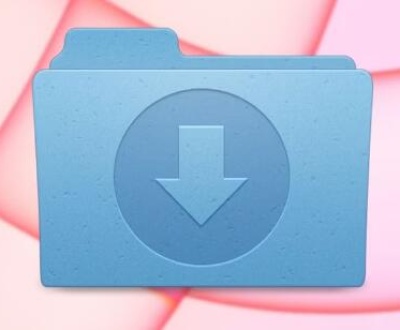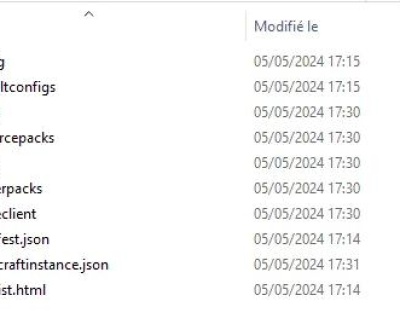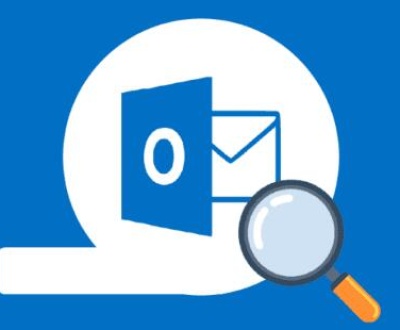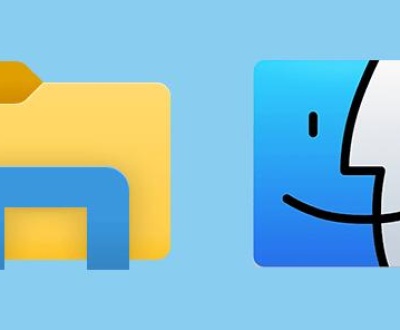To effectively delete files on an SD card, it’s important to understand the process, implications, and best practices.
Understanding SD Card File Management
1. Types of Files on SD Cards:
SD cards can store various file types, including photos, videos, music, documents, and apps. Knowing what you want to delete helps in the selection process.
2. File Systems:
SD cards typically use file systems like FAT32. exFAT, or NTFS. These systems dictate how files are stored and retrieved, impacting the deletion process.

Methods to Delete Files
1. Deleting Files on a Computer:
Step 1: Connect the SD Card:
Insert the SD card into a card reader connected to your computer. It should appear as a removable drive.
Step 2: Open File Explorer (Windows) or Finder (Mac):
Locate the SD card in the sidebar or “This PC” section.
Step 3: Browse the Files:
Navigate through the folders to find the files you wish to delete.
Step 4: Select the Files:
Click on the files or hold down the Ctrl (Cmd on Mac) key to select multiple files.
Step 5: Delete the Files:
Right-click and choose “Delete,” or press the Delete key. Confirm the action if prompted.
2. Deleting Files on Mobile Devices:
Step 1: Insert the SD Card:
Ensure the SD card is properly inserted into your smartphone or tablet.
Step 2: Access File Management:
Open a file manager app (some devices have built-in file managers).
Step 3: Navigate to the SD Card:
Find the SD card in the app’s directory.
Step 4: Select Files to Delete:
Long-press on a file to select it. You can usually select multiple files.
Step 5: Delete the Files:
Look for a delete option, often represented by a trash can icon. Confirm your choice.
3. Using Disk Management Tools:
Step 1: Connect the SD Card:
As previously mentioned, connect your SD card to your computer.
Step 2: Use Disk Management (Windows):
Right-click on “This PC” and select “Manage.” Choose “Disk Management” to see the SD card.
Step 3: Format the SD Card:
If you want to erase all data, right-click on the SD card and select “Format.” This will remove all files but will also prepare the card for reuse.
Important Considerations
1. Backup Important Data:
Before deleting files, ensure you have backups of any important data. Once deleted, files may not be easily recoverable.
2. Understand File Recovery:
Deleted files are often not immediately erased. Instead, they become inaccessible until overwritten by new data. Various recovery software can retrieve them if necessary.
Best Practices for File Deletion
1. Regular Cleanup:
Make it a habit to regularly review and delete unnecessary files to maintain space on your SD card.
2. Organize Files:
Create folders for different types of files, making it easier to find and delete unwanted content.
3. Safely Eject the SD Card:
Always eject the SD card properly before removing it from your device to prevent data corruption.
Advanced Techniques
1. Secure Deletion:
For sensitive files, consider using software that overwrites deleted files, making them unrecoverable.
2. Formatting Options:
When formatting an SD card, choose between quick format (removes the file table) and full format (writes zeros to all data, providing more security).
Deleting files from an SD card is a straightforward process, whether you use a computer or mobile device. By understanding file management, utilizing appropriate tools, and following best practices, you can efficiently manage your SD card’s storage. Always remember to back up important data and consider the implications of deleted files to ensure your data management remains effective and secure.
About us and this blog
Panda Assistant is built on the latest data recovery algorithms, ensuring that no file is too damaged, too lost, or too corrupted to be recovered.
Request a free quote
We believe that data recovery shouldn’t be a daunting task. That’s why we’ve designed Panda Assistant to be as easy to use as it is powerful. With a few clicks, you can initiate a scan, preview recoverable files, and restore your data all within a matter of minutes.
Subscribe to our newsletter!
More from our blog
See all postsRecent Posts
- Downloads folder disappeared from finder 2025-04-28
- How to find root folder on usb 2025-04-28
- Where to find temp folder? 2025-04-28

 Try lt Free
Try lt Free Recovery success rate of up to
Recovery success rate of up to