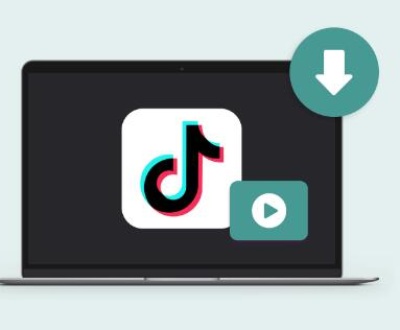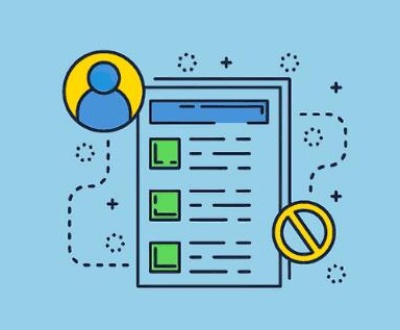1. Illustrate
MP4 (MPEG-4 Part 14) is a popular digital multimedia format used to store video and audio. Because of its widespread use, losing or corrupting an MP4 file can be particularly distressing. Fortunately, there are several methods for restoring these files, depending on whether you need to recover deleted files, repair corrupted files, or recover files from damaged storage devices.
2. Understanding MP4 Video Files
MP4 is a container format, which means it can hold video, audio, subtitles, and other data. The video and audio streams within the MP4 file are usually encoded with codecs like H.264 for video and AAC for audio. Understanding this structure is crucial for effective recovery and repair.

3. Common Issues with MP4 Files
Accidental Deletion: Files that are mistakenly deleted from storage devices or emptied from the Recycle Bin.
File Corruption: Caused by improper file handling, software crashes, or storage device issues.
Storage Device Failures: Problems with hard drives, USB drives, or memory cards that lead to data inaccessibility.
Incomplete Downloads or Transfers: Files that didn’t fully download or transfer may become unusable.
4. Basic Troubleshooting Steps
Before jumping into more advanced recovery methods, try these basic troubleshooting steps:
Check for Hidden Files: Sometimes, files can be hidden. Ensure your file explorer is set to show hidden files.
Use Different Media Players: Try opening the MP4 file with different media players (e.g., VLC Media Player, Windows Media Player) to rule out player-specific issues.
Verify Storage Device: Ensure the storage device is properly connected and functioning. Try connecting it to a different port or computer.
Scan for Malware: Run a malware scan to rule out any viruses or malicious software that might be affecting file access.
5. Using File Recovery Software
If basic troubleshooting doesn’t resolve the issue, file recovery software can help recover deleted or lost MP4 files. Here’s a step-by-step guide:
Step 1: Choose a Reliable File Recovery Tool
There are many file recovery tools available, such as:
Recuva: A user-friendly tool for recovering deleted files.
EaseUS Data Recovery Wizard: Provides a straightforward recovery process and supports a wide range of file formats.
Disk Drill: Known for its comprehensive scanning and recovery options.
Step 2: Install and Run the Software
Download and Install: Download the recovery software from its official website and install it on your computer. Avoid installing it on the drive where your MP4 file was located to prevent overwriting data.
Launch the Software: Open the software and select the drive or partition where the MP4 file was originally stored.
Scan for Files: Initiate a scan for deleted files. This process might take some time depending on the size of the drive and the amount of data.
Preview and Recover: Once the scan is complete, preview the recovered files to check for your MP4 file. Select it and choose the recovery option to restore it to a different location.
6. Repairing Corrupted MP4 Files
If your MP4 file is corrupted, you’ll need to repair it. Here’s how:
Step 1: Use MP4 Repair Software
Stellar Repair for Video: A tool designed specifically for repairing corrupted MP4 files.
Yodot MOV Repair: Handles MP4 and MOV files and is effective for repairing corruption.
Step 2: Repair Process
Download and Install: Download and install the MP4 repair software of your choice.
Launch the Software: Open the software and choose the option to repair MP4 files.
Add Corrupted MP4 File: Select the corrupted MP4 file that you want to repair.
Repair and Preview: Start the repair process. Once completed, preview the repaired file to ensure it’s restored correctly.
Save the Repaired File: Save the repaired file to a different location to avoid overwriting the original corrupted file.
7. Recovering MP4 Files from Different Devices
From Hard Drives
Use Data Recovery Software: Follow the same steps as mentioned earlier for hard drives.
Professional Data Recovery Services: If the drive is physically damaged, consider consulting a professional data recovery service.
From Memory Cards
Use a Card Reader: Connect the memory card to your computer using a card reader.
Apply Recovery Software: Run file recovery software to scan and recover lost or deleted MP4 files from the memory card.
From External USB Drives
Connect and Scan: Connect the USB drive to your computer and use file recovery software to scan and recover files.
Check for Drive Errors: If the USB drive has errors, use built-in tools like CHKDSK (on Windows) to check and fix drive issues.
8. Preventive Measures
To avoid future loss or corruption of MP4 files:
Regular Backups: Always back up important files to multiple locations, such as external drives or cloud storage.
Safe Ejection: Properly eject storage devices to prevent data corruption.
Regular Scans: Regularly scan your storage devices for errors and malware.
Update Software: Keep your operating system and media player software up to date to avoid compatibility issues.
About us and this blog
Panda Assistant is built on the latest data recovery algorithms, ensuring that no file is too damaged, too lost, or too corrupted to be recovered.
Request a free quote
We believe that data recovery shouldn’t be a daunting task. That’s why we’ve designed Panda Assistant to be as easy to use as it is powerful. With a few clicks, you can initiate a scan, preview recoverable files, and restore your data all within a matter of minutes.
Subscribe to our newsletter!
More from our blog
See all postsRecent Posts
- How to save tiktok videos on computer 2025-04-30
- How to watch gopro videos on computer 2025-04-30
- How to save video from blink video doorbell to computer? 2025-04-30

 Try lt Free
Try lt Free Recovery success rate of up to
Recovery success rate of up to