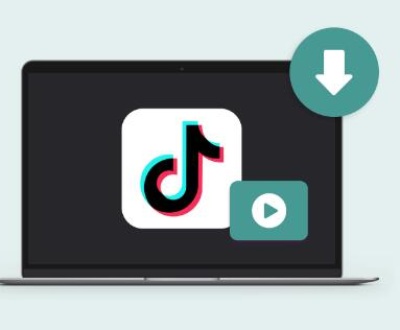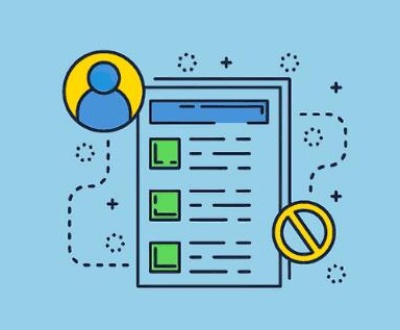Recovering permanently deleted videos can be a challenging task, but with the right tools and methods, it’s often possible.
1. Understanding Permanent Deletion
When a file is “permanently deleted,” it typically means that the file has been removed from the recycle bin or trash, or deleted using a command that bypasses these systems. However, the file is not immediately erased from the storage device. Instead, the system marks the space occupied by the file as available for new data. Until this space is overwritten by new data, the file can potentially be recovered.
Factors Influencing Recovery:
Time: The sooner you attempt recovery, the better the chances of success. The longer you wait, the higher the chance that the file space will be overwritten.
Usage of the Device: Using the device where the file was deleted can reduce the likelihood of recovery because new data might overwrite the deleted files.

2. Initial Steps: Check Backups and Recycle Bin
A. Check Your Backups
Before diving into more advanced recovery methods, it’s crucial to check any backups you might have. Many people have automatic backups set up without even realizing it.
Cloud Services: Check services like Google Drive, iCloud, Dropbox, or OneDrive. They often back up your data automatically.
External Hard Drives: If you regularly back up your computer to an external hard drive, check there.
System Backups: Windows and macOS often have built-in backup systems like File History (Windows) or Time Machine (macOS).
B. Check the Recycle Bin/Trash
Sometimes, files aren’t as “permanently” deleted as you might think. They may still be in your Recycle Bin (Windows) or Trash (macOS). If you haven’t emptied these recently, your videos might still be there.
3. Using Data Recovery Software
If you’ve checked backups and the recycle bin with no success, the next step is to use data recovery software. This software can scan your storage device for recoverable files.
A. Popular Data Recovery Software
There are several reliable data recovery programs available:
Panda Assistant Data Recovery
Overview: Developed by Panda Assistant, this software specializes in recovering lost or deleted files, including videos, from various storage devices.
Features: It supports a wide range of file formats and can recover files from both internal and external drives.
User-Friendliness: The software is designed with an intuitive interface, making it accessible for users of all skill levels.
Recuva
Overview: A free tool by CCleaner, known for its simplicity and effectiveness.
Features: Offers both a quick scan and a deep scan, depending on how thoroughly you need to search.
User-Friendliness: It has a wizard mode for beginners and advanced options for more experienced users.
EaseUS Data Recovery Wizard
Overview: Known for its strong performance and wide range of supported formats.
Features: Can recover lost partitions, which is useful if your entire storage device becomes unreadable.
User-Friendliness: Easy to navigate with a clear, straightforward interface.
Disk Drill
Overview: A powerful tool with a range of additional features like backup and disk health monitoring.
Features: Recovers over 400 file formats and supports various devices.
User-Friendliness: Beginner-friendly interface with helpful tutorials.
PhotoRec
Overview: A free, open-source tool designed primarily for photo recovery, but it also works well with video files.
Features: Supports numerous file formats and works on multiple platforms.
User-Friendliness: Less user-friendly, with a text-based interface, but very effective.
B. Steps to Recover Deleted Videos Using Software
Stop Using the Affected Device: Immediately stop using the device where the videos were deleted to prevent overwriting the files.
Install the Data Recovery Software: Choose a reputable software and install it on a different drive than the one where the videos were deleted.
Run a Scan: Use the software to perform a scan on the affected drive. Most tools will offer options for quick or deep scans. A deep scan is more thorough and may take longer, but it will yield better results.
Review and Recover: Once the scan is complete, the software will display a list of recoverable files. Select the videos you want to recover and save them to a different drive to avoid overwriting any data.
4. Professional Data Recovery Services
If data recovery software fails to retrieve your videos, it may be time to consult with professional data recovery services. These services have specialized tools and expertise to recover data that software cannot.
A. When to Consider Professional Help
Physical Damage: If the storage device is physically damaged (e.g., water damage, fire damage, mechanical failure), professional help is often the only option.
Unsuccessful Software Recovery: If multiple data recovery software attempts have failed, professionals may be able to help.
Critical Data: If the videos are highly valuable or irreplaceable, it’s often worth seeking expert assistance.
B. Choosing a Professional Service
Reputation: Look for services with a strong track record and positive customer reviews.
Certifications: Ensure the company has relevant certifications, like ISO certification, which indicates a high standard of service.
No Recovery, No Fee: Many reputable services offer a “no recovery, no fee” policy, meaning you only pay if they successfully recover your data.
C. Top Professional Data Recovery Services
Ontrack
Overview: One of the most well-known names in data recovery, with over 30 years of experience.
Services: Handles everything from basic recovery to highly complex situations, including RAID systems.
Locations: Global presence, with offices in multiple countries.
DriveSavers
Overview: Known for its work with both consumer and enterprise clients.
Services: Offers emergency services and has a team of engineers available around the clock.
Security: Provides high security and confidentiality, often used by businesses for sensitive data recovery.
Secure Data Recovery
Overview: Offers a wide range of services, including recovery from SSDs, RAID arrays, and encrypted drives.
Certifications: Holds multiple certifications, including SSAE 18 Type II for security.
Customer Support: Provides free diagnostics and a price quote before starting the recovery process.
5. Preventing Future Data Loss
Once you’ve recovered your videos, it’s essential to take steps to prevent future data loss.
A. Regular Backups
Cloud Backup: Utilize cloud services to automatically back up your files. Services like Google Drive, Dropbox, and iCloud offer robust backup options.
External Hard Drive: Regularly back up your files to an external hard drive. Consider using software that automatically syncs your data.
NAS Systems: For more comprehensive and reliable backups, consider using Network Attached Storage (NAS), which can automatically back up your data across multiple devices.
B. Use Data Recovery-Friendly File Systems
Choose the Right File System: Some file systems, like NTFS (Windows) and HFS+ (Mac), have better recovery tools available compared to others.
Avoid Overwriting: Be mindful of file operations that could overwrite data, like large file transfers or installations, especially after a file deletion.
C. Data Loss Prevention Software
Real-time Protection: Use software that offers real-time protection and alerts for potential data loss scenarios.
File Versioning: Enable file versioning where available, which keeps multiple versions of a file, allowing you to revert to an earlier version if needed.
About us and this blog
Panda Assistant is built on the latest data recovery algorithms, ensuring that no file is too damaged, too lost, or too corrupted to be recovered.
Request a free quote
We believe that data recovery shouldn’t be a daunting task. That’s why we’ve designed Panda Assistant to be as easy to use as it is powerful. With a few clicks, you can initiate a scan, preview recoverable files, and restore your data all within a matter of minutes.
Subscribe to our newsletter!
More from our blog
See all postsRecent Posts
- How to save tiktok videos on computer 2025-04-30
- How to watch gopro videos on computer 2025-04-30
- How to save video from blink video doorbell to computer? 2025-04-30

 Try lt Free
Try lt Free Recovery success rate of up to
Recovery success rate of up to