Recovering data from a completely dead hard drive is a complex process that may require a combination of both software and hardware techniques.
Hard Drive Failure
Types of Hard Drive Failures
Logical Failure: The hard drive is physically intact, but data cannot be accessed due to corruption or accidental deletion.
Mechanical Failure: Physical components like the spindle motor or read/write heads are damaged.
Electronic Failure: The circuit board (PCB) or internal electronic components are faulty.
Firmware Corruption: The drive’s firmware, which controls how the drive operates, is corrupted or damaged.
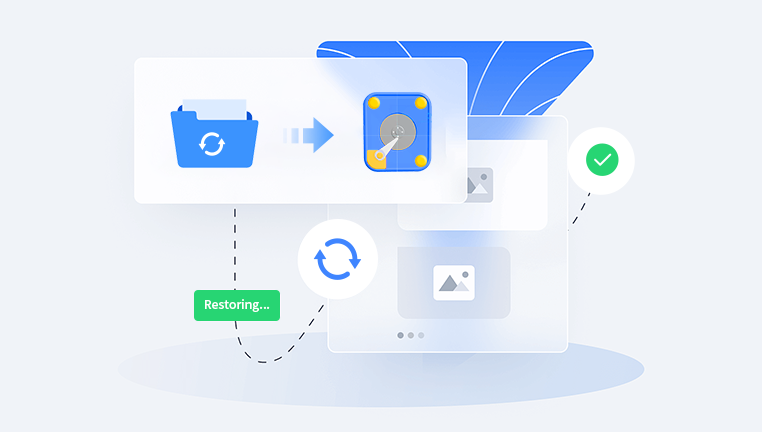
Symptoms of a Dead Hard Drive
The drive is not detected by the BIOS or operating system.
Unusual noises such as clicking, grinding, or beeping.
Overheating or burning smell.
The computer fails to boot with the hard drive connected.
Preliminary Steps
Safety Precautions
Power Down: Immediately power off the computer to prevent further damage.
Avoid DIY Repairs: If the data is critical, avoid DIY repairs that might worsen the situation.
Basic Troubleshooting
Check Connections: Ensure that all cables (SATA/IDE and power) are securely connected.
Try Different Ports: Connect the hard drive to a different port or computer to rule out connectivity issues.
Listen for Sounds: If the drive makes unusual sounds, it may indicate mechanical failure.
Software-Based Recovery
Using Data Recovery Software
For logical failures or minor issues, data recovery software can be effective.
Download and Install Software: Use trusted data recovery software like Panda Assistant Data Recovery, Recuva, or EaseUS Data Recovery Wizard.
Run the Software: Launch the software and select the affected drive.
Scan for Data: Use the software to scan for recoverable files.
Recover Files: Save the recovered files to a different drive to avoid overwriting.
Bootable Recovery Tools
Create a Bootable USB: Use tools like Rufus to create a bootable USB drive with recovery software.
Boot from USB: Restart your computer and boot from the USB drive.
Run Recovery Software: Use the recovery software from the bootable USB to scan and recover data.
Hardware-Based Recovery
When software solutions fail, hardware interventions might be necessary.
DIY Hardware Techniques
Note: These methods should be attempted with caution and as a last resort.
Freezer Method: Seal the hard drive in a plastic bag and place it in the freezer for a few hours. Sometimes, this can temporarily resolve mechanical issues. Connect the drive and try to recover data quickly.
PCB Swap: If the drive’s PCB is suspected to be faulty, an identical PCB from a matching hard drive can sometimes be swapped. Ensure the donor PCB matches the original drive’s model and firmware version.
Professional Data Recovery Services
For critical data, professional data recovery services are recommended.
Research Reputable Services: Look for certified data recovery labs with good reviews.
Evaluate Costs: Professional recovery can be expensive, often ranging from $300 to $2.000 or more.
Send the Drive: Ship the drive to the recovery service following their instructions.
Receive Diagnostic Report: The service will provide a diagnostic report and an estimated cost.
Approve Recovery: Approve the recovery process if the cost is acceptable.
Receive Recovered Data: The service will return your recovered data on a new drive.
Preventing Future Data Loss
Regular Backups
Backup Strategies: Implement a robust backup strategy, such as the 3-2-1 rule (three copies of data, on two different media, with one off-site).
Automated Backup Software: Use software like Panda Assistant Backup, Acronis True Image, or Backblaze for automatic backups.
Regular Maintenance
Monitor Drive Health: Use tools like CrystalDiskInfo to monitor the health of your hard drive.
Avoid Physical Damage: Handle drives carefully to avoid physical shocks and damage.
Keep Firmware Updated: Ensure your drive’s firmware is up-to-date.
Use of Reliable Hardware
Choose Quality Drives: Invest in high-quality drives from reputable manufacturers.
Use UPS: Protect your computer and drives from power surges with an uninterruptible power supply (UPS).
Recovering data from a completely dead hard drive requires a systematic approach, starting from basic troubleshooting to potentially involving professional data recovery services. Understanding the nature of the failure is crucial in deciding the right course of action. Regular backups and proper maintenance can help mitigate the risk of data loss in the future.
About us and this blog
Panda Assistant is built on the latest data recovery algorithms, ensuring that no file is too damaged, too lost, or too corrupted to be recovered.
Request a free quote
We believe that data recovery shouldn’t be a daunting task. That’s why we’ve designed Panda Assistant to be as easy to use as it is powerful. With a few clicks, you can initiate a scan, preview recoverable files, and restore your data all within a matter of minutes.
Subscribe to our newsletter!
More from our blog
See all postsRecent Posts
- How to recover a deleted file from sharepoint? 2025-02-21
- How to recover a autocad file? 2025-02-21
- How to recover overwritten files? 2025-02-21










