Recovering deleted photos, especially from devices like SD cards, smartphones, or computers, is a process that can be done successfully with the right approach.
Photo Deletion
When you delete a photo from a device like a camera, smartphone, or computer, it often doesn’t disappear immediately from the storage medium. Instead, the operating system marks the space occupied by that file as “free,” which means that new data could overwrite it. As long as the photo’s data hasn’t been overwritten by new files, there’s a good chance it can be recovered. This is why it’s crucial to act quickly after realizing that you’ve deleted a photo you want to recover.
Understanding how deletion works is the first step toward effective photo recovery. When a file is deleted, whether by accident or intentionally, it doesn’t get immediately erased from the storage. Instead, the operating system only removes the pointers that direct to the file, making it invisible to you, but the actual data remains intact until new data overwrites it.
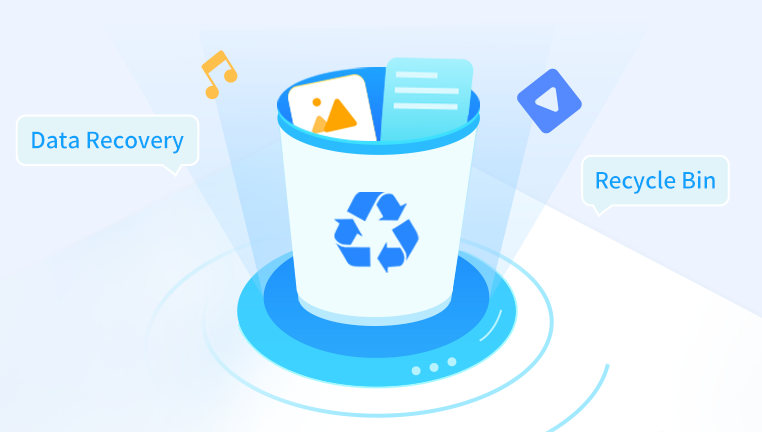
Step 1: Stop Using the Device
The most important step when you realize you’ve deleted a photo by mistake is to stop using the device. This is especially critical when the deleted files are stored on an SD card or hard drive. Every new photo, document, or application you save onto the device has the potential to overwrite the deleted data, making it much harder—if not impossible—to recover your photos.
If you deleted your photos from a camera or smartphone, stop taking new pictures or recording new videos. For computers and laptops, avoid downloading or installing any new software or files. The less you use the device, the better your chances of successful recovery.
Step 2: Check the Trash or Recycle Bin
In many cases, deleted photos are not completely erased, but simply moved to the Trash (on macOS) or the Recycle Bin (on Windows). This is a safety measure that allows users to restore files before they’re permanently deleted from the system.
On Windows: Open the Recycle Bin and look for the deleted photos. If you find them, right-click and select “Restore.”
On macOS: Open the Trash, find your photos, and drag them back to the desired location on your computer or right-click and select “Put Back.”
For smartphones, check the “Recently Deleted” folder in the Photos app. Most modern phones store deleted images for 30 to 60 days before permanently erasing them.
Step 3: Use Data Recovery Software
If your photos aren’t in the Trash or Recycle Bin and you’ve already stopped using the device, the next step is to use data recovery software. This type of software can scan your device for files that have been marked as deleted but have not yet been overwritten.
Here are some of the best data recovery tools available:
Panda Data Recovery
Panda Data Recovery is a powerful tool that can help you recover deleted photos from a variety of storage devices, including hard drives, SD cards, and USB drives. It works by scanning your storage device for deleted files and allowing you to recover them to a safe location.
Steps to Use Panda Data Recovery:
Download and Install: First, download Panda Data Recovery from a trusted source. Install the software on a different device or storage device to avoid overwriting your deleted photos.
Connect Your Device: Connect the SD card or storage device that contains the deleted photos to your computer.
Scan for Deleted Files: Launch Panda Data Recovery and select the device you want to scan. You can choose between “Quick Scan” or “Deep Scan.” The deep scan is more thorough and is ideal if the files were deleted a while ago.
Preview and Recover: After the scan is complete, Panda Data Recovery will show you a list of recoverable files. Preview the files to identify the photos you wish to restore, and then click “Recover.”
Save the Files: Choose a safe location on your computer or another storage device to save the recovered photos. Avoid saving them back to the original device to prevent overwriting.
Step 4: Use Cloud Backups (If Available)
Many smartphones, cameras, and even some computers automatically back up photos to the cloud. If you use a service like Google Photos, iCloud, or OneDrive, check to see if your photos were backed up before they were deleted. Cloud storage services can often serve as a safety net, allowing you to restore deleted photos from the cloud.
Google Photos: If you’ve enabled backup for your photos, you can visit the Google Photos website or app, navigate to the “Trash” folder, and restore deleted photos.
iCloud: On iOS devices, if iCloud Photos is enabled, you may be able to restore photos from iCloud.com or from the “Recently Deleted” folder in the Photos app.
OneDrive: If you use OneDrive for photo backups, check the OneDrive “Recycle Bin” for deleted photos.
If your photos were backed up, simply follow the prompts to restore them from the cloud.
Step 5: Use a Professional Recovery Service
If you’ve tried all the above methods and were unable to recover your photos, or if your SD card or device has suffered physical damage, it may be time to consider professional data recovery services. These services specialize in recovering data from damaged or corrupted storage devices, and they can often recover files that software solutions cannot.
Professional data recovery services come at a cost, but they have a much higher success rate for complex cases. They often work in clean rooms to prevent further damage to the storage medium.
Step 6: Prevent Future Data Loss
Once you’ve successfully recovered your deleted photos, it’s important to take steps to prevent future data loss. Here are some tips for safeguarding your photos:
Use Cloud Backup Services: Always enable automatic backup to cloud storage services like Google Photos, iCloud, or OneDrive. This way, even if your device gets damaged or you accidentally delete photos, you can restore them easily.
Create Regular Backups: Regularly back up your photos to an external hard drive or another storage device. Set a schedule to back up your files monthly or whenever you take important photos.
Use Photo Management Software: Consider using photo management software that organizes and backs up your photos automatically, reducing the risk of accidental deletion.
Avoid Storing Critical Files on One Device: If you have irreplaceable photos, avoid storing them solely on your phone or a single SD card. Spread them across multiple devices or cloud services for added security.
Losing your photos can be a stressful experience, but the chances of successful recovery are high if you take immediate action and use the right tools. Start by stopping all device usage to prevent overwriting, check for backups, and use data recovery software to scan for deleted files. For those dealing with physical damage or more complicated issues, professional recovery services may offer the best chance of retrieving your precious memories. By following these steps, you can maximize your chances of getting your photos back and ensure that future data loss can be avoided.
About us and this blog
Panda Assistant is built on the latest data recovery algorithms, ensuring that no file is too damaged, too lost, or too corrupted to be recovered.
Request a free quote
We believe that data recovery shouldn’t be a daunting task. That’s why we’ve designed Panda Assistant to be as easy to use as it is powerful. With a few clicks, you can initiate a scan, preview recoverable files, and restore your data all within a matter of minutes.

 Try lt Free
Try lt Free Recovery success rate of up to
Recovery success rate of up to









