Stellar Data Recovery is a popular software suite known for its capabilities in retrieving lost or deleted files from various storage media. However, there may come a time when you no longer need the service, whether due to finding an alternative, finishing a project, or simply not requiring its features anymore.
1. Understanding Your Subscription
Before you initiate the cancellation process, it’s essential to understand the nature of your Stellar subscription. Stellar offers various plans, ranging from basic data recovery services to advanced packages that include additional features. Knowing the specifics of your subscription—such as the billing cycle, renewal dates, and any contractual obligations—will help you avoid any unexpected surprises during the cancellation process.
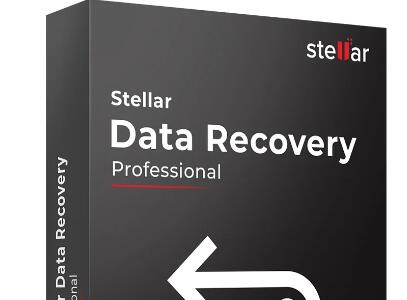
2. Reasons to Cancel
There could be numerous reasons why you might want to cancel your Stellar subscription:
Completed Project: Your data recovery task is complete, and you no longer need the software.
Cost: The subscription fee may no longer be justifiable for your needs.
Alternative Solutions: You may have found another software that better suits your requirements.
Technical Issues: Persistent problems with the software might lead you to consider cancellation.
Reduced Need: Your frequency of needing data recovery services has decreased.
Identifying your reason for canceling can also help you communicate effectively with Stellar’s customer support if needed.
3. Pre-Cancellation Considerations
Backup Important Data
Before canceling your Stellar subscription, ensure that you’ve backed up all the data recovered or created with the software. Once your subscription is canceled, you may lose access to the software and its features, making it difficult to retrieve any remaining data.
Review Subscription Terms
Carefully review the terms and conditions of your subscription. Look for information on cancellation policies, potential fees, and refund eligibility. Understanding these terms will prevent misunderstandings and ensure that you’re fully informed before proceeding.
Consider Downgrading
If cost is your primary concern, consider downgrading to a less expensive plan rather than canceling outright. Stellar may offer a more basic package that still meets your needs at a lower price point.
4. Step-by-Step Guide to Canceling Stellar Subscription
Canceling via Stellar’s Website
One of the most straightforward methods to cancel your subscription is through Stellar’s website.
Log In: Access your Stellar account by logging in with your credentials.
Navigate to Subscription Settings: Once logged in, go to the “Subscription” or “Account” section, where you can manage your plan.
Select Cancel: Find the option to cancel your subscription. It may be labeled as “Cancel Subscription” or “Manage Subscription.”
Confirm Cancellation: Follow the prompts to confirm your cancellation. You may be asked to provide a reason for canceling.
Receive Confirmation: After completing the steps, you should receive a confirmation email. Keep this for your records.
Canceling via Customer Support
If you encounter any issues while attempting to cancel through the website, or if you prefer a more personal touch, you can contact Stellar’s customer support.
Contact Support: Reach out to Stellar’s customer support via email, phone, or live chat. Provide your account details and request cancellation.
Follow Instructions: The support representative will guide you through the cancellation process. Be prepared to provide any additional information they may require.
Confirmation: Once the process is complete, request a confirmation email to ensure your subscription has been canceled.
Canceling through Payment Platforms (PayPal, Credit Card)
If your Stellar subscription was set up through a third-party payment platform, such as PayPal or directly via your credit card, you might need to cancel through that platform.
Log In to Payment Platform: Access your PayPal or credit card account.
Find Subscription: Locate the recurring payment for Stellar.
Cancel Recurring Payment: Select the option to cancel or stop the recurring payment.
Notify Stellar: It’s advisable to notify Stellar that you’ve canceled the payment to avoid any confusion or continued billing attempts.
5. Post-Cancellation Actions
Confirming the Cancellation
After canceling, it’s crucial to verify that the cancellation has been processed correctly. Double-check your email for confirmation from Stellar and ensure that you’re no longer being billed.
Removing the Software
Once your subscription is canceled, you may wish to uninstall the Stellar software from your devices. This will free up space and remove any potential security risks associated with keeping outdated software on your system.
Uninstallation Steps:
Windows: Go to “Control Panel” > “Programs and Features,” find Stellar, and select “Uninstall.”
Mac: Drag the Stellar application to the trash, then empty the trash.
Verifying Billing
Ensure that you’re not billed in the next billing cycle. If you notice any discrepancies, contact Stellar’s customer support immediately.
6. Frequently Asked Questions
What happens to my data after cancellation?
Your recovered data remains on your device, but you may lose access to any cloud storage or online features provided by Stellar.
Can I get a refund?
Refund eligibility depends on Stellar’s refund policy and the timing of your cancellation. Review the terms or contact support for specific information.
Will I lose access immediately?
In most cases, you’ll retain access to Stellar’s services until the end of your current billing cycle. After that, the software will likely revert to a limited functionality mode.
Canceling your Stellar subscription is a straightforward process, but it requires careful attention to detail to ensure that everything is handled correctly. By following the steps outlined in this guide, you can confidently manage your subscription and avoid any unwanted charges or complications. Whether you’re moving on to another service or simply no longer need data recovery tools, this comprehensive guide has you covered.
About us and this blog
Panda Assistant is built on the latest data recovery algorithms, ensuring that no file is too damaged, too lost, or too corrupted to be recovered.
Request a free quote
We believe that data recovery shouldn’t be a daunting task. That’s why we’ve designed Panda Assistant to be as easy to use as it is powerful. With a few clicks, you can initiate a scan, preview recoverable files, and restore your data all within a matter of minutes.

 Try lt Free
Try lt Free Recovery success rate of up to
Recovery success rate of up to









