Recovering deleted messages from Telegram can be a challenging task, as the app is designed to prioritize user privacy and security. However, depending on the circumstances, it might be possible to recover deleted messages through various methods, such as exploring backups, using third-party apps, or relying on cloud synchronization.
1. Telegram’s Message Deletion Mechanism
Before we explore the recovery options, it’s essential to understand how Telegram handles message deletion. Telegram provides two primary ways to delete messages:
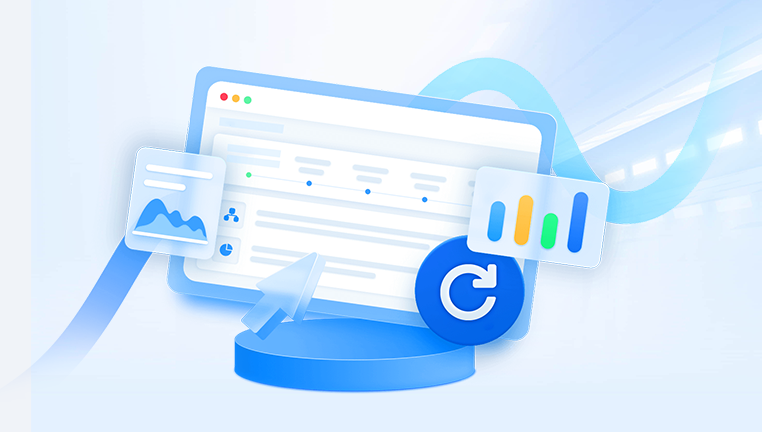
Delete for yourself: When you delete a message for yourself, it only disappears from your device. The message is still visible to the other participant(s) in the chat.
Delete for everyone: When you delete a message for everyone, it removes the message from both your device and the recipient’s device. Once a message is deleted for everyone, it cannot be recovered.
Additionally, Telegram chats are stored in the cloud, which means that the messages are synchronized across all devices you’re logged into. However, when you delete messages, they are removed from Telegram’s servers as well, making recovery more difficult.
2. Checking Telegram’s Cloud Backup
Telegram’s cloud synchronization feature is designed to keep your messages and media accessible across multiple devices. While this doesn’t necessarily create a traditional “backup,” it does allow your messages to be stored on Telegram’s servers.
Cloud Chats: If you delete a message in a regular cloud-based chat (not secret chats), the message is erased from Telegram’s servers. Telegram uses a decentralized cloud storage model, which makes recovering deleted messages difficult.
Secret Chats: These are end-to-end encrypted chats that are not stored on Telegram’s servers. Once a message is deleted in a secret chat, it’s gone forever because the chat is designed to leave no trace on Telegram’s infrastructure.
Unfortunately, if you’ve deleted messages from a regular chat, you won’t be able to recover them from Telegram’s cloud storage.
3. Exploring Telegram’s Backup System
Telegram doesn’t offer a traditional backup system, such as those found on platforms like WhatsApp or iCloud, that would allow you to restore deleted messages. However, if you’ve enabled any kind of backup on your device or used third-party apps, there may be a chance to recover your messages.
3.1 Cloud Backup Solutions on Android or iOS
If you have enabled backups for your phone’s operating system (e.g., Google Drive for Android or iCloud for iOS), you may have a backup of your Telegram data. However, keep in mind that these backups typically don’t include specific message history from Telegram, especially if you’ve deleted messages after the backup.
Android Users (Google Drive): If you’ve set up Google Drive backups for your Android device, it might be worth checking the latest backup to see if Telegram messages were included. However, this is unlikely to recover deleted messages, as Telegram doesn’t back up messages to Google Drive.
iOS Users (iCloud): iOS typically performs regular backups to iCloud. Similar to Android, iCloud backups generally don’t include Telegram-specific message histories. However, if you performed a backup before the deletion, you may be able to restore Telegram to an earlier state and recover some of your messages.
3.2 Telegram Backup Services (Third-Party Apps)
There are some third-party apps and services designed to back up and recover data from apps like Telegram. These apps may not offer a 100% success rate, and using them comes with the risk of privacy issues, so it’s important to use them with caution.
Some apps claim to allow Telegram data backup and message recovery, but you should always ensure they are trustworthy and safe to use.
4. Using Telegram’s Export Feature
Telegram allows users to export their data, including messages, photos, videos, and other media, from the desktop app. While this doesn’t recover deleted messages directly, it can be useful for preserving your message history and backing up data before deletion occurs.
Steps to Export Your Telegram Data:
Download the Telegram Desktop App: Install the Telegram desktop app on your PC or Mac.
Open the Telegram Desktop App: Log in to your account using your phone number.
Go to Settings: Click on the three-line menu icon in the top-left corner and navigate to Settings.
Export Telegram Data: In the settings menu, go to Advanced > Export Telegram Data. From here, you can select the type of data you want to export, including messages, media, and more.
Download and Save: After selecting the desired data, click Export and save it to your computer.
This method won’t help recover messages that were already deleted but can serve as a preventive measure for future deletions.
5. Searching for Backed-Up Data
In some cases, you may find that a local backup of your device contains data that can help recover deleted messages. This could include old files stored in your phone’s internal storage, device backups, or cached data.
5.1 Recovering from Local Storage
Android Devices: Use a file manager app to check for any cached files from Telegram. Sometimes, message data may remain temporarily in your device’s storage before it is permanently deleted.
iOS Devices: iOS is more restrictive with file access, but you can check the Documents and App Data sections of your iCloud or iTunes backup to see if Telegram data is stored there.
5.2 Using a Data Recovery Tool
Panda Assistant is a versatile data recovery and management tool designed to help users recover lost or deleted files from various storage devices. Whether you’ve accidentally erased important documents, photos, videos, or even entire folders, Panda Assistant can assist in retrieving these files through its user-friendly interface. It supports a wide range of file types, making it suitable for a variety of data recovery needs.
One of the key features of Panda Assistant is its ability to recover data from multiple storage mediums, including hard drives, external drives, USB flash drives, SD cards, and even from cloud storage platforms. This makes it an invaluable tool for both home and business users alike. The software employs advanced scanning algorithms that thoroughly search for any recoverable data, even from formatted or damaged drives.
Additionally, Panda Assistant provides tools for file
6. Contacting Telegram Support
If you’ve exhausted all other options and still wish to recover deleted messages, you can try reaching out to Telegram’s support team. They may not be able to retrieve your deleted messages due to the privacy and encryption protocols in place, but it’s worth inquiring if there are any options available to you.
To contact Telegram Support:
Open Telegram and go to Settings.
Scroll down to Ask a question or Support.
Send a message explaining your situation.
Telegram support may provide insights into the specific technical limitations surrounding your situation.
7. Preventive Measures to Avoid Losing Messages
To prevent the loss of important messages in the future, consider implementing the following preventive measures:
Export Messages Regularly: As mentioned earlier, use Telegram’s export feature to back up your important chats regularly.
Use Cloud Backups: Set up automatic backups on your device using Google Drive (Android) or iCloud (iOS). While Telegram doesn’t back up messages directly, having an overall device backup ensures you have a safety net.
Create a Personal Archive: Consider using Telegram’s Saved Messages feature or creating a personal chat with yourself where you store important information and media.
Avoid Deleting Messages Too Often: If you tend to delete messages frequently, reconsider this habit. Deleting messages unnecessarily could lead to the loss of valuable information.
8. Legal Considerations and Privacy
Remember that Telegram’s end-to-end encryption ensures that your messages are protected and secure. While this protects your privacy, it also means that once a message is deleted, it’s typically gone for good. It’s important to understand the balance between data recovery and privacy when dealing with sensitive information.
About us and this blog
Panda Assistant is built on the latest data recovery algorithms, ensuring that no file is too damaged, too lost, or too corrupted to be recovered.
Request a free quote
We believe that data recovery shouldn’t be a daunting task. That’s why we’ve designed Panda Assistant to be as easy to use as it is powerful. With a few clicks, you can initiate a scan, preview recoverable files, and restore your data all within a matter of minutes.
Subscribe to our newsletter!
More from our blog
See all postsRecent Posts
- Recovery ssd upgrade failed exagrid error 2025-04-03
- Smart hard disk error 301 2025-04-03
- Error code 36 external hard drive 2025-04-03










