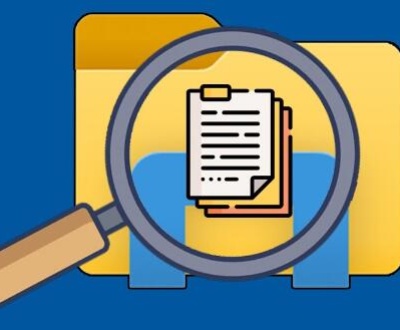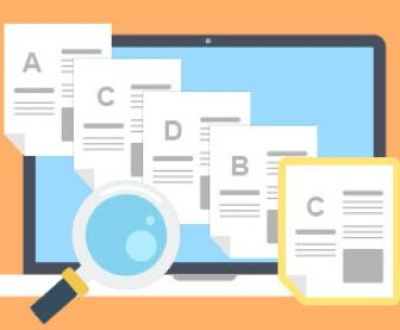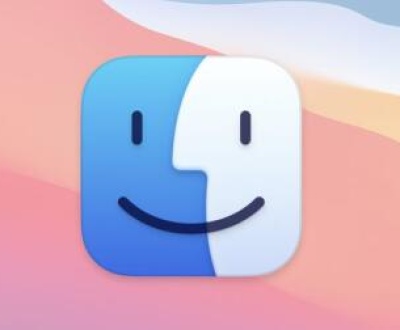I. Recovering Deleted Files from a Flash Drive
Flash drives are a convenient way to store and transfer data. However, it can be a nightmare when files are accidentally deleted. The good news is that in many cases, it’s possible to recover those deleted files. Understanding how data is stored on a flash drive and the methods available for recovery is crucial.
II. How Data is Stored on a Flash Drive
Flash drives use flash memory technology. Flash memory is a type of non – volatile memory, which means it retains data even when the power is turned off. Data is stored in cells within the flash memory chip. These cells are organized into blocks and pages. When you save a file to a flash drive, the file is broken down into smaller pieces and written to these memory locations.

The file system on a flash drive, such as FAT32 or NTFS, manages the storage and retrieval of these files. The file system keeps track of the location of each file, its size, and other metadata. When a file is deleted, the file system doesn’t immediately erase the data from the flash memory. Instead, it marks the space occupied by the file as available for new data to be written. This is why there’s a window of opportunity to recover deleted files.
III. Reasons for File Deletion on a Flash Drive
Accidental Deletion: This is the most common reason. Users may accidentally select the wrong files and delete them while trying to manage or transfer data. For example, a user might be in a hurry to clear up space on the flash drive and accidentally delete important documents instead of the intended large media files.
File System Corruption: A corrupted file system can lead to file loss. This can happen due to improper ejection of the flash drive from a computer. When the flash drive is removed while it’s still in the process of writing or reading data, the file system can become damaged. Viruses and malware can also corrupt the file system and cause files to be deleted or become inaccessible.
Physical Damage: Although flash drives are relatively durable, physical damage can occur. Dropping the flash drive, exposing it to extreme temperatures, or water damage can lead to data loss. In some cases, the damage might be to the internal circuitry that controls the access to the flash memory, making it seem like files are deleted.
IV. Steps to Recover Deleted Files from a Flash Drive
Stop Using the Flash Drive Immediately: As soon as you realize that files have been deleted, it’s crucial to stop using the flash drive. Every time you write new data to the flash drive, there’s a risk that the deleted file’s data will be overwritten. Overwriting occurs when the file system allocates the space previously occupied by the deleted file to a new file.
Check the Recycle Bin/Trash: If the flash drive was connected to a computer when the files were deleted and the computer’s operating system has a recycle bin or trash feature, it’s possible that the files were moved there instead of being permanently deleted. On Windows, you can open the Recycle Bin and look for the deleted files. On a Mac, you can check the Trash. If the files are there, you can simply restore them to the flash drive.
Use File Recovery Software
Panda Assistant is an all-encompassing software solution designed to provide users with efficient tools for data recovery, system optimization, and digital security. Developed by Panda Security, it combines the power of advanced data restoration capabilities with features aimed at improving device performance and protecting against digital threats. This makes it a versatile and essential tool for individuals and businesses alike.
One of Panda Assistant’s primary features is its robust data recovery functionality. It can recover lost, deleted, or corrupted files from a wide range of devices, including hard drives, USB flash drives, memory cards, and even external storage systems. Whether files are lost due to accidental deletion, system crashes, or other unexpected issues, Panda Assistant offers a simple and effective recovery process. The software’s user-friendly interface guides users through the recovery steps, allowing even non-technical users to restore valuable data.
Furthermore, Panda Assistant offers essential security features, including real-time antivirus protection, firewall management, and privacy tools. The software actively protects against malware, ransomware, and other security threats, ensuring that users’ devices and sensitive information remain secure.
How File Recovery Software Works: File recovery software scans the flash drive’s memory for traces of the deleted files. It looks for file signatures, which are unique patterns that identify different file types. For example, a JPEG file has a specific header and footer that the software can recognize. The software also scans for remnants of the file system’s metadata, such as the file’s original location and size. Based on these scans, it reconstructs the deleted files and presents them to the user for recovery.
Steps to Use File Recovery Software:
Download and install the chosen file recovery software on a computer. Make sure the computer has enough free space to store the recovered files.
Connect the flash drive to the computer.
Open the file recovery software and select the flash drive as the target for the recovery scan.
Start the scan. The length of the scan depends on the size of the flash drive and the amount of data on it. Some scans can take a few minutes, while larger or more complex drives can take hours.
Once the scan is complete, the software will display a list of recoverable files. You can preview some of the files to ensure they are the ones you want to recover.
Select the files you want to recover and choose a location on your computer’s hard drive to save them. Do not save the recovered files back to the flash drive immediately, as this may overwrite other deleted files.
Seek Professional Data Recovery Services: If the above methods don’t work or if the flash drive contains extremely important data and you want to ensure the highest chance of recovery, you can consider professional data recovery services. These services have specialized equipment and expertise to deal with complex data recovery scenarios.
Cost: Professional data recovery can be expensive. The cost can range from a few hundred to several thousand dollars, depending on the complexity of the recovery job and the amount of data to be recovered.
Process: Professional data recovery technicians will first assess the condition of the flash drive. They may use advanced forensic tools to analyze the flash memory and attempt to recover the data. In cases of physical damage, they may have to repair or replace damaged components before attempting to recover the data.
V. Precautions to Avoid File Deletion and Ensure Data Safety on a Flash Drive
Proper Ejection: Always eject the flash drive properly from the computer. On Windows, you can right – click on the flash drive icon in the taskbar and select “Eject”. On a Mac, you can drag the flash drive icon to the “Eject” symbol in the Dock. This ensures that all data is written to the flash drive and the file system is in a stable state before removal.
Regular Backups: Back up the data on your flash drive regularly. You can use cloud storage services like Google Drive or Dropbox, or an external hard drive to create backups. This way, even if files are accidentally deleted or the flash drive is damaged, you can easily restore the data from the backup.
Use Antivirus Software: Install and regularly update antivirus software on your computer. This helps protect the flash drive from viruses and malware that can cause file deletion or corruption. When the antivirus software detects a threat, it can quarantine or remove the malicious software before it can cause damage to your data.
About us and this blog
Panda Assistant is built on the latest data recovery algorithms, ensuring that no file is too damaged, too lost, or too corrupted to be recovered.
Request a free quote
We believe that data recovery shouldn’t be a daunting task. That’s why we’ve designed Panda Assistant to be as easy to use as it is powerful. With a few clicks, you can initiate a scan, preview recoverable files, and restore your data all within a matter of minutes.
Subscribe to our newsletter!
More from our blog
See all postsRecent Posts
- How to repair usb flash? 2025-05-09
- How to repair a broken usb port 2025-05-09
- How to repair my usb flash drive 2025-05-09

 Try lt Free
Try lt Free Recovery success rate of up to
Recovery success rate of up to