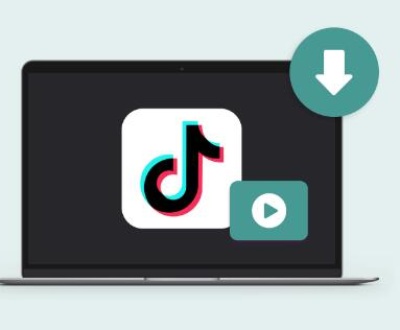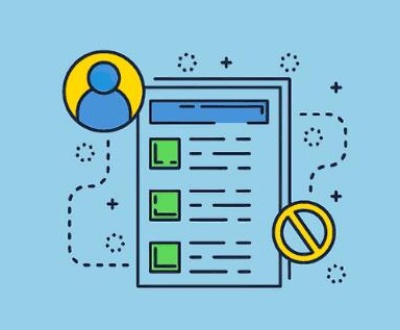A hard drive to SSD adapter can be a game-changer for many users looking to upgrade their system’s performance.
1. Hard drives
Hard drives (HDDs) and solid-state drives (SSDs) serve as the primary storage devices in computers. While HDDs have been the traditional choice due to their large storage capacities at relatively lower costs, SSDs are increasingly favored for their superior speed, reliability, and energy efficiency. Adapting an HDD to an SSD setup often involves using an adapter, which facilitates the connection between these different types of drives.
2. What is a Hard Drive to SSD Adapter?
A hard drive to SSD adapter is a device that allows you to connect an SSD to a system that was originally designed for HDDs. This adapter is crucial when you want to upgrade your storage from HDD to SSD but need to ensure compatibility with your existing hardware. Adapters come in various forms and serve different purposes depending on the interface and physical connection.

3. Types of Adapters
a. SATA to SATA Adapters
Purpose: Allow you to connect an SSD with a SATA interface to a system that supports SATA drives.
Features: Typically straightforward, these adapters may come with mounting brackets or cables to secure the SSD in place.
b. IDE to SATA Adapters
Purpose: Enable the connection of an SSD to a system that has an older IDE (PATA) interface.
Features: These adapters often include a conversion bridge that translates IDE signals to SATA, allowing for compatibility between the old and new technology.
c. M.2 to SATA Adapters
Purpose: Adapt M.2 SSDs (which are compact and used in newer systems) to work with SATA interfaces.
Features: Useful for users who have M.2 SSDs but want to use them in systems designed for SATA drives.
d. NVMe to SATA Adapters
Purpose: Convert NVMe SSDs to a SATA interface, though this is less common due to the fundamental differences in data transfer protocols.
Features: Typically more complex, as NVMe operates differently from SATA in terms of speed and architecture.
4. Why Use a Hard Drive to SSD Adapter?
a. Performance Enhancement
Speed: SSDs offer significantly faster read and write speeds compared to HDDs. Using an SSD adapter allows you to benefit from these speeds, resulting in quicker boot times and faster file access.
b. Upgrading Old Systems
Compatibility: Older systems may not have native SSD support. An adapter bridges this gap, allowing for hardware upgrades without needing to replace the entire system.
c. Cost Efficiency
Budget-Friendly Upgrades: Instead of purchasing a new system, using an adapter with an existing HDD can provide an affordable way to experience SSD benefits.
d. Data Migration
Easy Transfer: Adapters can simplify the process of transferring data from an old HDD to a new SSD, often involving straightforward plug-and-play operations.
5. Installation Process
a. Preparation
Turn Off the Computer: Ensure the computer is powered down and unplugged.
Gather Tools: You might need screwdrivers and anti-static wristbands.
Backup Data: Always back up important data before making any hardware changes.
b. Connecting the Adapter
Install the Adapter: Connect the adapter to the HDD or SSD as per the adapter type. For instance, a SATA to SATA adapter simply plugs into the SATA ports of both the SSD and the motherboard.
Mount the SSD: Secure the SSD using brackets or mounts as provided with the adapter.
Connect to the Motherboard: Attach the necessary cables from the adapter to the motherboard and power supply.
c. Configuring the System
Boot Up: Power on the computer and enter the BIOS/UEFI settings.
Detect the Drive: Ensure that the SSD is detected. You might need to adjust boot order or enable specific drive modes.
Format and Partition: Use disk management tools to format and partition the SSD as needed.
6. Common Issues and Troubleshooting
a. Drive Not Detected
Check Connections: Ensure all cables and connections are secure.
BIOS Settings: Verify that the BIOS/UEFI is set to recognize the drive.
b. Compatibility Issues
Adapter Type: Confirm that the adapter matches the interface requirements of both the SSD and the motherboard.
c. Performance Problems
Firmware Updates: Check if the SSD or adapter needs firmware updates for optimal performance.
7. Benefits and Limitations
a. Benefits
Enhanced Performance: SSDs significantly boost system performance.
Flexibility: Adapters offer flexibility in upgrading and reusing existing hardware.
Cost Savings: Cost-effective way to upgrade without replacing the entire system.
b. Limitations
Compatibility: Not all adapters are universally compatible, particularly with more advanced SSD types.
Complexity: Some adapters, especially those involving multiple conversion types, can be complex to set up.
8. Popular Brands and Models
a. StarTech
Products: Known for a range of SATA to IDE and SATA to SATA adapters.
Features: Reliable and well-regarded for compatibility and performance.
b. Sabrent
Products: Offers M.2 to SATA adapters and other conversion solutions.
Features: High-quality construction and ease of use.
c. Anker
Products: Provides simple SATA adapters and mounting solutions.
Features: Known for durability and user-friendly designs.
A hard drive to SSD adapter is an essential tool for anyone looking to enhance their computer’s performance by upgrading from HDD to SSD. By understanding the different types of adapters, their installation processes, and potential issues, users can make informed decisions and effectively leverage the benefits of SSD technology. Whether for a complete system overhaul or a simple upgrade, these adapters facilitate smoother transitions and better computing experiences.
About us and this blog
Panda Assistant is built on the latest data recovery algorithms, ensuring that no file is too damaged, too lost, or too corrupted to be recovered.
Request a free quote
We believe that data recovery shouldn’t be a daunting task. That’s why we’ve designed Panda Assistant to be as easy to use as it is powerful. With a few clicks, you can initiate a scan, preview recoverable files, and restore your data all within a matter of minutes.
Subscribe to our newsletter!
More from our blog
See all postsRecent Posts
- How to save tiktok videos on computer 2025-04-30
- How to watch gopro videos on computer 2025-04-30
- How to save video from blink video doorbell to computer? 2025-04-30

 Try lt Free
Try lt Free Recovery success rate of up to
Recovery success rate of up to