If your GMC navigation system indicates that the SD card has been removed or is missing, it means the vehicle’s navigation system cannot access the map data required for route guidance and other related functionalities.
1. Understanding the Role of the Navigation SD Card
Functionality: The SD card in your GMC’s navigation system contains crucial map data, points of interest (POI), and other related software necessary for the GPS navigation system to function properly. Without this data, the system cannot accurately determine your location, provide turn-by-turn directions, or display maps.
Compatibility: Not all SD cards are the same; the card must be specifically designed for your GMC model. These cards are typically pre-loaded with the appropriate software and map data compatible with your vehicle’s system.
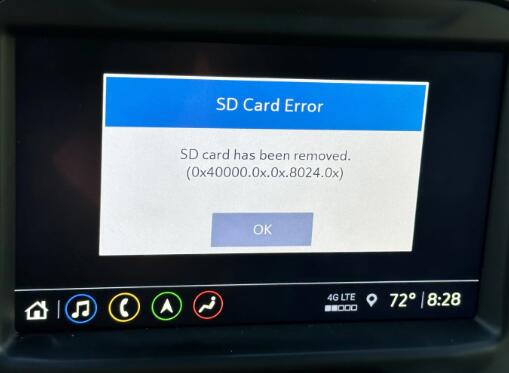
2. Common Causes for the SD Card Removal Message
Physical Removal: The most straightforward cause is that the SD card has been physically removed from the slot. This could happen during vehicle maintenance or accidentally when cleaning the interior.
Improper Insertion: If the SD card is not properly seated in its slot, the system may not recognize it, leading to the error message. Even slight misalignment can prevent the card from making proper contact with the card reader.
Corrupted SD Card: Over time, the SD card can become corrupted due to frequent usage, exposure to extreme temperatures, or physical damage. A corrupted card might still be present in the slot, but the system cannot read the data.
System Glitches or Software Issues: Occasionally, the vehicle’s software might encounter glitches or bugs that cause it to incorrectly report that the SD card is missing or has been removed.
Aftermarket Upgrades: If you have recently installed aftermarket navigation software or have attempted to update the SD card’s data manually, it could cause compatibility issues, leading to the removal message.
3. Impact of the Missing SD Card on Navigation and Vehicle Systems
Loss of Navigation Features: The most immediate impact is the loss of the navigation feature. Without the SD card, the system cannot access maps, calculate routes, or provide directions.
Reduced Functionality of Infotainment System: Depending on your GMC model, the missing SD card may also affect other parts of the infotainment system. For example, features like traffic updates, weather reports, and connected services that rely on the navigation system might be unavailable.
Impact on Vehicle Diagnostics: In some advanced GMC models, the navigation system is integrated with other vehicle diagnostics and systems, such as fuel efficiency monitoring and advanced driver-assistance systems (ADAS). The absence of the SD card might impact these functions, albeit minimally.
Driver Discomfort and Inconvenience: For drivers who rely heavily on in-built navigation, the lack of this feature can cause significant inconvenience. This is especially true in areas with poor mobile network coverage where alternative navigation apps might not work effectively.
4. Troubleshooting and Solutions
Reinsert the SD Card: The first step is to check if the SD card is properly inserted. Remove the card and reinsert it, ensuring it clicks into place securely.
Inspect the SD Card for Damage: Check the card for physical damage, such as cracks or scratches. If the card is damaged, it will need to be replaced with a new, compatible SD card from GMC or an authorized dealer.
Perform a System Restart: Sometimes, a simple restart of the vehicle’s infotainment system can resolve the issue. Turn off the vehicle, wait a few minutes, and then restart it to see if the message disappears.
Check for Software Updates: Ensure that your vehicle’s software is up to date. Visit the GMC website or consult your vehicle’s manual for instructions on how to check for and install updates. If your system is outdated, updating it might resolve the issue.
Replace the SD Card: If the card is corrupted and cannot be read, you might need to purchase a new one. It’s essential to obtain the correct SD card for your specific GMC model and year. Avoid using aftermarket or generic cards, as they might not be compatible.
Seek Professional Assistance: If none of the above solutions work, it may be necessary to visit a GMC dealership or an authorized service center. Professional technicians can diagnose and resolve more complex issues related to the navigation system.
5. Preventive Measures
Handle SD Cards with Care: To prevent physical damage, always handle the SD card with care. Avoid removing it frequently unless necessary, and store it in a protective case if you need to remove it from the vehicle.
Regularly Update the System: Keep your vehicle’s navigation system and software updated. Regular updates ensure that the system functions smoothly and can help prevent glitches that might cause the SD card removal message.
Avoid Aftermarket Modifications: Stick to official updates and accessories from GMC. Aftermarket modifications might offer enhanced features but can lead to compatibility issues and other unintended consequences.
Monitor System Performance: Pay attention to any unusual behavior in your vehicle’s infotainment system. Early detection of minor issues can prevent more significant problems, such as the SD card removal message, from occurring.
6. Understanding the Importance of Using OEM SD Cards
Original Equipment Manufacturer (OEM) Cards: GMC provides OEM SD cards that are specifically tailored for your vehicle’s navigation system. These cards come pre-loaded with the necessary map data and software.
Why OEM Matters: OEM SD cards ensure compatibility and are tested to work seamlessly with your vehicle’s hardware and software. Using non-OEM cards might result in errors, reduced functionality, or even system damage.
Purchasing OEM Cards: Always purchase replacement SD cards from GMC dealerships or authorized sellers. While they might be more expensive than aftermarket options, they guarantee proper function and peace of mind.
7. Conclusion
The “SD Card Removed” message in your GMC navigation system is a common issue that can stem from various causes, ranging from simple physical removal to more complex software issues. Understanding the role of the SD card, recognizing the potential causes, and knowing how to troubleshoot the problem can help you resolve the issue quickly and effectively.
Regular maintenance of your vehicle’s infotainment system, careful handling of the SD card, and adherence to GMC’s guidelines for updates and accessories can prevent future occurrences of this problem. If the issue persists despite your efforts, seeking professional help from a GMC service center is the best course of action.
About us and this blog
Panda Assistant is built on the latest data recovery algorithms, ensuring that no file is too damaged, too lost, or too corrupted to be recovered.
Request a free quote
We believe that data recovery shouldn’t be a daunting task. That’s why we’ve designed Panda Assistant to be as easy to use as it is powerful. With a few clicks, you can initiate a scan, preview recoverable files, and restore your data all within a matter of minutes.
Subscribe to our newsletter!
More from our blog
See all postsRecent Posts
- Accidentally deleted a folder in outlook 2025-04-29
- No recently deleted folder in notes 2025-04-29
- Corrupted folder with data won’t delete 2025-04-29

 Try lt Free
Try lt Free Recovery success rate of up to
Recovery success rate of up to









