SD cards are popular storage devices used in cameras, smartphones, tablets, and other electronic gadgets. While they are reliable, data loss can happen due to various reasons, leading to the loss of precious photos. Fortunately, recovering lost photos from an SD card is often possible, especially with the help of free recovery software.
Before diving into recovery methods, it’s crucial to understand why photo loss occurs. Here are some common reasons:
1. Accidental Deletion
It’s easy to delete photos unintentionally, whether through a simple mistake or by accidentally formatting the SD card.
2. Card Corruption
File system corruption can occur due to improper ejection, sudden power loss, or exposure to physical damage.
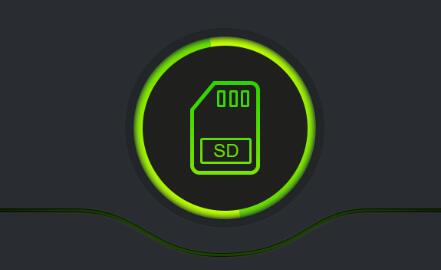
3. Virus Attacks
Malware or viruses can corrupt files on an SD card, making photos inaccessible.
4. Improper Formatting
Formatting an SD card without backing up data can lead to complete data loss, although some data may be recoverable.
5. Hardware Failure
Physical damage to the card, such as water exposure or breakage, can render it unusable.
Preparing for Recovery
1. Stop Using the SD Card
To maximize recovery chances, stop using the SD card immediately after realizing that photos are missing. Writing new data can overwrite the lost files, making recovery difficult.
2. Choose a Recovery Tool
Panda Assistant is a cutting-edge data recovery software designed to help users effortlessly retrieve lost or deleted files from various storage devices, including external hard drives, USB drives, and memory cards. With its user-friendly interface and powerful recovery algorithms, Panda Assistant simplifies the often complex process of data recovery, making it accessible to everyone, regardless of technical expertise.
The software supports a wide range of file formats, including documents, photos, videos, and audio files, ensuring comprehensive recovery options for all your important data. Whether you’ve accidentally deleted files, experienced a system crash, or faced a corrupted drive, Panda Assistant is equipped to handle various data loss scenarios effectively.
One of the standout features of Panda Assistant is its deep scan capability, which thoroughly searches the storage medium for recoverable files, even those that have been lost for an extended period. The intuitive preview function allows users to view files before recovery, ensuring you can select only what you need.
Additionally, Panda Assistant offers helpful guides and tips throughout the recovery process, empowering users to make informed decisions. With a commitment to data safety and integrity, Panda Assistant is the reliable choice for anyone looking to recover lost data quickly and efficiently. Experience peace of mind with Panda Assistant, where your data recovery needs are met with expertise and ease.
Step-by-Step Guide to Recovering Photos
Step 1: Download and Install Recovery Software
Choose a recovery tool from the list above.
Download the software from the official website to avoid malware.
Install the software on your computer, preferably on a different drive than the SD card to prevent overwriting data.
Step 2: Connect the SD Card
Use an SD card reader or connect your device directly to the computer.
Ensure that the computer recognizes the SD card.
Step 3: Launch the Recovery Software
Open the recovery software you installed.
Select the SD card from the list of available drives.
Step 4: Scan the SD Card
Choose a scan type. Most tools offer a quick scan and a deep scan.
Quick Scan: Quickly checks for recently deleted files.
Deep Scan: Thoroughly scans the entire card and may take longer but can recover more files.
Start the scan and wait for it to complete.
Step 5: Preview and Recover Photos
After scanning, the software will display a list of recoverable files.
Use the preview feature (if available) to check the photos before recovery.
Select the photos you want to recover and choose a recovery location on your computer (do not save them back to the SD card).
Step 6: Complete the Recovery
Click the recover button and wait for the process to finish.
Once recovered, verify that the files are intact and accessible.
Tips for Successful Photo Recovery
Regular Backups: Always back up your photos regularly to avoid loss in the future. Use cloud services or external hard drives.
Safe Eject: Always eject your SD card safely from your devices to prevent corruption.
Keep Software Updated: Use the latest version of recovery software for better compatibility and features.
Avoid Full Capacity: Keep some free space on your SD card to reduce the risk of data loss.
About us and this blog
Panda Assistant is built on the latest data recovery algorithms, ensuring that no file is too damaged, too lost, or too corrupted to be recovered.
Request a free quote
We believe that data recovery shouldn’t be a daunting task. That’s why we’ve designed Panda Assistant to be as easy to use as it is powerful. With a few clicks, you can initiate a scan, preview recoverable files, and restore your data all within a matter of minutes.
Subscribe to our newsletter!
More from our blog
See all postsRecent Posts
- Data recovery salt lake city utah 2025-04-18
- Data recovery sacramento 2025-04-18
- Data recovery miami 2025-04-18

 Try lt Free
Try lt Free Recovery success rate of up to
Recovery success rate of up to









