Losing important Excel files can be a nightmare, whether due to accidental deletion, corruption, or software crashes. Thankfully, various free Excel file recovery tools can help you retrieve lost data.
1. Excel File Loss
Before diving into recovery tools, it’s essential to understand common causes of Excel file loss:
Accidental deletion: Files may be deleted mistakenly.
Corruption: Files may become corrupt due to improper shutdowns or software errors.
Virus attacks: Malicious software can compromise files.
Hardware failure: Physical damage to storage devices can lead to data loss.
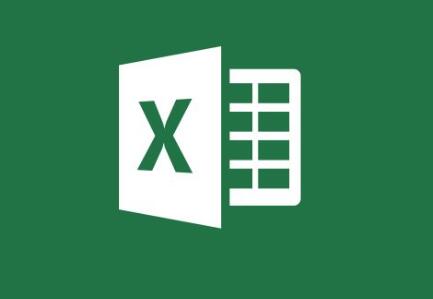
2. Features to Look For in Recovery Tools
When selecting a recovery tool, consider these key features:
User-friendly interface: Intuitive design for easy navigation.
File format support: Ensure it supports XLS and XLSX formats.
Recovery options: Options for deep scans and previews.
Speed and efficiency: Quick recovery processes are crucial.
Compatibility: Ensure compatibility with your operating system.
3. Top Free Excel File Recovery Tools
3.1. Panda Assistant
Panda Assistant is a powerful data recovery software designed to help users effortlessly restore lost or deleted files from a variety of storage devices, including hard drives, USB drives, and SD cards. Its intuitive interface makes it accessible for both beginners and advanced users, streamlining the recovery process.
Featuring advanced scanning algorithms, Panda Assistant can locate and recover a wide range of file types, including documents, images, videos, and more. Users benefit from both quick and deep scan options, allowing for flexible recovery depending on the severity of data loss. The software also includes a preview function, enabling users to view recoverable files before restoring them, ensuring they retrieve the right data.
3.2. EaseUS Data Recovery Wizard Free
Overview: This tool offers robust recovery options for various file types, including Excel.
Key Features:
Recovers up to 2GB of data for free.
User-friendly interface with guided steps.
Usage Steps:
Download and install EaseUS Data Recovery Wizard Free.
Launch the program and select the location to scan.
Click “Scan” and wait for the process to complete.
Filter results by file type (Excel) and preview files.
Select and click “Recover” to save the files.
3.3. Disk Drill
Overview: Disk Drill is known for its powerful scanning algorithms that can recover lost Excel files.
Key Features:
Pre-recovery file preview.
Smart Scan feature for faster results.
Usage Steps:
Download and install Disk Drill.
Open the application and choose the drive to scan.
Click “Search for lost data” and wait for scanning.
Filter results by file type and preview.
Select desired files and click “Recover.”
4. Best Practices for Using Recovery Tools
To maximize your chances of recovery:
Stop using the drive: Immediately stop using the affected drive to prevent overwriting data.
Use reliable software: Choose well-reviewed tools to avoid malware.
Backup regularly: Regular backups can prevent data loss in the future.
5. Limitations of Free Recovery Tools
While free tools are useful, they have limitations:
Recovery limits: Some tools limit the amount of data recoverable for free.
No guarantee of success: Recovery is not always possible, especially if files are severely corrupted.
Time-consuming: Deep scans can take significant time, depending on storage size.
6. When to Consider Professional Services
If free tools fail, consider professional recovery services, especially for critical data loss. These services use advanced techniques and equipment, though they can be expensive.
Free Excel file recovery tools offer a reliable way to recover lost data without breaking the bank. By understanding their features and limitations, you can choose the right tool to suit your needs. Regular backups and preventive measures can minimize future data loss, ensuring your important files remain safe.
About us and this blog
Panda Assistant is built on the latest data recovery algorithms, ensuring that no file is too damaged, too lost, or too corrupted to be recovered.
Request a free quote
We believe that data recovery shouldn’t be a daunting task. That’s why we’ve designed Panda Assistant to be as easy to use as it is powerful. With a few clicks, you can initiate a scan, preview recoverable files, and restore your data all within a matter of minutes.
Subscribe to our newsletter!
More from our blog
See all postsRecent Posts
- Dell backup and recovery windows 11 2025-04-21
- Dell os recovery tool keeps crashing 2025-04-21
- Raw hdd data recovery 2025-04-21

 Try lt Free
Try lt Free Recovery success rate of up to
Recovery success rate of up to









