External hard drives are crucial for data storage and transfer. However, data loss from these drives can occur due to various reasons, including accidental deletion, formatting, virus attacks, and hardware failures.
1. Panda Assistant
Panda Assistant is a comprehensive data recovery software designed to efficiently retrieve lost or corrupted data from various storage devices. With a user-friendly interface and robust functionalities, Panda Assistant simplifies the data recovery process for both novice and advanced users.
The software supports a wide range of storage media, including external hard drives, USB drives, SD cards, and more. Whether you’ve accidentally deleted files, encountered a system crash, or experienced hardware failure, Panda Assistant is equipped to handle diverse data loss scenarios. Its advanced scanning algorithms ensure a thorough search, locating and recovering files that other software might miss.
Key features include deep and quick scan modes, which allow users to choose between a faster recovery process or a more comprehensive search. Panda Assistant also offers file preview options, enabling users to verify the integrity of recoverable files before restoration. Additionally, the software supports multiple file formats, ensuring compatibility with various types of documents, images, videos, and more.
Security is a top priority for Panda Assistant, with the software designed to prevent further data corruption during the recovery process. Regular updates and customer support ensure that users have access to the latest features and assistance when needed. Panda Assistant is the reliable choice for safeguarding your valuable data.
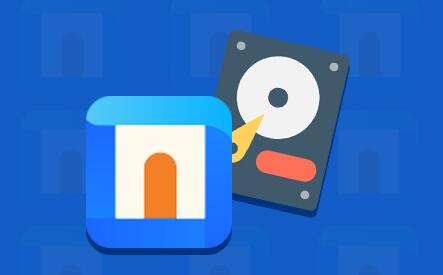
2. Recuva
Overview: Recuva, developed by Piriform, is a popular data recovery software known for its simplicity and effectiveness. It’s suitable for recovering files from external hard drives, USB sticks, and other storage media.
Features:
Deep Scan Mode: Performs a thorough scan to find deeply buried files.
File Recovery from Damaged Drives: Can recover data from damaged or newly formatted drives.
Secure Overwrite: Allows secure deletion of files you don’t want to recover.
Affordable: Offers a free version with basic features and a professional version with advanced functionalities.
Usage:
Download and Install: Download Recuva from the official website and install it on your computer.
Run the Wizard: Launch Recuva and follow the step-by-step wizard to start the recovery process.
Select File Types and Location: Specify the types of files you want to recover and the location (external hard drive).
Scan and Recover: Initiate the scan, preview the recoverable files, and select those you wish to restore.
3. Stellar Data Recovery
Overview: Stellar Data Recovery is a powerful tool known for its robust performance and ability to recover data from severely corrupted or damaged external hard drives.
Features:
Comprehensive Recovery: Recovers files, emails, photos, videos, and more.
Encrypted Drive Recovery: Supports recovery from encrypted drives.
Disk Imaging: Creates disk images to facilitate faster recovery from drives with bad sectors.
SMART Drive Monitoring: Monitors the health of your hard drive and provides warnings to prevent data loss.
Usage:
Download and Install: Obtain Stellar Data Recovery from the official site and install it.
Select Recovery Options: Choose the type of data you want to recover and the external hard drive.
Scan the Drive: Perform a quick or deep scan as needed.
Preview and Recover: Preview the files found and recover them to a desired location.
4. Disk Drill
Overview: Disk Drill by CleverFiles is known for its advanced data recovery algorithms and user-friendly interface. It supports recovery from various storage devices, including external hard drives.
Features:
Partition Recovery: Recovers lost partitions along with data.
Data Protection: Offers additional tools like Recovery Vault and Guaranteed Recovery to protect your data.
Multiple File Formats: Supports recovery of over 400 file formats.
Backup Drive: Allows users to back up their data to avoid future loss.
Usage:
Download and Install: Download Disk Drill from the official website and install it.
Select the Drive: Open Disk Drill and select your external hard drive.
Scan for Lost Data: Choose the recovery method and initiate the scan.
Recover Your Data: Preview the recoverable files and select those you need to restore.
5. MiniTool Power Data Recovery
Overview: MiniTool Power Data Recovery is a reliable solution for recovering lost or deleted data from external hard drives. It is known for its high recovery rate and ease of use.
Features:
User-Friendly Interface: Simple interface suitable for non-technical users.
Multiple Recovery Scenarios: Supports recovery from accidental deletion, formatting, virus attacks, and more.
File Preview: Allows users to preview files before recovery.
Bootable Media: Provides an option to create bootable media for recovering data from unbootable systems.
Usage:
Download and Install: Obtain MiniTool Power Data Recovery from the official site and install it.
Launch the Software: Open the software and select the external hard drive.
Initiate Scan: Perform a scan to locate lost or deleted files.
Preview and Recover: Preview the files found and proceed with the recovery.
6. R-Studio
Overview: R-Studio is a professional-grade data recovery software designed for complex data recovery tasks. It is suitable for IT professionals and advanced users.
Features:
Network Recovery: Supports data recovery over a network.
Advanced RAID Recovery: Capable of recovering data from RAID arrays.
Hex Editor: Provides a built-in hex editor for advanced file recovery.
Cross-Platform Support: Available for Windows, macOS, and Linux.
Usage:
Download and Install: Download R-Studio from the official website and install it.
Select the External Hard Drive: Launch R-Studio and choose the external hard drive.
Scan the Drive: Perform a detailed scan to locate lost data.
Recover the Data: Select the files you wish to recover and save them to a secure location.
7. Wondershare Recoverit
Overview: Wondershare Recoverit is a versatile data recovery software that provides an easy-to-use interface and powerful recovery capabilities.
Features:
High Recovery Rate: Ensures a high success rate in recovering lost data.
Supports Various Scenarios: Recovers data lost due to deletion, formatting, partition loss, and more.
Preview Before Recovery: Allows users to preview files before recovering them.
Video Repair: Offers a feature to repair corrupted video files.
Usage:
Download and Install: Get Wondershare Recoverit from the official website and install it on your PC.
Choose the Drive: Open the software and select the external hard drive.
Start Scanning: Initiate a scan to search for lost or deleted files.
Preview and Recover: Preview the recoverable files and restore the ones you need.
About us and this blog
Panda Assistant is built on the latest data recovery algorithms, ensuring that no file is too damaged, too lost, or too corrupted to be recovered.
Request a free quote
We believe that data recovery shouldn’t be a daunting task. That’s why we’ve designed Panda Assistant to be as easy to use as it is powerful. With a few clicks, you can initiate a scan, preview recoverable files, and restore your data all within a matter of minutes.
Subscribe to our newsletter!
More from our blog
See all postsRecent Posts
- How do i change the format of a video file 2025-04-16
- What video format does google slides support? 2025-04-16
- Best format for short form videos 2025-04-16

 Try lt Free
Try lt Free Recovery success rate of up to
Recovery success rate of up to









