The HP MediaSmart Server EX470/EX475 (and its variations) were popular home server devices, especially for media storage, backups, and file sharing. However, like all technology, the EX470/5 servers are prone to issues like corrupted software, firmware problems, or accidental deletions that may require a recovery disk to restore the server to its factory settings.
1. EX470/5 Server
Before diving into the recovery process, it’s crucial to understand the basics of the HP MediaSmart Server EX470/EX475 series. These servers were equipped with Windows Home Server (WHS) and had 500GB or 1TB of storage, depending on the model. The EX470 was a 4-bay device that allowed users to store media, backups, and documents centrally within their home or office.
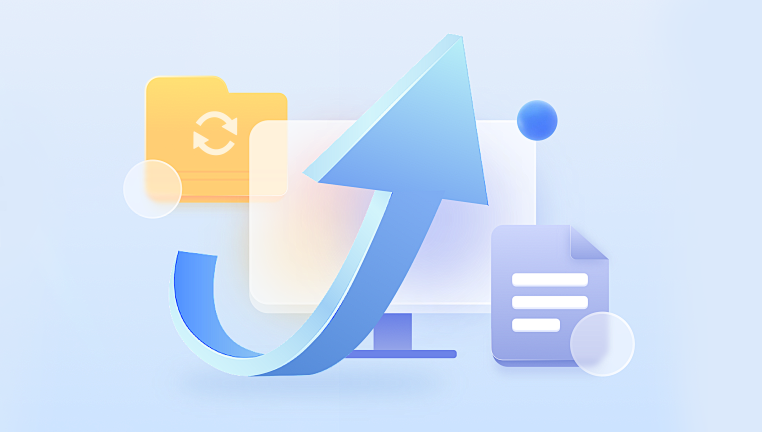
The EX470/EX475 came with recovery options, including a recovery disk or the ability to restore from backup. If your server is experiencing issues like boot failures, corruption, or software malfunctions, you may need to reinstall the operating system or restore it to factory settings.
2. Why Do You Need a Recovery Disk for the EX470/5 Server?
The recovery disk for the EX470/5 server is an essential tool for troubleshooting and fixing system errors. It provides a clean installation of the server’s operating system, reinstalling Windows Home Server (WHS) and restoring functionality to the device. Some common issues that may necessitate using the recovery disk include:
System crashes: If your server repeatedly crashes or refuses to boot up correctly, a recovery disk can reinstall the OS and restore functionality.
Corrupted OS: If the operating system becomes corrupt due to improper shutdowns or hardware issues, a recovery disk is a reliable solution.
Firmware issues: A corrupted firmware installation can cause your EX470/EX475 to fail to start or operate incorrectly.
Accidental data loss: While recovery doesn’t restore personal data, it can get the system back up and running for further data recovery.
3. How to Obtain the Recovery Disk
Obtaining the recovery disk for the EX470/5 server is the first step in restoring your system. There are a few ways to do this:
A. Official Recovery Disk Download from HP/HP Support
Unfortunately, HP no longer offers direct downloads for the EX470/EX475 recovery disks as the product is discontinued. However, some users have found that HP’s support website may still contain downloadable ISO files or information on obtaining a replacement disk. Here’s how you can try:
Visit the HP Support website: Navigate to HP’s official website (https://support.hp.com).
Search for “HP MediaSmart Server EX470 recovery disk” in the search bar.
Check the “Downloads” section for the EX470/EX475 model. If available, the recovery disk might be provided in ISO format.
Download the ISO file to your local computer and burn it to a DVD or USB drive for recovery use.
B. Using a Third-Party Forum or Resource
If the recovery disk is no longer available on HP’s official site, you can look to third-party forums where other EX470/EX475 users have shared recovery disks. Popular forums include:
We Got Served (WGS): A community dedicated to Windows Home Server, where users share recovery disks and troubleshooting tips.
Reddit: Various subreddits may have threads where users discuss or share recovery disks for legacy products like the EX470.
When using third-party resources, be cautious about downloading files from unofficial sources. Ensure the download is from a trusted community member or a well-established resource.
C. Requesting a Replacement Disk from HP
Though no longer widely available, it may still be possible to contact HP support and request a replacement disk. HP’s support team might provide a disk or a link to download the required recovery software, especially if you have proof of purchase or a warranty.
4. Preparing for the Recovery Process
Once you’ve obtained the recovery disk, you’ll need to prepare a few things before you begin the recovery process.
A. Backup Your Data (If Possible)
Before proceeding with a recovery, if your EX470/5 server is still operational but experiencing issues, it’s wise to backup your data. The recovery process may involve reinstalling the operating system, which could wipe out any data stored on the server.
Use external storage: If your server is still accessible, connect an external drive or network storage device to back up essential files.
Use the server’s network services: If the server is still online, consider accessing it through the network to retrieve data remotely.
B. Ensure You Have the Right Recovery Disk for Your Model
Ensure that the recovery disk or ISO file you downloaded is compatible with your EX470 or EX475 model. Using an incompatible version could lead to installation failures or further issues.
Make sure you have a blank DVD or USB drive with at least 4GB of free space to create the recovery media.
C. Gather the Necessary Tools
You will need the following tools to complete the recovery process:
A DVD burner or USB flash drive to burn the recovery image.
A computer with access to the internet to download the recovery files.
The recovery disk (ISO file) once it has been downloaded.
A working monitor, keyboard, and mouse connected to the server for the recovery process.
5. Creating the Recovery Disk
Once you’ve downloaded the recovery ISO file, you need to create the actual bootable recovery media. Here’s how to do it:
A. Creating a Bootable DVD
If you’ve downloaded an ISO file for the recovery disk, you can burn it to a DVD. Follow these steps:
Insert a blank DVD-R or DVD+R into your DVD burner.
Open a DVD burning software like ImgBurn or Roxio.
Choose the option to burn an ISO file to disk.
Select the ISO file you downloaded.
Start the burning process and wait for the disk to finish. Ensure the disk is finalized after burning.
B. Creating a Bootable USB Drive
If you prefer using a USB drive, here’s how to create a bootable recovery USB:
Download a tool like Rufus (free) or Windows Media Creation Tool to create bootable drives.
Insert a USB flash drive (at least 4GB in size).
Open the tool (e.g., Rufus), and select the recovery ISO file.
Ensure the correct USB drive is selected, and the tool is set to make it bootable.
Click Start and wait for the process to complete.
6. Starting the Recovery Process
Now that you have the recovery disk or USB drive ready, it’s time to boot the EX470/5 server from the recovery media and begin the recovery process.
A. Booting the Server from the Recovery Media
Power off your EX470/EX475 server completely.
Insert the DVD or USB recovery media into the server.
Power on the server, and as soon as it starts, press the F12 key (or the key for your model to access the boot menu).
In the boot menu, select the DVD or USB drive as the boot device.
Press Enter to proceed.
B. Installing Windows Home Server (WHS)
The recovery disk will launch an installer for Windows Home Server. Follow these instructions:
Choose to install WHS: Select the option to install or restore the Windows Home Server operating system.
Confirm the disk wipe: The recovery process will typically wipe all data from the server’s hard drive to reinstall the OS. Confirm this action.
Wait for installation: The server will format and install the operating system. This process may take several minutes.
Once the OS is installed, the server will restart.
7. Post-Recovery Steps
After the recovery process is complete, you may need to:
Reconfigure the server: Set up your user accounts, folders, and backups as they were before the recovery.
Restore your data: If you’ve backed up your data earlier, now is the time to restore it to the server.
Check for updates: Ensure that your server is up-to-date with the latest patches or firmware updates from HP.
8. Troubleshooting Common Issues
Sometimes the recovery process may not go as smoothly as expected. Here are a few troubleshooting tips:
Cannot boot from the recovery media: Ensure that the boot priority is set correctly in the BIOS or boot menu.
Recovery fails: If the recovery process fails, you may need to re-download the recovery ISO or try a different USB drive.
Server won’t power on: Check the power supply and cables to ensure everything is connected properly.
Restoring your EX470/EX475 server using the recovery disk can help resolve many issues related to system corruption, software failures, and more. Whether you’re able to download the recovery disk directly from HP, find it in a community forum, or create a bootable recovery USB drive, the process is manageable with the right tools and preparation. Always back up important data and ensure compatibility with your specific model to avoid unnecessary setbacks.
About us and this blog
Panda Assistant is built on the latest data recovery algorithms, ensuring that no file is too damaged, too lost, or too corrupted to be recovered.
Request a free quote
We believe that data recovery shouldn’t be a daunting task. That’s why we’ve designed Panda Assistant to be as easy to use as it is powerful. With a few clicks, you can initiate a scan, preview recoverable files, and restore your data all within a matter of minutes.
Subscribe to our newsletter!
More from our blog
See all postsRecent Posts
- Hard drive recovery denver reddit 2025-02-28
- How to recover a deleted slide in powerpoint? 2025-02-27
- How to recover deleted capcut videos? 2025-02-27










