Enter Panda Assistant, a powerful software designed to help you recover lost or deleted files swiftly and effectively.
Emergency File Recovery
Emergency file recovery refers to the processes and techniques used to restore lost or inaccessible data in urgent situations. Various scenarios can lead to data loss, including:
Accidental Deletion: Files can be unintentionally deleted by users, leading to immediate concerns about recovery.
System Crashes: Operating system failures can render files inaccessible, requiring recovery tools to restore lost data.
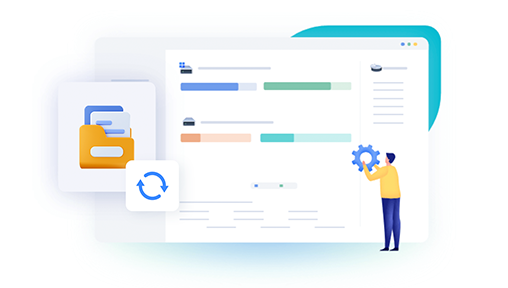
Hardware Failures: Hard drive malfunctions or failures can result in data loss, making recovery essential.
Malware Attacks: Viruses or ransomware can corrupt or delete files, necessitating recovery efforts.
Formatting Issues: Accidental formatting of storage devices can lead to the loss of all data on that device.
Given these challenges, having a reliable recovery tool like Panda Assistant at your disposal can make a significant difference.
What is Panda Assistant?
Panda Assistant is a user-friendly data recovery software that offers robust solutions for retrieving lost or deleted files. With its advanced algorithms and intuitive interface, Panda Assistant caters to both novice and experienced users. Key features include:
File Recovery: Recover deleted files from various storage devices, including hard drives, USB drives, memory cards, and more.
Deep Scan: Conduct thorough scans of storage devices to identify recoverable files that may not be visible through standard recovery methods.
Preview Functionality: Preview recoverable files before restoration, ensuring you retrieve the correct data.
Multiple File Formats: Support for various file formats, including documents, images, videos, and audio files.
User-Friendly Interface: Easy-to-navigate design that simplifies the recovery process, making it accessible for all users.
Steps for Emergency File Recovery Using Panda Assistant
Step 1: Download and Install Panda Assistant
Visit the Official Website: Go to the Panda Assistant website to download the software.
Choose the Right Version: Select the appropriate version for your operating system (Windows or Mac).
Install the Software: Follow the on-screen instructions to install Panda Assistant on your computer. Ensure that you install it on a separate drive from where the data was lost to avoid overwriting any recoverable files.
Step 2: Launch Panda Assistant
Open the Application: After installation, launch Panda Assistant.
Select Recovery Mode: Choose the recovery mode that best fits your situation, such as “Deleted File Recovery,” “Lost Partition Recovery,” or “Deep Scan.”
Step 3: Select the Storage Device
Identify the Device: Choose the storage device from which you want to recover files. This could be a hard drive, USB drive, or memory card.
Start the Scan: Click on the “Scan” button to begin the recovery process. Depending on the size of the storage device and the selected scan mode, this may take some time.
Step 4: Preview and Recover Files
Review Scan Results: Once the scan is complete, Panda Assistant will display a list of recoverable files. You can filter results by file type or use the search function to locate specific files.
Preview Files: Click on individual files to preview their content. This feature is particularly useful for verifying the files you wish to recover.
Select Files for Recovery: Check the boxes next to the files you want to recover and click the “Recover” button.
Step 5: Save the Recovered Files
Choose a Destination: Select a safe location on your computer to save the recovered files. Avoid saving them back to the original device to prevent potential data overwriting.
Complete the Recovery: Click “OK” to finalize the recovery process. Your selected files will now be restored to the designated location.
Step 6: Verify Recovered Files
Check File Integrity: Open the recovered files to ensure they are intact and accessible.
Backup Your Data: Once you have successfully recovered your files, consider implementing a backup strategy to prevent future data loss.
Tips for Effective Emergency File Recovery
Act Quickly: The sooner you attempt recovery after data loss, the higher the chances of successful recovery. Continued use of the affected device can overwrite lost data.
Avoid Writing New Data: Do not save new files or install software on the drive from which you want to recover data, as this can decrease the likelihood of successful recovery.
Use Reliable Software: Choose a trusted data recovery tool like Panda Assistant, which is known for its effectiveness and user-friendly interface.
Regular Backups: Maintain regular backups of your important files using cloud services or external hard drives to minimize the risk of data loss.
Be Cautious with Deletions: Double-check before deleting files to avoid accidental loss. Use file management systems that include recovery features when possible.
Common Scenarios for Using Panda Assistant
Scenario 1: Accidental Deletion of Photos
Imagine you accidentally delete precious family photos from your computer or camera memory card. Using Panda Assistant, you can quickly initiate a scan of the device, locate the deleted photos, and restore them without hassle.
Scenario 2: Recovering Office Documents
If you inadvertently delete important work documents from your computer, you can utilize Panda Assistant’s deep scan feature to recover those files, ensuring your professional work remains intact.
Scenario 3: Retrieving Files from a Corrupted USB Drive
In instances where a USB drive becomes corrupted and files are inaccessible, Panda Assistant can scan the drive to recover lost files, allowing you to retrieve essential documents and data.
Scenario 4: Restoring Files After a System Crash
After a system crash that results in the loss of files, Panda Assistant can help you recover lost data from your hard drive, giving you peace of mind during a stressful situation.
Data loss can be a traumatic experience, but with the right tools and knowledge, recovery is possible. Panda Assistant stands out as an effective solution for emergency file recovery, offering a user-friendly interface, advanced scanning capabilities, and robust file recovery options. By following the outlined steps and utilizing the tips provided, you can successfully navigate data loss scenarios and restore your important files.
About us and this blog
Panda Assistant is built on the latest data recovery algorithms, ensuring that no file is too damaged, too lost, or too corrupted to be recovered.
Request a free quote
We believe that data recovery shouldn’t be a daunting task. That’s why we’ve designed Panda Assistant to be as easy to use as it is powerful. With a few clicks, you can initiate a scan, preview recoverable files, and restore your data all within a matter of minutes.
Subscribe to our newsletter!
More from our blog
See all postsRecent Posts
- Dell backup and recovery windows 11 2025-04-21
- Dell os recovery tool keeps crashing 2025-04-21
- Raw hdd data recovery 2025-04-21

 Try lt Free
Try lt Free Recovery success rate of up to
Recovery success rate of up to









