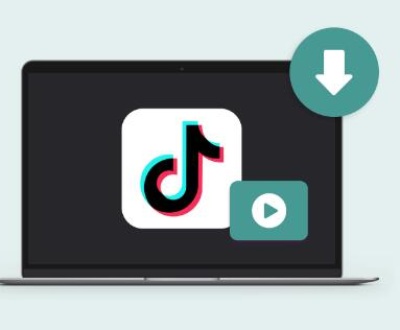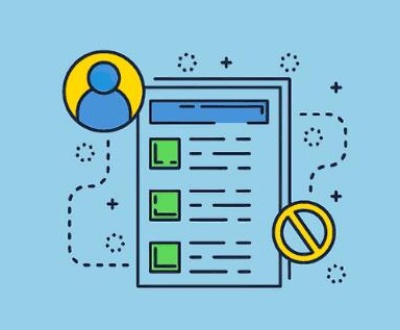Data loss is an unfortunate but common occurrence, affecting both personal and professional digital assets. Whether due to accidental deletion, hardware failure, or a malware attack, losing important data can be devastating. Fortunately, there are tools available that can help recover lost data, and one of the most popular among them is the EaseUS Data Recovery Wizard. This software has become a go-to solution for many users seeking to retrieve lost files from various types of storage devices. This article provides an in-depth overview of EaseUS Data Recovery Wizard, focusing on its features, functionality, and the process of downloading and using the software.
Overview of EaseUS Data Recovery Wizard
EaseUS Data Recovery Wizard is a data recovery software developed by EaseUS, a company known for its range of utilities designed to manage, back up, and recover data. The software is capable of recovering files from a wide variety of storage devices, including hard drives, SSDs, USB flash drives, memory cards, and even digital cameras. It supports the recovery of files lost due to deletion, formatting, partition loss, system crashes, virus attacks, and more.
One of the key selling points of EaseUS Data Recovery Wizard is its user-friendly interface. Even users with minimal technical knowledge can navigate the software and recover lost data with ease. The software guides users through the recovery process step by step, making it accessible to a broad audience.

Key Features
Comprehensive File Recovery: EaseUS Data Recovery Wizard supports the recovery of more than 1.000 different file types, including documents, images, videos, audio files, emails, and more. This makes it a versatile tool suitable for various data recovery needs.
Partition Recovery: In cases where entire partitions are lost or become inaccessible, the software can scan the disk and recover lost partitions along with the data stored on them.
Preview Before Recovery: Before committing to recover files, users can preview the files to ensure they are recovering the correct ones. This feature is particularly useful for image and video files, where users can visually confirm the content.
Flexible Scanning Modes: EaseUS Data Recovery Wizard offers two scanning modes—Quick Scan and Deep Scan. Quick Scan is designed to quickly locate recently deleted files, while Deep Scan performs a more thorough search, scanning the entire storage device sector by sector to find files that are harder to recover.
Raw Recovery: For cases where files are severely damaged or the file system is corrupted, the software includes a RAW recovery mode that can retrieve data based on file signatures, even when the standard recovery methods fail.
Bootable Media for Emergency Recovery: The software offers a feature to create a bootable USB or CD/DVD, which can be used to recover data from a system that fails to boot. This is particularly useful in cases of severe system crashes or disk failures.
Downloading EaseUS Data Recovery Wizard
The process of downloading and installing EaseUS Data Recovery Wizard is straightforward. The software is available in both free and paid versions, each catering to different user needs.
Free Version: The free version of EaseUS Data Recovery Wizard allows users to recover up to 2 GB of data, which is sufficient for small recovery tasks. This version is ideal for users who need to recover a few important files without committing to a paid plan.
Paid Versions: For users who require more extensive recovery capabilities, EaseUS offers several paid plans, including the Pro, Pro+WinPE, and Technician versions. These versions remove the data recovery limit and offer additional features such as free lifetime upgrades, remote assistance, and the ability to recover data from RAID systems.
To download the software:
Visit the EaseUS Website: Navigate to the official EaseUS website (www.easeus.com) and locate the Data Recovery Wizard section.
Choose Your Version: Depending on your needs, select either the free version or one of the paid versions.
Download the Installer: Click the download button to obtain the installer file. The file size is relatively small, and the download should complete quickly on a standard internet connection.
Install the Software: Once downloaded, open the installer and follow the on-screen instructions to install the software on your system. The installation process is simple, and the software will be ready to use within a few minutes.
Using EaseUS Data Recovery Wizard
After installation, using EaseUS Data Recovery Wizard to recover lost data is a simple process that involves a few key steps:
Launch the Software: Open EaseUS Data Recovery Wizard from your desktop or start menu. You will be greeted with the main interface, which lists all available drives and partitions.
Select the Location to Scan: Choose the drive, partition, or external device where the lost data was originally stored. If you are unsure, you can select the entire disk to ensure all possible locations are scanned.
Start the Scan: Click the “Scan” button to begin the recovery process. The software will first perform a Quick Scan, followed by a Deep Scan if necessary. The scanning process may take some time, depending on the size and condition of the storage device.
Preview and Select Files: As the scan progresses, recovered files will appear in the results window. You can preview files by clicking on them, and select the ones you wish to recover by checking the boxes next to each file.
Recover Your Files: Once you have selected the files to recover, click the “Recover” button and choose a safe location to save the recovered files. It is recommended to save the files to a different drive or partition to avoid overwriting any additional lost data.
Advantages and Limitations
Advantages:
User-Friendly Interface: EaseUS Data Recovery Wizard is designed with ease of use in mind, making it accessible to both novice and experienced users.
Wide Compatibility: The software supports a vast array of file types and storage devices, making it a versatile tool for any data recovery scenario.
Preview Feature: The ability to preview files before recovery helps ensure that users recover the correct files, saving time and effort.
Flexible Scanning Options: The choice between Quick Scan and Deep Scan allows users to tailor the recovery process to their specific needs, balancing speed and thoroughness.
Limitations:
Limited Free Version: While the free version offers a taste of the software’s capabilities, the 2 GB recovery limit may not be sufficient for larger recovery tasks.
Scanning Speed: Deep Scans can be time-consuming, especially on larger drives or severely damaged disks. Users may need to be patient during this process.
Cost of Paid Versions: The full-featured versions of EaseUS Data Recovery Wizard can be relatively expensive, particularly for casual users who may only need to recover data occasionally.
EaseUS Data Recovery Wizard is a powerful and reliable tool for recovering lost data from a variety of storage devices. Its user-friendly interface, comprehensive file type support, and flexible scanning options make it a popular choice among users worldwide. While the free version is suitable for small recovery tasks, the paid versions offer advanced features and unlimited recovery capacity, making them worth considering for more serious data recovery needs.
For anyone facing the daunting prospect of data loss, EaseUS Data Recovery Wizard provides a reassuring solution that is both effective and easy to use. Whether you’re recovering a few lost photos or attempting to restore an entire partition, this software is a valuable tool in any digital toolkit.
Friends who need to download can go to the EaseUS official website, or download our Panda Assistant for the same effect and at a cheaper price.
About us and this blog
Panda Assistant is built on the latest data recovery algorithms, ensuring that no file is too damaged, too lost, or too corrupted to be recovered.
Request a free quote
We believe that data recovery shouldn’t be a daunting task. That’s why we’ve designed Panda Assistant to be as easy to use as it is powerful. With a few clicks, you can initiate a scan, preview recoverable files, and restore your data all within a matter of minutes.
Subscribe to our newsletter!
More from our blog
See all postsRecent Posts
- How to save tiktok videos on computer 2025-04-30
- How to watch gopro videos on computer 2025-04-30
- How to save video from blink video doorbell to computer? 2025-04-30

 Try lt Free
Try lt Free Recovery success rate of up to
Recovery success rate of up to