Recovering deleted YouTube videos can be a challenging task, but it’s not impossible. Whether you’re a content creator who accidentally deleted your videos or a viewer who wants to retrieve lost content, there are several methods you can try. T
1. Understanding YouTube’s Deletion Policy
Before diving into recovery methods, it’s essential to understand how YouTube handles deletions. When a video is deleted, YouTube removes it from public view and unlists it from search results. However, the video might still exist on YouTube’s servers for a period before it’s permanently erased. Unlike services like Google Photos, YouTube does not offer a trash bin or recovery system for deleted videos. Once deleted, they cannot be restored directly through YouTube’s interface. However, with the right tools and approaches, you may still be able to recover your videos or find them elsewhere.
2. Recovering Deleted YouTube Videos Using Internet Archive (Wayback Machine)
The Wayback Machine is a digital archive that captures snapshots of websites at various points in time. If your YouTube video was public and indexed by the Wayback Machine, there’s a chance it was archived. Here’s how you can try to recover your video using this tool:
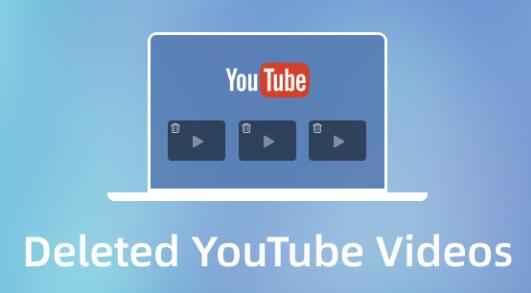
Step-by-Step Guide:
Visit the Wayback Machine website: Go to https://archive.org/web/.
Enter the video URL: If you have the URL of the deleted YouTube video, enter it into the search bar.
Browse the snapshots: If the video was archived, the Wayback Machine will show various snapshots of the video page. Look for a date when the video was available.
View or download the video: If the video page was captured and the video is still viewable, you might be able to play or download it. However, keep in mind that this method isn’t foolproof, and there’s no guarantee the video itself was archived, only the webpage.
The Wayback Machine works well for recovering public videos, but it may not capture private or unlisted videos. Additionally, it doesn’t archive every video due to the vast amount of content on YouTube.
3. Recovering Deleted YouTube Videos from Backup
Many content creators wisely keep backups of their videos, either on local storage, cloud storage, or external hard drives. If you regularly create content, you should always maintain a backup system for your videos to prevent permanent loss.
Common Backup Methods:
External Hard Drives: Many creators save copies of their videos on external hard drives. Regular backups can ensure your content is safe, even if it’s deleted from YouTube.
Cloud Storage: Services like Google Drive, Dropbox, and OneDrive offer reliable cloud storage solutions for backing up video content.
YouTube Studio: Some creators manually download their uploaded videos from YouTube Studio before deleting them. YouTube Studio offers the option to download a video as long as it’s still live on the platform.
If you haven’t backed up your videos yet, it’s a good practice to start now to avoid future losses.
4. Using Third-Party Recovery Tools
In some cases, you may be able to recover deleted YouTube videos using third-party tools. While these tools cannot recover videos from YouTube’s servers, they can help if the video was stored locally or on an external drive and then deleted. Data recovery software can restore files that have been accidentally deleted from your hard drive or storage device.
Recommended Data Recovery Tools:
Panda Assistant: Panda Assistant provides a specialized data recovery tool that can help retrieve deleted or lost video files from your computer, external drives, or other storage devices.
EaseUS Data Recovery Wizard: This is another reliable data recovery tool for recovering lost videos from your system. It scans your drive for deleted files and can restore them if they haven’t been overwritten.
Recuva: Recuva is a free recovery tool that can help recover lost or deleted video files from your computer or external devices.
To use these tools, you’ll need to scan the drive where the video was stored and follow the recovery steps provided by the software.
5. Contacting YouTube Support
If you are a content creator and accidentally deleted a video from your account, contacting YouTube support may be another option. While YouTube generally doesn’t restore deleted videos, it’s still worth reaching out, especially if the deletion occurred due to a technical issue or a hack. YouTube support might be able to assist you in some cases, although the chances are slim.
To contact YouTube support:
Go to YouTube Studio: Log in to your YouTube account and navigate to YouTube Studio.
Access Help & Feedback: In the bottom-left corner, click “Help & Feedback.”
Submit a request: Follow the instructions to contact YouTube support and explain your situation.
6. Recovering Deleted Videos Without URL
If you’ve deleted a YouTube video and don’t have the URL, the recovery process becomes more challenging. However, there are still a few methods to try.
a) Check Browser History
If you’ve watched the video recently, check your browser history. You might be able to find the video’s URL, which could be useful for the Wayback Machine or other recovery methods.
b) Ask Viewers for Help
If the video was widely viewed, some of your subscribers or viewers may have downloaded it. You can reach out to your community through social media or forums, asking if anyone has a copy of the video they can share.
c) Reddit Communities and Forums
There are various Reddit communities, such as r/DataHoarder or r/Youtube, where users frequently discuss lost content. You can post a request for help in these communities. Someone might have archived the video or know where to find it.
7. Preventing Future Loss: Best Practices for Backup
It’s always better to prevent loss in the first place. Here are some best practices to ensure that your videos are never permanently lost:
a) Automatic Backups
Set up an automatic backup system for your YouTube videos. Whether you use an external hard drive or cloud storage, automate the backup process to ensure you never lose your content.
b) Multiple Storage Locations
Store your videos in multiple locations to reduce the risk of loss. For example, you could keep a copy on an external hard drive and another in the cloud. In the event that one storage method fails, you’ll have a backup in the other.
c) Regular Downloads from YouTube
Even if you’ve already uploaded videos to YouTube, download them regularly to have local copies. You can download your videos in YouTube Studio, and keeping these backups ensures you don’t lose them forever.
d) Use Cloud Services
Cloud-based storage solutions like Google Drive, Dropbox, or Amazon S3 provide scalable and secure ways to store large video files. For content creators who produce large amounts of content, investing in a robust cloud storage solution can save hours of work and frustration.
The Wayback Machine is a valuable resource for retrieving public videos, and backup solutions are essential for content creators. If you rely on external drives, remember that data recovery software like Panda Assistant can help recover deleted or lost files.
While YouTube itself offers limited options for video recovery, taking preventative steps such as backing up your content regularly will save you from future headaches. Prevention, as always, is the best solution, but if you find yourself needing to recover a deleted YouTube video, the methods described above offer a solid starting point.
About us and this blog
Panda Assistant is built on the latest data recovery algorithms, ensuring that no file is too damaged, too lost, or too corrupted to be recovered.
Request a free quote
We believe that data recovery shouldn’t be a daunting task. That’s why we’ve designed Panda Assistant to be as easy to use as it is powerful. With a few clicks, you can initiate a scan, preview recoverable files, and restore your data all within a matter of minutes.

 Try lt Free
Try lt Free Recovery success rate of up to
Recovery success rate of up to









