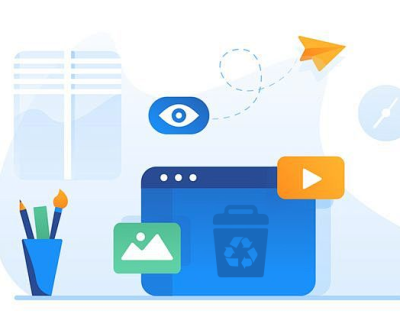These drives enable multiple users to access, share, and collaborate on files seamlessly. However, with the convenience of shared access comes the risk of accidental file deletions. Whether it’s due to user error, software issues, or unforeseen hardware malfunctions, losing important files can be a significant setback.
Network Drives
What is a Network Drive?
A network drive is a storage device that is connected to a network, allowing multiple users to access files from various locations. There are different types of network drives:
Network Attached Storage (NAS): A dedicated file storage device that provides data access to clients on a network.

Storage Area Network (SAN): A network designed to provide access to consolidated block storage, often used in enterprise environments.
Benefits of Using Network Drives
Accessibility: Users can access files from any device connected to the network.
Collaboration: Multiple users can work on files simultaneously, enhancing productivity.
Centralized Storage: Simplifies backup and data management.
Causes of File Deletion
Understanding the reasons behind file deletions can help in formulating effective recovery strategies. Some common causes include:
User Errors: Accidental deletion is often the primary cause. Users may mistakenly delete files they think are unimportant.
Software Issues: Bugs, corrupt files, or failed updates can lead to unintended deletions.
Hardware Failures: Malfunctioning network drives or connections can result in data loss.
Malware Attacks: Viruses and ransomware can delete or encrypt files, making them inaccessible.
Initial Steps to Take After Deletion
When files are deleted, it’s crucial to act quickly to maximize recovery chances. Here are the initial steps to follow:
Stop Using the Network Drive: Continued use may overwrite the deleted files, making recovery more difficult.
Check Backup Solutions: Determine if there are backups available, either through built-in features or external solutions.
Notify IT Support: If you’re in a corporate environment, inform your IT department immediately for assistance.
Methods of Recovery
This section delves into various methods to recover deleted files from a network drive.
1. Using Built-in Recovery Features
Many operating systems come with built-in tools that facilitate file recovery.
Windows Previous Versions
Windows has a feature called Previous Versions that allows users to restore files from earlier snapshots:
Navigate to the folder where the file was located.
Right-click and select “Restore previous versions.”
Choose a version from the list and click “Restore.”
macOS Time Machine
For Mac users, Time Machine can be a lifesaver:
Connect the Time Machine drive.
Open the folder where the deleted file was stored.
Click the Time Machine icon and navigate through the timeline to find the desired version.
Click “Restore” to recover the file.
Network Drive Snapshots
If the network drive supports snapshots, you can restore files from a previous state. Check the management interface of your NAS or SAN for snapshot options.
2. Data Recovery Software
Panda Assistant is a cutting edge data recovery software designed to help users retrieve lost or deleted files quickly and efficiently. Whether you’ve accidentally deleted important documents, lost data due to a system crash, or encountered issues with storage devices like USB drives and external hard drives, Panda Assistant offers a user-friendly solution.
Featuring an intuitive interface, the software allows users to scan various storage devices, preview recoverable files, and restore them with just a few clicks. It supports multiple file formats and is compatible with various operating systems, ensuring broad usability for both personal and professional needs.
3. Contacting Data Recovery Services
If the above methods fail, consider professional data recovery services. Here’s when to seek help and how to choose a reliable service:
When to Consider Professional Help
Extensive data loss due to hardware failure.
Inability to recover files using software.
Corrupted file systems on the network drive.
Choosing a Data Recovery Service
Research: Look for reputable services with positive reviews and testimonials.
Certifications: Ensure the service has industry-standard certifications.
Consultation: Most services offer a free consultation to assess the situation.
Prevention Strategies
To mitigate the risk of future file deletions, consider implementing the following strategies:
Regular Backups
Establish a regular backup schedule using external drives or cloud storage solutions. Automated backups can reduce the risk of data loss significantly.
User Permissions and Restrictions
Implement user access controls to limit permissions for sensitive files. This can help prevent accidental deletions by unauthorized users.
Training and Awareness
Educate users on the importance of data management and safe practices. Regular training can help minimize user errors.
Restoring deleted files from a network drive requires a thoughtful approach, especially considering the potential for data loss in shared environments. By understanding the methods available, from built-in recovery tools to professional services, users can take proactive measures to protect their data. Additionally, establishing a robust data management strategy, including regular backups and user training, can significantly reduce the likelihood of future issues. In the digital age, safeguarding data is not just a precaution; it’s a necessity for ensuring continuity and success.
About us and this blog
Panda Assistant is built on the latest data recovery algorithms, ensuring that no file is too damaged, too lost, or too corrupted to be recovered.
Request a free quote
We believe that data recovery shouldn’t be a daunting task. That’s why we’ve designed Panda Assistant to be as easy to use as it is powerful. With a few clicks, you can initiate a scan, preview recoverable files, and restore your data all within a matter of minutes.
Subscribe to our newsletter!
More from our blog
See all postsRecent Posts
- How to recover deleted voicemail samsung? 2025-04-22
- Samsung portable ssd t5 online recovery 2025-04-22
- Fix western digital external hard drive 2025-04-22

 Try lt Free
Try lt Free Recovery success rate of up to
Recovery success rate of up to