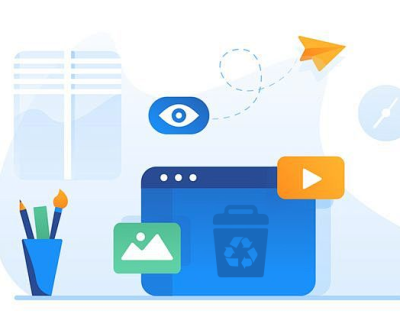In our digital age, data storage devices such as SD cards have become indispensable tools for storing critical files, photographs, videos, and much more. Whether you use an SD card in a camera, smartphone, or other devices, the convenience and portability make them a go-to choice for many users. However, like any other storage medium, SD cards are not immune to damage or corruption, leading to the potential loss of valuable data.
SD Card Corruption
Before delving into the recovery process, it’s crucial to understand what leads to SD card corruption and why it happens. Corruption occurs when the file system of the SD card becomes unreadable or damaged, making it impossible to access the stored files. There are several reasons why an SD card might become corrupted, including:

Improper Ejection: Unplugging an SD card without properly ejecting it can lead to file system corruption.
File System Errors: Files may be corrupted due to faulty or incomplete data transfers, leading to an unreadable file system.
Physical Damage: Over time, SD cards can wear out, become exposed to water, or be damaged due to mishandling.
Virus or Malware: Infections by viruses or malicious software can corrupt files and damage the file system.
Power Failure: Sudden power outages or device malfunctions during data transfers can lead to corruption.
Formatting Issues: Accidental or incomplete formatting can lead to data loss on the SD card.
Understanding these causes is important because it helps you identify the best approach for data recovery. Some SD cards may be physically damaged beyond repair, while others may only need software to recover lost files.
Top Data Recovery Software for Corrupted SD Cards
There are a variety of data recovery tools available to help you recover lost files from a corrupted SD card. Here are some of the top options:
1. Panda Assistant
Panda Assistant is a versatile and user-friendly data recovery software designed to help users recover lost or deleted files from various storage devices, including SD cards, hard drives, USB drives, and even cloud storage. Whether you’re dealing with accidental file deletion, system crashes, or corruption, Panda Assistant offers a robust solution for data recovery, ensuring that your important files are not permanently lost.
Wide Device Support: Panda Assistant can recover data from a variety of storage devices, such as SD cards, external hard drives, USB drives, and more. Whether your data is stored locally or on an external device, Panda Assistant ensures compatibility.
Comprehensive Recovery Options: Panda Assistant supports the recovery of multiple file types, including documents, photos, videos, audio files, and emails. This versatility makes it an ideal choice for users with diverse recovery needs.
User-Friendly Interface: Designed with ease of use in mind, Panda Assistant offers a simple, intuitive interface that guides users through the recovery process. Even those with little technical experience can easily navigate through the software and recover lost data.
Powerful Scanning Algorithms: Panda Assistant uses advanced scanning algorithms that thoroughly scan your device to locate lost or deleted files. It includes both quick and deep scan options, allowing users to choose the level of scanning based on the urgency and severity of the data loss.
Preview Before Recovery: Before proceeding with the recovery, Panda Assistant allows users to preview the found files. This feature helps users confirm that the files are intact and relevant, ensuring only the necessary files are recovered.
Safe Data Recovery: The software ensures that your recovered data is saved to a new location, preventing overwriting of any remaining files on the storage device. This helps maintain the integrity of your data during the recovery process.
Free and Paid Versions: Panda Assistant offers both free and paid versions. The free version allows users to recover up to a certain amount of data, while the paid version provides unlimited data recovery capabilities along with additional features like priority support.
2. Disk Drill
Disk Drill is a powerful data recovery software known for its user-friendly interface and high success rate in recovering lost data. It supports a wide variety of storage devices, including SD cards, and works on both Windows and Mac OS.
Features:
Recovers data from a variety of devices including SD cards, hard drives, USB drives, and more.
Offers multiple scanning algorithms, including Quick and Deep Scan.
Includes tools for data protection, such as the Recovery Vault feature, which can prevent future data loss.
Supports file preview before recovery.
How It Works: Disk Drill scans the corrupted SD card and displays the files that can be recovered. It uses advanced algorithms to find lost or hidden files, even if they are not immediately visible.
3. EaseUS Data Recovery Wizard
EaseUS Data Recovery Wizard is another highly regarded data recovery tool that can handle SD card data recovery with ease. It is known for its high recovery rates, especially in cases of file system corruption and accidental deletion.
Features:
Recovers lost or deleted files, photos, documents, and videos.
Provides a free version for up to 2 GB of recovered data.
Allows users to recover data from damaged or formatted SD cards.
Supports a wide range of file types and storage devices.
How It Works:
EaseUS Data Recovery Wizard scans the SD card for lost or deleted files.
After scanning, it allows you to preview the files before recovery, ensuring that you can restore the correct files.
It also includes a “Deep Scan” option for more thorough file searches.
EaseUS offers both free and paid versions of its software, with the free version allowing up to 2GB of data recovery.
4. Stellar Data Recovery
Stellar Data Recovery is a comprehensive data recovery tool that works on SD cards, hard drives, USB drives, and more. It is known for its ability to recover data from severely corrupted SD cards and other storage devices.
Features:
Supports recovery from corrupted, damaged, or formatted SD cards.
Can recover photos, videos, documents, and other file types.
Allows for previewing of files before recovery.
Supports recovery of data from RAW and inaccessible SD cards.
How It Works: Stellar Data Recovery scans the SD card to identify lost or corrupted files. You can then preview the recoverable files and choose which ones to restore. Stellar is well-suited for situations where the SD card is severely corrupted.
5. R-Studio
R-Studio is a more advanced data recovery software that is ideal for users who need a professional-level tool. It is particularly effective for users with technical experience, as it offers more complex recovery options.
Features:
Supports a wide variety of file systems, including NTFS, FAT, exFAT, and more.
Recovers data from damaged and corrupted SD cards, hard drives, and other devices.
Advanced features for recovering data from RAID arrays and network-attached storage (NAS).
Provides detailed file recovery options, including file signature search.
How It Works: R-Studio can scan SD cards in multiple ways, from a simple file recovery to more complex deep scans. It is designed for users with a high level of technical knowledge, making it a great choice for IT professionals or those recovering data from complex systems.
Choosing the Right Data Recovery Software
When selecting data recovery software, you should consider the following factors:
Ease of Use: Choose a software that is easy to use and provides a simple recovery process, especially if you are not experienced with data recovery.
Recovery Features: Look for software that offers deep scanning options, file previewing, and support for various file types and storage devices.
Price: While some data recovery software is free, others require a paid version for more advanced features. Consider your budget and the level of recovery needed.
Customer Support: Opt for software that offers excellent customer support in case you encounter issues during the recovery process.
Steps for Using Data Recovery Software on a Corrupted SD Card
Here is a general step-by-step guide to using data recovery software to recover lost files from a corrupted SD card:
1. Stop Using the SD Card
As soon as you realize your SD card is corrupted or files are missing, stop using it immediately. Continuing to use the SD card can overwrite the deleted or corrupted files, making them harder or even impossible to recover.
2. Choose a Data Recovery Tool
Select the data recovery software that best suits your needs from the options mentioned above. Download and install the software on your computer.
3. Insert the SD Card into Your Computer
Use an SD card reader or your computer’s built-in SD card slot to connect the SD card to the computer.
4. Launch the Data Recovery Software
Open the data recovery software and select the SD card as the device to scan. If you are using software like Recuva or Disk Drill, the software will automatically detect the connected SD card.
5. Choose the Scan Type
Most data recovery software will offer you the option to choose between a quick scan and a deep scan. A quick scan is faster but may miss some files, while a deep scan takes longer but can recover files from more severely corrupted SD cards.
6. Scan and Preview Files
Once the scan is complete, the software will present a list of recoverable files. You can preview the files before selecting which ones you want to restore.
7. Recover the Files
Select the files you want to recover and choose a safe location on your computer or another storage device to save the recovered files.
8. Save the Recovered Files
Once the recovery process is complete, ensure that all your important files are saved and accessible.
Preventing Future SD Card Corruption
While data recovery software is effective, prevention is always better than cure. Here are a few tips to help prevent future SD card corruption:
Eject the SD Card Properly: Always eject your SD card safely using the device’s proper eject procedure.
Avoid Interruptions: Never remove the SD card while it’s in use or during a file transfer.
Use a Reliable SD Card: Invest in high-quality SD cards from reputable brands to ensure better durability and fewer issues.
Regular Backups: Regularly back up important files to avoid complete data loss in case of corruption.
Use Antivirus Software: Protect your SD card and devices from malware by using reliable antivirus software.
About us and this blog
Panda Assistant is built on the latest data recovery algorithms, ensuring that no file is too damaged, too lost, or too corrupted to be recovered.
Request a free quote
We believe that data recovery shouldn’t be a daunting task. That’s why we’ve designed Panda Assistant to be as easy to use as it is powerful. With a few clicks, you can initiate a scan, preview recoverable files, and restore your data all within a matter of minutes.
Subscribe to our newsletter!
More from our blog
See all postsRecent Posts
- How to recover deleted voicemail samsung? 2025-04-22
- Samsung portable ssd t5 online recovery 2025-04-22
- Fix western digital external hard drive 2025-04-22

 Try lt Free
Try lt Free Recovery success rate of up to
Recovery success rate of up to