External hard disks, particularly those from reputable brands like Western Digital (WD), are essential tools for data storage and backup. However, they are not immune to failures, which can lead to data loss.
Physical Damage: External hard disks can be physically damaged due to drops, spills, or improper handling. Physical damage can affect the internal components, making the data inaccessible.
Mechanical Failure: Over time, the mechanical components of a hard disk can wear out. This includes issues with the read/write heads, spindle motor, or other moving parts within the drive.
Logical Errors: Corruption of the file system, accidental deletion, or formatting errors can lead to data loss. Logical errors do not involve physical damage but can render the data inaccessible.
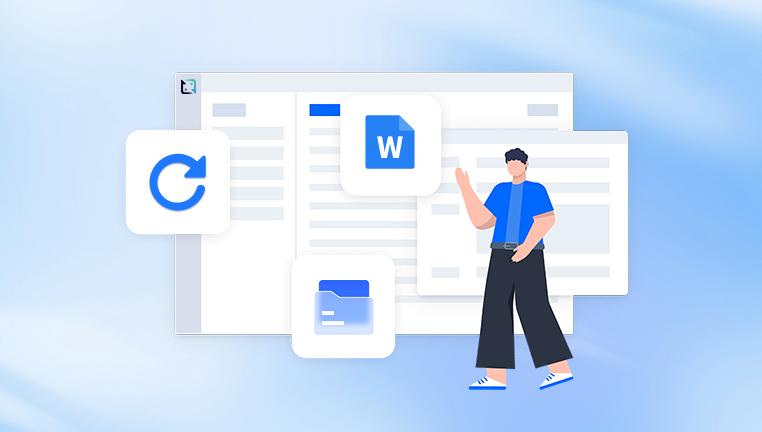
Firmware Corruption: The firmware is the software that controls the hardware of the hard disk. If the firmware becomes corrupted, the drive may not be recognized by the computer.
Bad Sectors: Hard disks can develop bad sectors over time, which are areas of the disk that become unreadable. This can lead to data loss if critical information is stored in these sectors.
Virus or Malware: Malicious software can corrupt or delete data on an external hard disk, leading to significant data loss.
Tools and Techniques for Data Recovery
Software-Based Recovery
Data Recovery Software: There are numerous data recovery software tools available that can help recover data from Western Digital external hard disks. Examples include EaseUS Data Recovery Wizard, Stellar Data Recovery, and Panda Assistant Data Recovery Software. These tools can scan the disk for recoverable data and restore it.
File System Repair: Tools like CHKDSK (Windows) and Disk Utility (macOS) can repair file system errors and help recover lost data. These tools can fix logical errors that make the data inaccessible.
Data Recovery Services: For severe cases of data loss, professional data recovery services can be employed. These services have specialized equipment and expertise to recover data from physically damaged or severely corrupted disks.
Hardware-Based Recovery
Replacement of Damaged Components: In cases of mechanical failure, replacing the damaged components with functional ones can make the data accessible again. This process should be performed by professionals to avoid further damage.
Platter Swap: If the platters (the actual disks that store the data) are intact, they can be transferred to a functional hard disk chassis. This process requires a cleanroom environment to avoid contamination and should be done by data recovery experts.
Step-by-Step Data Recovery Process
Diagnose the Issue: The first step in data recovery is diagnosing the issue. Determine if the problem is physical (e.g., the drive is not spinning) or logical (e.g., the drive is recognized but files are missing).
Create a Disk Image: Before attempting any recovery, create a disk image. This ensures that the original data is preserved, and any recovery attempts are made on the copy. Tools like dd (Linux) or specialized imaging software can be used.
Use Data Recovery Software: Run a reputable data recovery software tool to scan the disk image. Follow the software’s instructions to recover the files. Ensure that recovered files are saved to a different storage device to prevent overwriting.
Consult Professional Services: If software-based recovery fails, consult professional data recovery services. They can handle severe cases of data loss and have a higher success rate for physically damaged drives.
Best Practices to Prevent Data Loss
Regular Backups: Regularly back up data to multiple locations, including cloud storage, other external drives, or network-attached storage (NAS).
Proper Handling: Handle external hard disks with care. Avoid dropping or exposing them to extreme temperatures and moisture.
Use Antivirus Software: Protect your computer and external hard disks from viruses and malware by using reliable antivirus software and keeping it updated.
Monitor Drive Health: Use tools like CrystalDiskInfo to monitor the health of your hard disk. These tools can alert you to potential issues before they lead to data loss.
Safely Eject Drives: Always use the “safely eject” feature before disconnecting an external hard disk to prevent file system corruption.
Recovering data from a Western Digital external hard disk involves understanding the causes of data loss, utilizing appropriate tools and techniques, and following best practices to prevent future incidents. While data recovery software can handle many logical errors, professional services are often required for severe cases of physical damage. By taking preventive measures and handling storage devices with care, the risk of data loss can be significantly minimized.
About us and this blog
Panda Assistant is built on the latest data recovery algorithms, ensuring that no file is too damaged, too lost, or too corrupted to be recovered.
Request a free quote
We believe that data recovery shouldn’t be a daunting task. That’s why we’ve designed Panda Assistant to be as easy to use as it is powerful. With a few clicks, you can initiate a scan, preview recoverable files, and restore your data all within a matter of minutes.
Subscribe to our newsletter!
More from our blog
See all postsRecent Posts
- How to recover lost files on flash drive? 2024-12-26
- What can messed up flash drive cybersecurity? 2024-12-26
- My flash drive isn’t working on adaptor mac 2024-12-26










