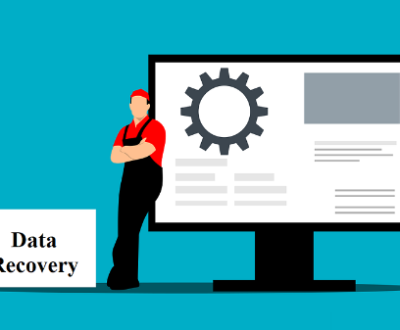Hard disks (HDDs) are essential components in most computer systems, functioning as the primary storage devices for operating systems, applications, and personal data. While HDDs are generally reliable, they are not impervious to failure. Damage to a hard disk can occur due to a variety of factors, such as physical shocks, power surges, manufacturing defects, or even software corruption. When a hard disk is damaged, the data stored on it can become inaccessible or lost, which can be a significant concern for individuals and businesses alike.
Physical Damage: This type of damage refers to any physical impairment of the hard disk’s internal components. Common causes of physical damage include:
Head Crashes: This occurs when the read/write heads make direct contact with the platters, causing physical damage to the data surface.

Motor Failure: If the motor responsible for spinning the platters fails, the disk will not function.
PCB Failure: The Printed Circuit Board (PCB) that controls the hard drive’s operations may fail due to electrical surges, component wear, or manufacturing defects.
Bad Sectors: Areas of the disk become unusable, either due to damage or wear over time.
Platter Damage: The platters inside the drive, which store the data, can become scratched or damaged due to impacts or other physical trauma.
Logical Damage: Logical damage refers to issues that affect the software or file system, rather than the physical components of the disk. Some common types of logical damage include:
File System Corruption: If the file system becomes corrupted due to improper shutdowns, power surges, or software errors, it may cause data to be inaccessible.
Accidental Deletion: Files or partitions may be deleted either by the user or due to system errors.
Virus or Malware: Malicious software can corrupt files and make them inaccessible or cause data loss.
Partition Loss: Partitions on the disk may be lost or overwritten, causing the data to become unrecognizable to the operating system.
Step-by-Step Guide to Data Recovery
The process of recovering data from a damaged hard disk can be complex, and the specific approach will depend on the type of damage. Below is a step-by-step guide to recovering data from both physically and logically damaged hard disks.
Step 1: Assess the Damage
The first step in the recovery process is to assess the extent of the damage. This can help you determine whether the damage is physical or logical and guide your recovery approach.
Physical Damage Symptoms: If you hear unusual noises, such as clicking, grinding, or beeping, these could indicate mechanical failure, such as a head crash or motor failure. If the drive doesn’t spin up at all or if the drive’s LED indicator does not light up, there may be a problem with the drive’s power supply or PCB.
Logical Damage Symptoms: Logical damage is often harder to detect, but symptoms may include slow access to files, file corruption, or missing files. If you are unable to access the data, but the drive spins up normally, logical damage is likely.
Step 2: Stop Using the Hard Disk
Once you’ve identified that the hard disk is damaged, it’s crucial to stop using the drive immediately. Continued use can worsen the damage, especially if the problem is physical. If the drive is still operating, the read/write heads may continue to scratch the platters, making data recovery more difficult or impossible.
For Physical Damage: If you suspect physical damage, you should avoid any attempts to spin the drive or troubleshoot it yourself. It’s advisable to seek professional help from a data recovery service if the drive is making strange noises or has been physically damaged.
For Logical Damage: If the issue is logical in nature, you can proceed with software-based recovery tools, but it is still important to stop writing new data to the disk to prevent overwriting valuable data.
Step 3: Create a Disk Image (for Logical Damage)
If you’re dealing with logical damage (such as file system corruption or accidental deletion), one of the most important steps is to create a sector-by-sector image of the damaged hard disk. This allows you to work on the image file rather than the original drive, preventing further data loss.
To create a disk image:
Use a tool like dd (on Linux), Clonezilla, or Macrium Reflect (for Windows) to make a complete copy of the damaged disk.
Save the image to a different, healthy storage device (such as another external hard disk or a network drive).
Step 4: Attempt Logical Data Recovery
Panda Assistant is a comprehensive data recovery tool designed to help users retrieve lost or deleted files from various storage devices. Whether you’re dealing with an accidental deletion, a formatted drive, or a corrupted file system, Panda Assistant offers a reliable and efficient solution for recovering your valuable data.
With its user-friendly interface, Panda Assistant caters to both beginners and advanced users. The software supports a wide range of file types, including documents, photos, videos, and audio files, ensuring that almost any type of data can be recovered. It works seamlessly with different storage devices such as hard drives, USB flash drives, external drives, and memory cards, making it versatile for various recovery needs.
One of Panda Assistant’s standout features is its ability to perform deep scans of storage devices to locate even the most hidden or seemingly lost files. The software offers multiple recovery options, including quick scans for simple recoveries and more thorough deep scans for tougher cases involving severe corruption or damage. Users can preview files before recovery, ensuring they retrieve the correct data.
Step 5: Physical Damage Recovery
If the hard disk has physical damage (e.g., head crash, motor failure, or PCB failure), software recovery tools will not be effective. In such cases, the only viable option is to seek professional data recovery services. These services have the specialized equipment and cleanroom facilities needed to repair or replace damaged components and retrieve data.
Data Recovery Service Providers: Some well-known companies specializing in hard disk data recovery include DriveSavers, Ontrack, and SalvageData. These services typically offer various levels of recovery, from basic file recovery to advanced recovery from severely damaged drives.
The process for physical recovery typically involves:
Opening the hard disk in a cleanroom environment to avoid contamination.
Replacing faulty components (such as the PCB or read/write heads).
Attempting to read the data from the damaged platters using specialized equipment.
Rebuilding the file system and recovering as much data as possible.
Step 6: Prevent Future Data Loss
Once you’ve successfully recovered your data, it’s important to take steps to prevent future data loss:
Regular Backups: Implement a regular backup strategy, using both local and cloud storage, to ensure that your data is protected.
Use External Drives or Cloud Storage: For critical data, consider using external drives or cloud-based storage services for additional protection.
Monitor Drive Health: Use software tools to monitor the health of your hard drive. Tools like CrystalDiskInfo can alert you to potential issues before they lead to failure.
Step 7: Consider Replacing the Damaged Drive
In the case of physical damage, it’s likely that the damaged hard disk cannot be fully repaired. Once the data has been recovered, consider replacing the damaged drive with a new one. Ensure that the new drive is properly configured and used for regular backups to prevent future data loss.
Data recovery from a damaged hard disk is a complex process that requires careful handling and the right tools. Whether your hard disk has suffered physical or logical damage, it’s crucial to stop using the drive immediately, assess the damage, and take the appropriate recovery steps.
For logical damage, there are numerous software tools that can help recover deleted or corrupted data, provided the disk has not been overwritten. For physical damage, professional data recovery services may be necessary to retrieve valuable data. Always ensure that your important files are backed up regularly to avoid the catastrophic effects of data loss.
About us and this blog
Panda Assistant is built on the latest data recovery algorithms, ensuring that no file is too damaged, too lost, or too corrupted to be recovered.
Request a free quote
We believe that data recovery shouldn’t be a daunting task. That’s why we’ve designed Panda Assistant to be as easy to use as it is powerful. With a few clicks, you can initiate a scan, preview recoverable files, and restore your data all within a matter of minutes.
Subscribe to our newsletter!
More from our blog
See all postsRecent Posts
- Data recovery san jose cost 2025-05-23
- Data recovery in san diego 2025-05-23
- Best data recovery service london 2025-05-23

 Try lt Free
Try lt Free Recovery success rate of up to
Recovery success rate of up to