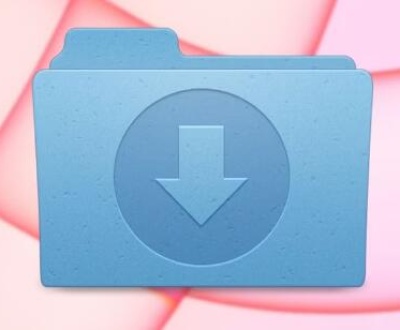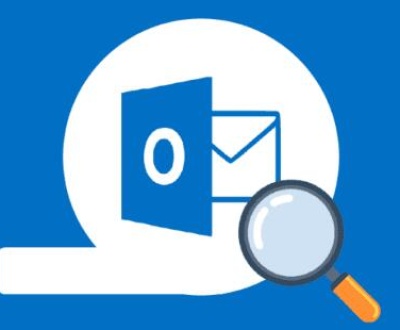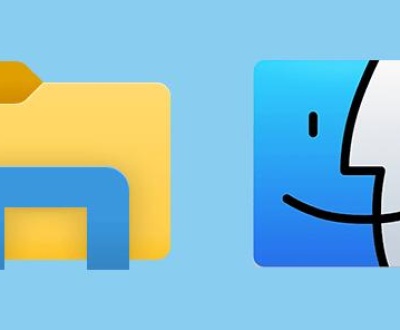CurseForge is a massive platform beloved by gamers around the world, especially Minecraft, World of Warcraft, and other mod-supporting game communities. It acts as a bridge between the game and its mods, allowing users to browse, install, manage, and update mods easily. One of the lesser-discussed but highly useful features of CurseForge is the Archive folder.
The Archive folder in CurseForge plays a vital role in managing old mod versions, backups, and sometimes even temporary downloads. Whether you’re trying to recover an old mod, troubleshoot an issue, or clean up disk space, knowing how to find and use the Archive folder can save a lot of time.
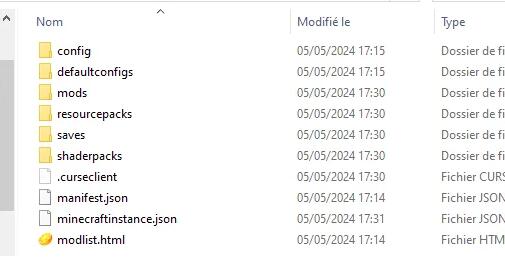
1. What Is the Archive Folder in CurseForge?
Before jumping into how to find it, it’s important to understand what the Archive folder is and why it exists.
CurseForge manages tons of mods across multiple games. To streamline mod updates and rollbacks, it often stores previous versions or backup files in an Archive folder. This means:
When you update a mod, the previous version might be saved in the Archive.
If you accidentally delete a mod or a new update breaks your game, you might find an older version in the Archive.
Temporary downloads and cached files could also be stored in this location.
Some mods or modpacks might utilize the Archive folder to store backups during installation.
In short: The Archive folder is like a safety net.
2. Why Would You Need the Archive Folder?
There are several reasons you might want to access the CurseForge Archive folder:
Rollback to an Older Mod Version: If a new mod update causes issues, you can revert to a previous version stored in the Archive.
Recover Deleted Mods: Accidentally deleted a mod? Sometimes the Archive can save the day.
Troubleshoot Errors: If mods aren’t working properly, examining Archive contents might reveal corrupted files.
Clean Up Storage Space: The Archive can take up a lot of space over time. Managing it can free up gigabytes.
Manual Backup: Sometimes it’s wise to manually copy archived files as a personal backup.
Customization and Mod Testing: If you’re modding your games yourself, old versions can be crucial for testing.
3. Where Is the CurseForge Archive Folder Located?
Now, onto the real question: How do you find it? The answer depends on how you’re using CurseForge — through the CurseForge App, Overwolf integration, or manual installations.
3.1 If You’re Using the CurseForge App (Stand-Alone)
When you install and manage mods using the standalone CurseForge app, your mods (and Archive folder) are typically located inside a set directory on your drive.
Default Path on Windows:
plaintext
C:\Users\\curseforge\minecraft\Instances\\mods
However, the Archive folder itself isn’t immediately visible. It’s often a hidden subfolder or stored under:
plaintext
C:\Users\\curseforge\minecraft\Instances\\.archive
or
plaintext
C:\Users\\curseforge\minecraft\Mods\Archive
Steps to Access:
Open File Explorer.
Navigate to:
makefile
C:\Users\\curseforge\minecraft\
Look inside:
Instances (for modpack-specific folders) or
Mods (for global mods).
If you don’t see an Archive, enable Hidden Items in File Explorer:
Click View > Show > Hidden items.
If the Archive folder is present, you should now be able to see it.
3.2 If You’re Using Overwolf CurseForge Integration
If you installed CurseForge through Overwolf (a popular platform for managing gaming apps), the paths may be slightly different.
Default Path on Windows (Overwolf Integration):
plaintext
C:\Users\\Overwolf\CurseForge\minecraft\Instances\\mods
Again, the Archive might be:
plaintext
C:\Users\\Overwolf\CurseForge\minecraft\Instances\\.archive
Or you may find it bundled inside the modpack folder with another name like backups, .oldmods, or archives.
Steps:
Open Overwolf.
Launch CurseForge.
Open the modpack.
Click on the settings cogwheel next to the Play button.
Click Open Folder — this will take you straight to that modpack’s file directory.
Look for anything resembling an “archive” folder inside.
3.3 Manual Installations or Older CurseForge Versions
If you manually installed mods through CurseForge (not using the app) or are using a very old version of CurseForge, your Archive files might simply be stored wherever you manually downloaded and placed them.
In that case:
Check your Downloads folder.
Look in any custom directory you may have set.
Search your entire drive for keywords like “curseforge” or “archive.”
Use Windows Search to find:
plaintext
archive
or
plaintext
.oldmods
or even search for a specific mod name.
4. How to Use the Files Inside the Archive Folder
Once you’ve found the Archive folder, what can you actually do with the files inside?
Here’s a quick rundown:
Rollback Mods: Delete or move the broken mod version from your mods folder, then replace it with an older version from the Archive.
Manual Mod Installation: Drag archived mods back into the active mods folder to reactivate them.
Testing Different Versions: If you’re troubleshooting bugs, you can swap different mod versions manually using the Archive.
Copying for Backups: You can copy older mod versions to a secure backup location if you want to keep them handy.
Note: Always back up your game instance before making changes to your mods manually!
5. Troubleshooting: What If You Can’t Find the Archive Folder?
Sometimes users report that the Archive folder seems to be missing. Here’s what to check:
Hidden Files: Ensure that Windows is set to show hidden files.
Corrupt Install: If CurseForge didn’t install correctly, it might not have created an Archive folder.
New Install: If it’s a brand-new CurseForge installation, the Archive may not exist yet because no mod updates have occurred.
Custom Directories: You or CurseForge might have a custom install directory set. Check Settings in the CurseForge app for your install location.
Storage Cleanup Tools: Some disk cleanup utilities may have mistakenly deleted old archive files.
If all else fails, you can always search your entire computer for .jar files or mod filenames.
6. Best Practices for Managing the Archive Folder
Knowing where it is and how to use it is great, but here are some extra tips for managing your CurseForge Archive folder:
Regular Backups: Back up your entire .curseforge or .overwolf directory monthly.
Delete Old Versions: Every few months, clean out very old mod versions you no longer need.
Label and Organize: If you manually pull old mods from the archive, rename them or store them in organized folders.
Check for Duplicates: Multiple versions of the same mod can cause conflicts. Keep your mods folder clean.
About us and this blog
Panda Assistant is built on the latest data recovery algorithms, ensuring that no file is too damaged, too lost, or too corrupted to be recovered.
Request a free quote
We believe that data recovery shouldn’t be a daunting task. That’s why we’ve designed Panda Assistant to be as easy to use as it is powerful. With a few clicks, you can initiate a scan, preview recoverable files, and restore your data all within a matter of minutes.
Subscribe to our newsletter!
More from our blog
See all postsRecent Posts
- Downloads folder disappeared from finder 2025-04-28
- How to find root folder on usb 2025-04-28
- Where to find temp folder? 2025-04-28

 Try lt Free
Try lt Free Recovery success rate of up to
Recovery success rate of up to