CDR (CorelDRAW) files are a popular file format used for vector graphics and are typically created with CorelDRAW, a powerful graphic design software. These files can contain complex artwork, illustrations, logos, and designs that are essential for designers and professionals in the field of digital art and graphic design. However, just like any other files, CDR files are susceptible to accidental deletion, corruption, or system errors, which can lead to data loss.
1. CDR File Recovery and Its Challenges
CDR files, as mentioned, are specific to CorelDRAW, and the complexity of these files often makes their recovery challenging. When a CDR file gets deleted or becomes corrupt, several factors can impact its recovery, including:
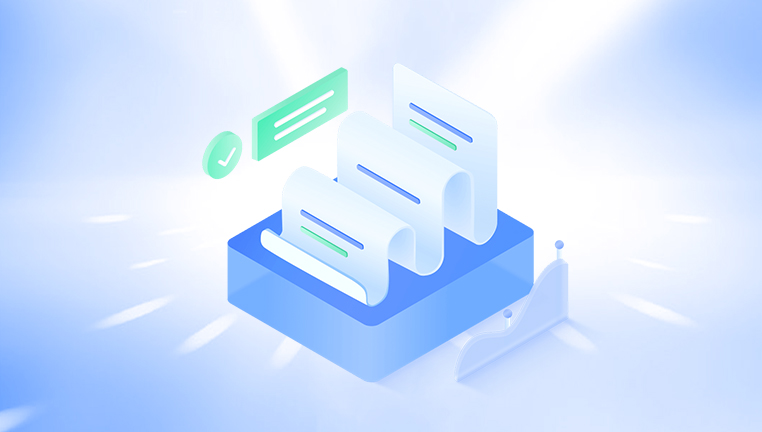
File system corruption: A damaged file system can render files unreadable or lead to data loss.
Accidental deletion: A user might delete files inadvertently, and unless backups are available, recovery is necessary.
Software crashes: A system or program failure can result in the loss of CDR files if not saved properly.
Hard drive failures: Mechanical or logical issues with storage media can make the files inaccessible.
Recovery methods for CDR files typically depend on the root cause of the data loss, but the overall approach involves scanning storage media for trace remnants of deleted or corrupted files.
2. Free CDR File Recovery Software Options
Several free software options are available that can assist in recovering CDR files. Below are some of the top tools you can use to recover lost or deleted CorelDRAW files:
2.1 Panda Data Recovery (Free Version)
Panda Data Recovery offers a free version of its software that specializes in recovering deleted or lost files. It has a clean interface and provides support for a wide range of file types, including CDR files.
Pros:
Intuitive user interface.
Can recover a variety of files from different types of storage media.
Good for simple recovery tasks.
Cons:
Free version may have limitations on file size or advanced recovery options.
Slower recovery for large files.
How to use Panda Data Recovery for CDR file recovery:
Download and install Panda Data Recovery.
Open the program and select the drive where the CDR files were located.
Choose the type of file to recover, in this case, “CorelDRAW.”
Begin the scan, and wait for Panda Data Recovery to locate the lost or deleted CDR files.
Select the files to restore and save them to a secure location.
3. Steps for Successful CDR File Recovery
Successfully recovering CDR files requires careful attention and following these key steps:
Stop using the affected drive: If your files were deleted or corrupted, avoid using the drive to prevent overwriting the data. The more you use the drive, the lower your chances of recovery.
Select the right recovery tool: Depending on the severity of your data loss (accidental deletion, corruption, or hardware failure), choose a software tool that best fits your needs.
Perform a quick scan first: Many recovery tools offer a quick scan option, which can detect recently deleted files without delving into deep, more time-consuming scans.
Preview before restoring: When recovering files, always preview them before restoring to ensure the file integrity is intact.
Save recovered files to a different location: Always save the recovered files to a separate drive or partition to avoid overwriting other lost files.
4. Best Practices for Preventing Future CDR File Loss
To minimize the risk of losing CDR files in the future, consider these best practices:
Regular Backups: One of the most effective ways to prevent data loss is by maintaining regular backups. Use external storage devices or cloud-based services to back up your CDR files and other important data.
Version Control: If you’re working on important projects, keep multiple versions of your files. This allows you to revert to a previous version if something goes wrong with your current file.
Proper File Management: Maintain organized folders and use proper naming conventions. This makes it easier to locate files and reduces the risk of accidental deletion.
Use Cloud Storage: Cloud storage solutions like Google Drive or Dropbox offer an easy way to back up files automatically and access them from anywhere, reducing the risk of data loss.
Regular Software Updates: Ensure that your CorelDRAW and other software are up to date. Software updates often include bug fixes and performance improvements that can help prevent crashes and data corruption.
About us and this blog
Panda Assistant is built on the latest data recovery algorithms, ensuring that no file is too damaged, too lost, or too corrupted to be recovered.
Request a free quote
We believe that data recovery shouldn’t be a daunting task. That’s why we’ve designed Panda Assistant to be as easy to use as it is powerful. With a few clicks, you can initiate a scan, preview recoverable files, and restore your data all within a matter of minutes.
Subscribe to our newsletter!
More from our blog
See all postsRecent Posts
- How to recover a deleted file from sharepoint? 2025-02-21
- How to recover a autocad file? 2025-02-21
- How to recover overwritten files? 2025-02-21










