Video loss in CCTV systems is a common problem that can be caused by various issues, from faulty hardware to improper settings. Addressing this issue involves systematic troubleshooting to identify and resolve the root cause.
1. Understanding CCTV Camera Video Loss
Before diving into the troubleshooting process, it’s important to understand what video loss means. Video loss refers to a situation where your CCTV camera stops displaying video footage on the monitor, DVR, or NVR. The screen might go completely black, display a “no signal” message, or freeze on the last recorded frame.
Video loss can occur intermittently or persistently, and can affect one camera, multiple cameras, or the entire system.
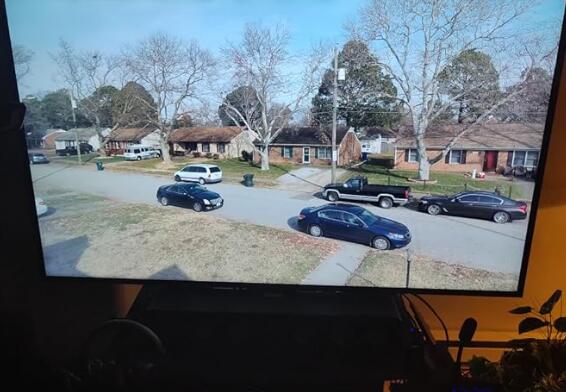
2. Common Causes of Video Loss
Understanding the potential causes of video loss will help you in diagnosing the problem effectively. Some of the common causes include:
Power Supply Issues: If the camera is not receiving adequate power, it will fail to function properly.
Faulty Cables and Connections: Damaged or loose cables can disrupt the signal between the camera and the recording device.
Signal Interference: Electromagnetic interference or physical obstructions can affect wireless cameras.
Hardware Failure: Problems with the camera, DVR/NVR, or other system components can lead to video loss.
Software or Firmware Issues: Outdated or corrupted firmware can cause the system to malfunction.
Environmental Factors: Extreme weather conditions or lighting issues can cause temporary video loss.
3. Troubleshooting Steps
Now, let’s move on to the step-by-step guide to troubleshoot and fix CCTV camera video loss.
Step 1: Check the Power Supply
The first and most critical step is to ensure that your camera is receiving power.
Verify Power Connection: Check if the power cables are securely connected to the camera and the power source. If you’re using a power adapter, make sure it’s working properly.
Test Power Supply: Use a multimeter to measure the voltage output of the power supply. Compare it with the camera’s power requirements. If the voltage is lower than needed, replace the power supply.
Inspect Power Cables: Look for any visible signs of wear or damage on the power cables. Replace any damaged cables.
Step 2: Inspect Cables and Connections
Next, inspect the video cables and connections that carry the signal from the camera to the DVR/NVR.
Check Video Cables: Look for physical damage or loose connections. Ensure that the BNC connectors or RJ45 plugs are securely connected to the camera and DVR/NVR.
Test with a Different Cable: If possible, replace the existing video cable with a new one to rule out cable-related issues.
Verify Cable Length: If the cable is too long, it might cause signal degradation. Ensure that the cable length does not exceed the recommended limit for your system.
Step 3: Test the Camera
If the power supply and cables are intact, the problem might lie with the camera itself.
Swap Cameras: Swap the problematic camera with a working one. If the issue persists with the new camera, the problem might be with the DVR/NVR or cables, not the camera.
Test on a Different Channel: Connect the camera to a different channel on the DVR/NVR. If it works, the original channel might be faulty.
Reset the Camera: Some cameras have a reset button that restores factory settings. Use it to reset the camera and see if the issue is resolved.
Step 4: Check the DVR/NVR
The DVR (Digital Video Recorder) or NVR (Network Video Recorder) is another critical component that could cause video loss.
Reboot the DVR/NVR: Restarting the DVR/NVR can resolve many issues caused by temporary glitches.
Check Video Settings: Ensure that the DVR/NVR settings are configured correctly. Verify that the camera is assigned to the correct channel and that the channel is enabled.
Update Firmware: Outdated firmware can cause compatibility issues. Check the manufacturer’s website for any available firmware updates and install them as needed.
Inspect Hard Drive: A failing or full hard drive can cause video loss. Check the hard drive status and replace it if necessary.
Step 5: Address Signal Interference
For wireless CCTV systems, signal interference is a common issue that can cause video loss.
Reduce Electromagnetic Interference: Keep the camera and DVR/NVR away from other electronic devices that might cause interference, such as routers, microwaves, or cordless phones.
Avoid Physical Obstacles: Ensure that there are no large objects, walls, or metal surfaces blocking the signal between the camera and the receiver.
Use Signal Boosters: If the camera is far from the receiver, consider using a signal booster or extender to improve the signal strength.
Step 6: Check Environmental Factors
Sometimes, environmental conditions can cause temporary video loss.
Check for Extreme Temperatures: Cameras exposed to extreme heat or cold may stop functioning. Ensure that your camera is within its operating temperature range.
Monitor Lighting Conditions: Sudden changes in lighting, such as direct sunlight or complete darkness, can cause video loss. Adjust the camera’s position or use a camera with better low-light performance.
Step 7: Examine the Network (For IP Cameras)
For IP cameras, network-related issues can also cause video loss.
Check Network Connection: Ensure that the camera is connected to the network. Test the network cable or Wi-Fi connection and replace or relocate if necessary.
Assign a Static IP Address: Dynamic IP addresses can change, causing the camera to lose connection. Assign a static IP address to ensure a stable connection.
Test Bandwidth: Insufficient bandwidth can cause video loss. Check the network bandwidth and upgrade your router or switch if necessary.
Step 8: Review Software and Firmware
If you’ve ruled out hardware issues, the problem might be software-related.
Update Camera Software: Check for updates to the camera’s software or firmware. Download and install the latest versions from the manufacturer’s website.
Reinstall DVR/NVR Software: If the DVR/NVR software is corrupt or outdated, reinstalling it might resolve the issue.
Check Compatibility: Ensure that all system components, including cameras, DVR/NVR, and software, are compatible with each other.
4. Preventing Future Video Loss
Once you’ve resolved the video loss issue, it’s important to take steps to prevent it from happening again in the future.
Regular Maintenance: Perform regular checks on your CCTV system, including power supplies, cables, and connections. Replace any worn-out components before they fail.
Surge Protection: Use surge protectors to safeguard your system against power surges that can damage equipment.
Environmental Protection: Ensure that cameras are housed in weatherproof enclosures and positioned in locations that minimize exposure to extreme conditions.
Backup Power: Consider using an uninterruptible power supply (UPS) to keep your CCTV system running during power outages.
Regular Firmware Updates: Keep your system’s firmware and software up to date to prevent compatibility issues and improve performance.
5. When to Call a Professional
If you’ve gone through all the troubleshooting steps and still experience video loss, it might be time to call in a professional. Some issues, such as internal hardware failures or complex network configurations, require specialized tools and expertise to resolve.
Consult the Manufacturer: If your system is under warranty, contact the manufacturer for support. They may offer replacement parts or repair services.
Hire a CCTV Technician: A professional CCTV technician can diagnose and fix complex issues that are beyond basic troubleshooting.
Video loss in CCTV systems can be a frustrating problem, but with a systematic approach, most issues can be resolved without professional help. By understanding the common causes of video loss and following the troubleshooting steps outlined in this guide, you can restore your CCTV system’s functionality and ensure it continues to provide reliable surveillance.
About us and this blog
Panda Assistant is built on the latest data recovery algorithms, ensuring that no file is too damaged, too lost, or too corrupted to be recovered.
Request a free quote
We believe that data recovery shouldn’t be a daunting task. That’s why we’ve designed Panda Assistant to be as easy to use as it is powerful. With a few clicks, you can initiate a scan, preview recoverable files, and restore your data all within a matter of minutes.
Subscribe to our newsletter!
More from our blog
See all postsRecent Posts
- Accidentally deleted a folder in outlook 2025-04-29
- No recently deleted folder in notes 2025-04-29
- Corrupted folder with data won’t delete 2025-04-29

 Try lt Free
Try lt Free Recovery success rate of up to
Recovery success rate of up to









