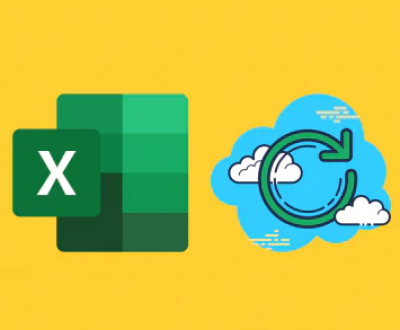Restoring permanently deleted photos can seem like a daunting task, but with the right tools and techniques, it is possible to recover those cherished memories.
Losing these photos due to accidental deletion, formatting, or other issues can be heartbreaking. However, understanding the basics of data recovery and employing the right strategies can help you restore your lost photos.
Before diving into recovery methods, it’s essential to understand how data deletion works. When you delete a photo, the file isn’t immediately removed from your storage device. Instead, the system marks the space occupied by the file as available for new data. Until new data overwrites this space, the deleted file remains recoverable. This is why acting quickly is crucial for successful photo recovery.

Stop Using the Device: Immediately stop using the device from which the photos were deleted. Continued use can result in new data overwriting the space where the deleted photos are stored, making recovery more difficult or impossible.
Check Recycle Bin or Trash: Before moving to advanced methods, check if the deleted photos are still in the Recycle Bin (Windows) or Trash (Mac). If they are, you can easily restore them by right-clicking and selecting “Restore.”
Backup and Prevention: Regularly back up your photos to an external hard drive, cloud storage, or another secure location. This preventive measure ensures that even if you lose photos on one device, you have copies stored elsewhere.
Recovery Methods
Method 1: Using Data Recovery Software
Panda Assistant is a cutting-edge data recovery software designed to help users recover lost, deleted, or corrupted files efficiently. Whether it’s documents, photos, videos, or other essential data, Panda Assistant provides a user-friendly and robust solution for individuals and businesses alike. Its intuitive interface makes it accessible for users with varying levels of technical expertise, ensuring that recovering critical data is a seamless process.
The software supports a wide range of storage devices, including internal and external hard drives, USB flash drives, SD cards, and solid-state drives (SSDs). With advanced scanning technology, Panda Assistant performs both quick scans to locate recently deleted files and deep scans to recover data from formatted or severely damaged drives. This ensures a high recovery success rate, even in challenging scenarios.
One of Panda Assistant’s standout features is its preview function, which allows users to see recoverable files before finalizing the recovery process. This eliminates unnecessary data restoration and saves time. It also supports recovery from multiple file systems, including NTFS, FAT, exFAT, and HFS+, making it compatible with both Windows and Mac operating systems.
Method 2: Using Backup Solutions
If you have been proactive about backing up your photos, you can use your backup solution to restore the deleted photos.
Cloud Storage: If you use cloud services like Google Photos, iCloud, Dropbox, or OneDrive, check if your photos are backed up there. Most cloud services have a “Recently Deleted” folder where deleted files are kept for a certain period before permanent deletion.
External Hard Drives: If you regularly back up your photos to an external hard drive, connect the drive to your computer and locate the backup folder. Copy the deleted photos back to your primary storage.
Time Machine (Mac): Mac users can use Time Machine to restore deleted photos. Open Time Machine, navigate to the date before the photos were deleted, and restore the files.
Method 3: Professional Data Recovery Services
If the above methods do not yield results, you may need to turn to professional data recovery services. These services have advanced tools and expertise to recover data from damaged or corrupted storage devices.
Identify a Reputable Service: Research and choose a reputable data recovery service with positive reviews and a high success rate.
Consultation: Contact the service and explain your situation. They may offer a free consultation to assess the likelihood of recovery.
Send Your Device: If you decide to proceed, you will need to send your storage device to the service. Ensure you choose a service with secure handling procedures to protect your data.
Recovery Process: The service will perform a thorough analysis and attempt to recover your deleted photos. Once the process is complete, they will return your device along with the recovered data.
Advanced Techniques
Method 4: Using Command-Line Tools
For users comfortable with command-line interfaces, tools like TestDisk and PhotoRec (both included in the TestDisk package) offer powerful data recovery capabilities.
Steps to Use PhotoRec:
Download and install TestDisk.
Open a command-line interface and navigate to the directory where TestDisk is installed.
Run PhotoRec and select the storage device from which the photos were deleted.
Follow the on-screen instructions to choose the file formats you want to recover and the location to save the recovered files.
Let PhotoRec scan the device and recover the photos.
Preventive Measures
Regular Backups: Regularly back up your photos to multiple locations, including cloud storage and external hard drives.
Enable File History (Windows): Enable File History on Windows to automatically back up your files.
Use Reliable Storage Devices: Invest in high-quality storage devices and replace them periodically to avoid data loss due to hardware failure.
Be Cautious with Deletions: Double-check before deleting files, and consider using file management software that includes a recovery option.
About us and this blog
Panda Assistant is built on the latest data recovery algorithms, ensuring that no file is too damaged, too lost, or too corrupted to be recovered.
Request a free quote
We believe that data recovery shouldn’t be a daunting task. That’s why we’ve designed Panda Assistant to be as easy to use as it is powerful. With a few clicks, you can initiate a scan, preview recoverable files, and restore your data all within a matter of minutes.
Subscribe to our newsletter!
More from our blog
See all postsRecent Posts
- Retrieve files from usb 2025-07-04
- How to retrieve overwritten excel file 2025-07-04
- How to retrieve lost files on sd card 2025-07-04

 Try lt Free
Try lt Free Recovery success rate of up to
Recovery success rate of up to