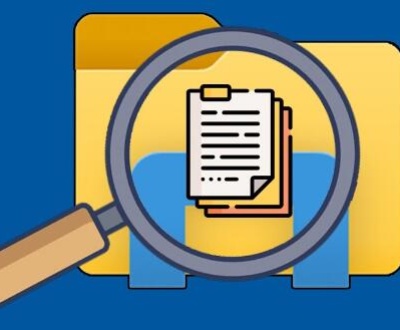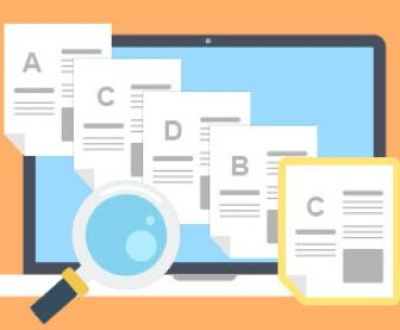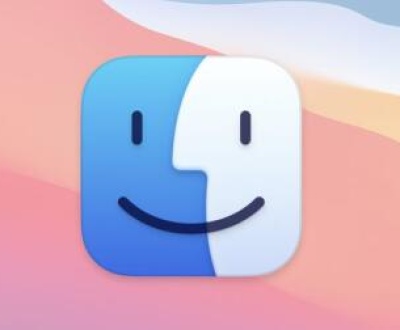I. Recovering Deleted Files from a Flash Drive
Flash drives are convenient and portable storage devices that we use to store a wide variety of data such as documents, photos, videos, and more. However, it’s not uncommon for files to be accidentally deleted from these drives. The good news is that in many cases, it’s possible to recover those deleted files.
II. How Files are Deleted from a Flash Drive
When you delete a file from a flash drive, the operating system doesn’t actually erase the data immediately. Instead, it marks the space occupied by the file as available for new data to be written. This means that until new data overwrites the area where the deleted file was stored, there’s a chance to recover it.

For example, think of a library with a card catalog. When you “delete” a book (the file), the library just marks the slot where the book was (the storage space) as empty. The book is still there until a new book (new data) is placed in that slot.
III. Factors Affecting File Recovery
Time Since Deletion
The sooner you attempt to recover the file after deletion, the better your chances. As mentioned earlier, new data can overwrite the space of the deleted file. If you continue to use the flash drive and save new files, there’s a higher risk of the deleted file’s data being overwritten.
For example, if you accidentally delete a file and then immediately stop using the flash drive and start the recovery process, the likelihood of successful recovery is much higher than if you wait a few days and keep using the drive to store other files.
Type of Deletion
There are different ways a file can be deleted. A simple deletion through the operating system’s regular delete function is more likely to be recoverable than a “secure delete” option. A secure delete is designed to overwrite the file’s data multiple times to make it unrecoverable.
File System of the Flash Drive
Flash drives can use different file systems such as FAT32. NTFS, exFAT, etc. The file system affects how the data is stored and managed. Some file recovery software may work better with certain file systems. For example, FAT32 is an older and more widely supported file system, and many file recovery tools have been optimized for it. NTFS, on the other hand, has more advanced features and security options, but the recovery process may be more complex depending on the software used.
IV. Methods of File Recovery
Using File Recovery Software
There are many commercial and free file recovery software available. Some popular ones include Recuva, EaseUS Data Recovery Wizard, and Disk Drill.
How it Works:
These software programs scan the flash drive for traces of deleted files. They look for file signatures and remnants of the file’s data structure. File signatures are unique patterns at the beginning or end of a file that identify its type. For example, a JPEG file has a specific signature that the software can recognize.
Once the software detects a possible deleted file, it attempts to reconstruct the file’s data and metadata (information about the file such as its name, size, and creation date). The recovered file can then be saved to a different location, usually on your computer’s hard drive.
Steps for Recovery:
Install the file recovery software on your computer. Make sure the computer is in a stable state and has enough free space to store the recovered files.
Connect the flash drive to the computer.
Open the file recovery software and select the flash drive as the target for scanning.
Start the scanning process. The time it takes to scan depends on the size of the flash drive and the amount of data on it. For a small flash drive with a few gigabytes of data, it may take a few minutes. For a larger drive with a lot of files, it could take hours.
After the scan is complete, the software will display a list of recoverable files. You can preview some of the files to ensure they are the ones you want to recover. For example, if it’s a photo file, the software may allow you to view a thumbnail of the photo.
Select the files you want to recover and choose a location on your computer’s hard drive to save them.
Using System Restore (Windows) or Time Machine (Mac)
Windows System Restore:
System Restore creates restore points that capture the state of your system, including the files on your connected devices such as flash drives. If you have a recent restore point created before the file deletion, you may be able to recover the file.
To use System Restore, open the Control Panel and search for “System Restore.” Follow the on – screen instructions to select a restore point and restore your system. However, this method may not always work for flash drive file recovery, especially if the flash drive was not included in the restore point properly.
Mac Time Machine:
Time Machine is a backup utility for Mac. If you have been using Time Machine to back up your Mac and the flash drive was connected during the backup process, you can use it to recover the deleted file.
Connect the flash drive to the Mac and open the Time Machine application. Navigate through the backup history to find a point in time before the file was deleted and restore the file from there.
Professional Data Recovery Services
If the above methods don’t work or if the data on the flash drive is extremely important and you’re not confident in using software recovery methods, you can consider professional data recovery services.
These services have specialized equipment and technicians who can handle more complex data recovery scenarios. They may be able to recover files that have been partially overwritten or damaged. However, they can be quite expensive, and the success rate is not guaranteed.
The process usually involves sending the flash drive to the data recovery service center. The technicians will first assess the damage and the likelihood of recovery. They may use advanced techniques such as data extraction from damaged sectors, firmware repair (if the flash drive’s firmware is damaged), and other proprietary methods.
V. Precautions to Avoid Data Loss and Improve Recovery Chances
Regular Backups
The best way to avoid losing data permanently is to regularly back up the files on your flash drive. You can use cloud storage services, external hard drives, or other backup methods. For example, services like Google Drive, Dropbox, or OneDrive allow you to upload and store your files securely.
By having a recent backup, if you accidentally delete a file, you can easily restore it from the backup instead of relying on potentially less – reliable file recovery methods.
Safely Eject the Flash Drive
Always eject the flash drive properly through the operating system’s eject function. This helps prevent data corruption, which can lead to file loss or difficulty in recovery. When you eject the drive, the operating system ensures that all pending write operations are completed and the file system is in a stable state.
Use Write – Protection (if available)
Some flash drives have a write – protection switch. When enabled, it prevents new data from being written to the drive. This can be useful if you want to protect the existing data on the drive from accidental deletion or overwriting. For example, if you have important files on a flash drive that you don’t plan to modify, you can turn on the write – protection switch to safeguard them.
About us and this blog
Panda Assistant is built on the latest data recovery algorithms, ensuring that no file is too damaged, too lost, or too corrupted to be recovered.
Request a free quote
We believe that data recovery shouldn’t be a daunting task. That’s why we’ve designed Panda Assistant to be as easy to use as it is powerful. With a few clicks, you can initiate a scan, preview recoverable files, and restore your data all within a matter of minutes.
Subscribe to our newsletter!
More from our blog
See all postsRecent Posts
- How to repair usb flash? 2025-05-09
- How to repair a broken usb port 2025-05-09
- How to repair my usb flash drive 2025-05-09

 Try lt Free
Try lt Free Recovery success rate of up to
Recovery success rate of up to