People use Messenger not only to exchange quick texts but also to share meaningful memories photos, videos, voice notes, and more. For many users, these conversations become a personal time capsule filled with moments worth revisiting. But what happens when these messages become inaccessible particularly after blocking someone or being blocked? One question that often emerges is: Can you recover pictures from a blocked message on Facebook?
Before diving into recovery methods, it’s important to understand how Facebook handles blocked messages, how the platform’s data retention policies work, and what tools (both native and third-party) are at your disposal. From mobile devices and desktops to Facebook’s Download Your Information tool, there are various avenues to explore.
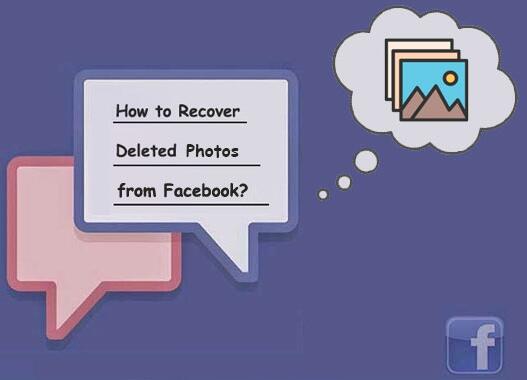
Let’s get started.
Chapter 1: Understanding Facebook Blocking and Message Retention
1.1 What Happens When You Block Someone on Facebook
Blocking someone on Facebook does several things:
It removes them from your friends list.
They can no longer see your profile, posts, or tag you.
You won’t be able to see their content either.
Crucially, it also disables Messenger communication between the two of you.
However, blocking does not delete the existing conversation thread. That’s a key point. The chat thread still exists on both users’ devices meaning pictures are not automatically deleted, unless one of the parties manually removes them.
So, if you blocked someone or they blocked you, those past messages including media like photos may still be there.
1.2 Difference Between “Archived,” “Deleted,” and “Blocked” Messages
Archived: Messages are hidden from the main inbox but not deleted. All photos and media remain accessible.
Deleted: If you delete a message, it’s gone from your side, but not the other person’s. If they delete it, it’s gone for them only.
Blocked: Communication is cut off, but the message history usually remains intact unless manually deleted.
Chapter 2: Can You Access Pictures in Blocked Messages?
Yes, you can—but only under certain conditions:
You Haven’t Deleted the Conversation: If you deleted the chat thread, those pictures are gone unless they were saved or downloaded beforehand.
The Person Only Blocked You (Or You Blocked Them): Messages exchanged before the block are still there.
The Photos Were Sent in the Chat, Not Just in Disappearing Messages (like Vanish Mode): Vanish Mode deletes messages once viewed. In that case, recovery is much harder unless screenshots were taken.
In most normal Messenger conversations, blocking does not erase history. As long as the thread exists and the photos were sent normally (not as disappearing messages), you should be able to view and download them again even if you remain blocked.
Chapter 3: Step-by-Step Guide to Access Pictures in Blocked Messages
3.1 Using the Messenger App (Android/iOS)
Open Messenger App.
Tap your profile picture in the top left.
Tap “Archived Chats” (if the chat was archived).
Tap Search and enter the person’s name.
If the thread shows up, tap it. You’ll see a lock symbol if blocked.
Scroll through the conversation to find the image(s).
Tap the image to view, save, or share it.
Tip: Tap and hold on an image to bring up options like “Save Image” or “Forward.”
3.2 Using Facebook on Desktop
Log into Facebook.com.
Click on the Messenger icon in the top right.
Select “See All in Messenger.”
Use the search bar to locate the chat with the blocked user.
Click the conversation.
Scroll through the messages or click “Media” to filter photos only.
Download any needed images by right-clicking them and selecting “Save image as…”.
3.3 Downloading Your Facebook Data
If the conversation doesn’t show up or you prefer to back everything up:
Go to facebook.com/settings.
Click “Your Facebook Information” on the left menu.
Click “Download Your Information.”
Deselect all options and check only “Messages.”
Select Date Range: All Time.
Choose HTML or JSON format (HTML is easier to read).
Click “Create File.”
Once the file is ready (can take a few minutes to hours), you’ll get a notification.
Download and unzip the file.
Open the messages folder > find the chat by name > look for images in the thread or accompanying media folders.
This method is the most thorough and works even if you’re unable to access the chat in-app.
3.4 Accessing Facebook Messenger Through Facebook Lite
Sometimes, the Facebook Lite or Messenger Lite apps display chat history more openly than full-featured versions:
Install Messenger Lite.
Log in and search for the person.
If the thread appears, you can access the media.
This method is useful for older devices or limited data access.
3.5 Checking Saved Photos Folder
Many users have the habit of saving Messenger photos automatically to their phone:
On Android: Look in Internal Storage > Pictures > Messenger.
On iPhone: Look in Photos app > Albums > Messenger or Recents.
Even if the chat is gone or inaccessible, saved images might still be there.
Chapter 4: What If the Messages Are Gone? Recovery Options
If the conversation was deleted or the photos were unsaved, your options are more limited—but not impossible.
4.1 Check for Device Backups
Android: Use Google Photos or Google Drive backups.
iPhone: Use iCloud or iTunes backups.
Restore from an earlier backup before the photos were deleted.
Be careful: Restoring a backup may overwrite current data.
4.2 File Recovery Tools
If the photo was saved to your device but later deleted:
Try Panda Data Recovery.
These apps scan your device for recently deleted files.
You may be able to recover Messenger photos stored in cache or downloads.
4.3 Ask the Other Person (If Not Permanently Blocked)
If the relationship allows, you can:
Unblock the person.
Message them to request they resend the picture.
Even if you’re blocked, you could create a second account and ask from there (ethically).
Chapter 5: Preventative Measures for the Future
To avoid the stress of losing pictures through blocking or deletion:
5.1 Turn on Auto-Save
Go to Messenger Settings > Photos & Media > Turn on Save on Capture.
5.2 Regularly Backup Conversations
Periodically use “Download Your Information” to save chats.
5.3 Archive, Don’t Delete
Instead of deleting conversations, archive them. They stay hidden but intact.
5.4 Use Third-Party Cloud Services
Save important Messenger photos to Google Drive, iCloud, or Dropbox.
About us and this blog
Panda Assistant is built on the latest data recovery algorithms, ensuring that no file is too damaged, too lost, or too corrupted to be recovered.
Request a free quote
We believe that data recovery shouldn’t be a daunting task. That’s why we’ve designed Panda Assistant to be as easy to use as it is powerful. With a few clicks, you can initiate a scan, preview recoverable files, and restore your data all within a matter of minutes.
Subscribe to our newsletter!
More from our blog
See all postsRecent Posts
- Data recovery salt lake city utah 2025-04-18
- Data recovery sacramento 2025-04-18
- Data recovery miami 2025-04-18

 Try lt Free
Try lt Free Recovery success rate of up to
Recovery success rate of up to









