However, accidental deletions, formatting errors, and corruption can lead to the loss of precious data. Fortunately, various recovery tools can help you retrieve lost files.
SD Card Data Loss
Before we dive into the recovery tools, it’s essential to understand how data loss occurs on SD cards:
Accidental Deletion: Files can be deleted unintentionally through user error.
Formatting: Reformatting an SD card often results in the loss of data.
Corruption: This can happen due to improper ejection, physical damage, or malware.
Device Failure: Issues with the device using the SD card can lead to data loss.
Recognizing these scenarios can help users be more cautious and prompt in data recovery efforts.
Key Features to Look For in SD Card Recovery Software
When selecting the best SD card recovery tool, consider the following features:
User-Friendly Interface: The tool should be easy to navigate, even for beginners.
File Format Support: It should recover various file formats (photos, videos, documents).
Scanning Options: Advanced scanning options (quick and deep scan) are crucial for thorough recovery.
Preview Functionality: The ability to preview recoverable files before restoring them can save time.
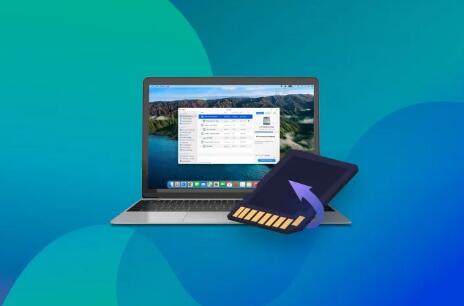
Recovery Success Rate: Look for tools with high recovery success rates.
Customer Support: Reliable customer service can help resolve issues quickly.
Top SD Card Recovery Tools
1. Panda Assistant
Panda Assistant is an innovative data recovery software designed to help users effortlessly recover lost or deleted files from various storage devices, including SD cards, USB drives, and external hard drives. With a focus on user experience, Panda Assistant features an intuitive interface that caters to both beginners and advanced users, simplifying the data recovery process.
A standout feature of Panda Assistant is its built-in preview function, which enables users to view recoverable files before restoring them. This feature helps you easily identify the files you need, streamlining the recovery process. Additionally, Panda Assistant provides tools for data backup and management, allowing users to create backups and protect their important data proactively.
Reliability is another cornerstone of Panda Assistant’s design. With a high success rate in file recovery, it has earned the trust of users facing data loss from various scenarios. The software is also equipped with helpful customer support resources, ensuring that users can find assistance whenever needed.
2. EaseUS Data Recovery Wizard
Overview: A well-rounded recovery tool known for its versatility and robust features, EaseUS is suitable for both beginners and professionals.
Features:
Quick and Deep Scans: Offers both scanning options to maximize recovery chances.
Multiple File Formats: Recovers documents, photos, videos, and more.
Recovery Preview: Users can see files before recovery.
Pros:
High recovery success rate.
Easy to use with a clear interface.
Cons:
The free version limits recovery to 2GB.
Pricing: Free (Pro version starts at $69.95)
3. Disk Drill
Overview: Known for its intuitive design and comprehensive recovery features, Disk Drill is a powerful option for recovering lost data from SD cards.
Features:
User-Friendly Dashboard: Simple navigation for quick recovery.
Smart Scan: Combines quick and deep scanning for effective recovery.
File Preview: Preview files before recovery to ensure correctness.
Pros:
Supports many file formats.
Additional tools for data protection and management.
Cons:
Free version only allows recovery of up to 500MB.
Pricing: Free (Pro version starts at $89)
4. Wondershare Recoverit
Overview: Recoverit from Wondershare is a feature-rich recovery tool that emphasizes ease of use and effectiveness.
Features:
All-in-One Recovery: Recovers various file types from SD cards and other storage devices.
Video Repair Tool: Unique feature to repair corrupted video files.
Preview Functionality: Users can preview files before recovery.
Pros:
User-friendly interface with guided recovery steps.
High recovery success rates.
Cons:
The free version allows recovery of only 100MB.
Pricing: Free (Premium version starts at $59.95)
5. Stellar Data Recovery
Overview: Stellar is a renowned name in data recovery, offering a reliable solution for SD card recovery.
Features:
Comprehensive Scanning: Quick and deep scans to recover lost files.
Supports Multiple File Formats: Covers various types, including RAW files.
Preview Before Recovery: Helps users select files for recovery.
Pros:
Excellent customer support.
High success rates in file recovery.
Cons:
The user interface can be overwhelming for beginners.
Pricing: Free (Standard version starts at $49.99)
How to Use SD Card Recovery Software
Using SD card recovery software is generally straightforward. Here’s a step-by-step guide that applies to most tools:
Download and Install the Software: Choose your preferred recovery tool and install it on your computer.
Connect Your SD Card: Use a card reader to connect the SD card to your computer.
Launch the Software: Open the recovery tool.
Select the SD Card: Choose the SD card from the list of available drives.
Choose the Scan Type: Opt for a quick scan for recent deletions or a deep scan for more thorough recovery.
Preview the Files: Once the scan is complete, preview the recoverable files.
Recover Selected Files: Select the files you wish to recover and choose a destination on your computer to save them.
Tips for Effective Data Recovery
Act Quickly: The sooner you attempt recovery after data loss, the better your chances.
Avoid Writing New Data: Do not use the SD card after data loss, as this can overwrite recoverable files.
Use Reliable Software: Stick to reputable recovery tools to avoid further complications.
Choosing the best SD card recovery tool can be a lifesaver when faced with data loss. Each of the tools discussed offers unique features and capabilities, making them suitable for various users. Whether you prefer a free tool like Recuva or a more comprehensive solution like EaseUS Data Recovery Wizard, there’s an option for everyone.
About us and this blog
Panda Assistant is built on the latest data recovery algorithms, ensuring that no file is too damaged, too lost, or too corrupted to be recovered.
Request a free quote
We believe that data recovery shouldn’t be a daunting task. That’s why we’ve designed Panda Assistant to be as easy to use as it is powerful. With a few clicks, you can initiate a scan, preview recoverable files, and restore your data all within a matter of minutes.
Subscribe to our newsletter!
More from our blog
See all postsRecent Posts
- Fix western digital external hard drive 2025-04-22
- Western digital hard drive not recognized 2025-04-22
- Western digital external hard drive won’t read 2025-04-22

 Try lt Free
Try lt Free Recovery success rate of up to
Recovery success rate of up to









