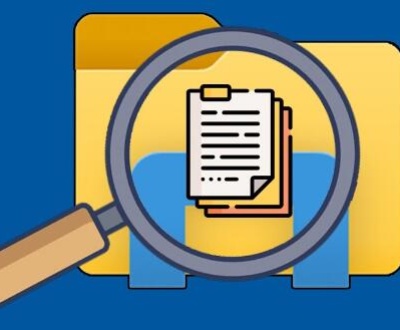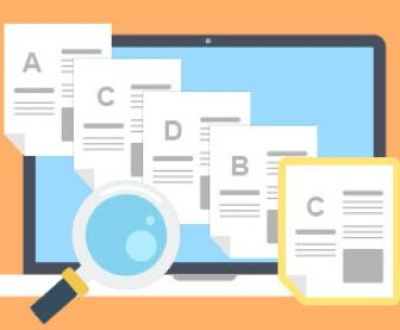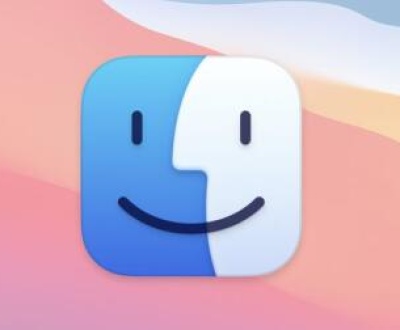External hard drives have become an essential part of our digital lives, allowing us to store and access large amounts of data conveniently. However, it can be quite concerning when we hear a beeping sound coming from them. This beeping sound can indicate various issues, ranging from minor glitches to more serious problems that might lead to data loss.
Possible Causes of the Beeping Sound
1. Power Supply Issues
One of the most common reasons for a beeping sound is related to the power supply. If the external hard drive is not receiving adequate power, it may emit a beeping noise to indicate a problem. This could be due to a faulty power adapter, a loose connection between the adapter and the hard drive, or an issue with the power outlet itself. For example, if the power adapter has a damaged cable or a malfunctioning internal component, it might not be able to supply the correct voltage and current to the hard drive, resulting in the beeping sound.

2. Overheating
External hard drives can overheat, especially if they are used for extended periods or in a poorly ventilated environment. When the internal components of the hard drive reach a certain high temperature, the drive’s built-in thermal protection mechanism may activate. This often leads to a beeping sound as a warning sign to alert the user that the temperature is too high. Overheating can cause damage to the hard drive’s sensitive components such as the motor that spins the disks and the read/write heads over time.
3. Disk Drive Mechanical Problems
The mechanical components inside an external hard drive, like the spinning disks and the read/write heads, can develop issues. For instance, if the disk has a bad sector or there is a problem with the spindle motor that rotates the disk, it can cause abnormal vibrations or noises, including beeping. The read/write heads might also encounter difficulties in accurately positioning themselves over the disk surface due to misalignment or mechanical wear, which could trigger the beeping sound as well.
4. Firmware or Software Glitches
Sometimes, the firmware (the internal software that controls the hard drive’s basic functions) or the drivers installed on the computer connected to the external hard drive can have glitches. These glitches can cause the hard drive to behave abnormally and emit a beeping sound. It could be due to a bug in the firmware update process, a conflict between different software components, or incorrect driver installation.
5. Physical Damage
External hard drives are vulnerable to physical damage from accidental drops, bumps, or exposure to extreme conditions. If the hard drive’s casing is damaged, it might affect the internal components’ proper functioning and lead to a beeping sound. For example, a damaged circuit board or a bent connector inside the drive can disrupt the normal operation and cause the drive to emit warning beeps.
Troubleshooting Steps
1. Check the Power Supply
First, make sure the power adapter is properly connected to both the hard drive and the power outlet. Inspect the power cable for any visible signs of damage, such as cuts or frayed wires. If possible, try using a different power adapter that is compatible with the hard drive to see if the beeping stops. Also, check the power outlet by plugging in another device to confirm that it is working correctly.
2. Address Overheating
Turn off the external hard drive and let it cool down for a while, preferably in a well-ventilated area. You can also check if the hard drive’s ventilation holes are blocked by dust or debris and clean them gently using a soft brush or compressed air. Once it has cooled down, turn it back on and see if the beeping sound persists.
3. Examine Disk Drive Mechanical Health
If you suspect mechanical problems, it might be a good idea to run diagnostic tools provided by the hard drive manufacturer. These tools can check for bad sectors, disk errors, and other mechanical issues. In some cases, if the problem is minor, the diagnostic software may be able to repair or remap the bad sectors. However, if the mechanical damage is severe, it may be necessary to consult a professional data recovery service.
4. Update or Reinstall Firmware and Drivers
Visit the hard drive manufacturer’s website to check for the latest firmware updates for your specific model. Follow the instructions carefully to update the firmware. Also, uninstall and reinstall the drivers for the external hard drive on your computer. Make sure to restart your computer after reinstalling the drivers to ensure that the changes take effect.
5. Assess Physical Damage
Carefully examine the external hard drive’s casing for any signs of physical damage. If you notice any visible damage, it’s best not to attempt to open the drive on your own, as this can further damage the internal components and void the warranty. Instead, contact the manufacturer’s customer support or a professional repair service to get an assessment and possible repair options.
Data Recovery Considerations
If the beeping sound persists and you suspect that the hard drive is failing or has already suffered significant damage, it’s crucial to think about data recovery. In some cases, even if the hard drive is making abnormal noises, it may still be possible to recover the data using specialized data recovery tools and techniques. However, it’s important to stop using the hard drive immediately to avoid further damage to the data. You can contact professional data recovery companies that have the expertise and equipment to handle such situations. They will typically evaluate the drive’s condition and provide you with an estimate of the likelihood of successful data recovery and the associated costs.
About us and this blog
Panda Assistant is built on the latest data recovery algorithms, ensuring that no file is too damaged, too lost, or too corrupted to be recovered.
Request a free quote
We believe that data recovery shouldn’t be a daunting task. That’s why we’ve designed Panda Assistant to be as easy to use as it is powerful. With a few clicks, you can initiate a scan, preview recoverable files, and restore your data all within a matter of minutes.
Subscribe to our newsletter!
More from our blog
See all postsRecent Posts
- How to repair usb flash? 2025-05-09
- How to repair a broken usb port 2025-05-09
- How to repair my usb flash drive 2025-05-09

 Try lt Free
Try lt Free Recovery success rate of up to
Recovery success rate of up to