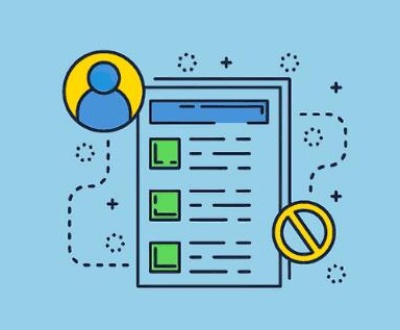TikTok has become one of the most influential social media platforms in the world, with millions of users uploading entertaining, educational, and often viral short videos daily. Whether it’s a trending dance, a recipe, or a funny skit, you might want to save TikTok videos to your computer to rewatch offline, use in presentations, or archive content for inspiration.
While TikTok makes it relatively easy to download some videos on mobile devices, the process becomes more complicated on desktop. There are various ways to save TikTok videos on your PC or Mac, both with and without the watermark.
Why Save TikTok Videos to a Computer?
Before we explore the methods, let’s understand why someone would want to save TikTok videos on a computer:
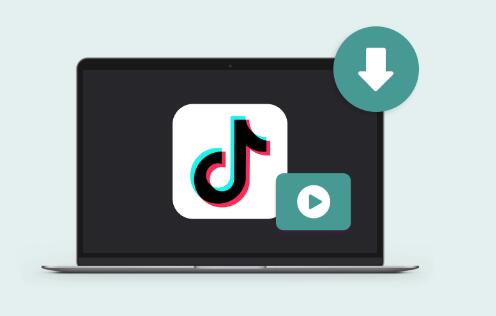
Offline Access: Watch your favorite videos without needing an internet connection.
Content Backup: Creators can archive their own TikToks.
Educational Use: Save how-to or tutorial videos for reference.
Presentation Purposes: Use content as examples in professional or academic projects.
Editing and Remixing: Creators may wish to remix or comment on content using video editors.
⚠️ Important Note: Always respect copyright, intellectual property, and TikTok’s terms of service. Avoid downloading or redistributing content without permission from the creator.
Method 1: Save TikTok Videos Using an Online Downloader
There are many online tools that let you download TikTok videos by simply pasting the video URL.
Step-by-Step Instructions:
Go to TikTok.com on your desktop browser.
Navigate to the video you want to download.
Click the “Share” icon and select “Copy Link”.
Visit a trusted downloader like:
SSSTik.io
SnapTik.app
MusicallyDown.com
Paste the link into the provided field.
Choose download options (with or without watermark).
Click Download, and the video will be saved to your computer.
Pros:
No software installation needed.
Fast and easy.
Cons:
Some tools contain ads or popups.
May be blocked in some regions.
Method 2: Save Using a Browser Extension
If you regularly download TikTok videos, a browser extension may offer a faster experience.
Recommended Extensions:
Video Downloader PLUS (Chrome)
Downloader for TikTok (Edge & Chrome-based browsers)
TikTok Downloader Extension (Firefox)
How to Use:
Go to your browser’s extension store.
Search for and install a TikTok video downloader.
Visit a TikTok video page.
A “Download” button will appear on the screen.
Click to save the video.
Pros:
Convenient for frequent use.
Saves time no need to copy/paste URLs.
Cons:
Extensions can break if TikTok updates its UI.
Some extensions require permissions that may raise privacy concerns.
Method 3: Use Developer Tools to Manually Save Videos
For advanced users, browser developer tools allow you to locate and download the raw video file directly.
Steps (Chrome/Edge/Firefox):
Go to TikTok.com and open the desired video.
Right-click the page and select “Inspect” or press Ctrl+Shift+I / Cmd+Option+I.
Click on the Network tab.
Reload the page (F5) to capture network traffic.
In the filter bar, type .mp4.
Right-click the result and select “Open in new tab” or “Copy link address.”
Paste the link in a new tab.
Right-click the video and select “Save Video As…”.
Pros:
No third-party sites or extensions.
Video saved in original quality.
Cons:
Slightly technical.
May not work on private videos or encrypted streams.
Method 4: Screen Record the TikTok Video
When all else fails—especially for private or non-downloadable videos—screen recording is a viable option.
Tools for Screen Recording:
Windows:
Xbox Game Bar (Win+G)
OBS Studio (Free and open-source)
Bandicam (Freemium)
Mac:
QuickTime Player
Screenflick
OBS Studio
Steps Using QuickTime (Mac Example):
Open QuickTime Player.
Go to File > New Screen Recording.
Click Record and play the TikTok video.
Stop recording and save the file.
Pros:
Works for any video.
No risk of download blockers.
Cons:
May reduce quality slightly.
Includes desktop interface and sound unless configured.
Method 5: Download From the Mobile App and Transfer to PC
TikTok’s mobile app allows direct downloads for many videos. You can download on your phone and transfer to your computer using:
USB cable
AirDrop (iPhone to Mac)
Google Drive / iCloud / Dropbox
Email or messaging apps
Steps:
On your phone, open TikTok and find the video.
Tap Share > Save Video (if available).
Locate the video in your gallery.
Transfer it to your PC using one of the above methods.
Pros:
Quick and reliable for your own uploads.
Bypasses desktop restrictions.
Cons:
Videos will have TikTok watermark.
Not all videos allow download.
Method 6: Use TikTok Video Downloader Software
For bulk downloads or enhanced control, use desktop apps dedicated to downloading TikTok content.
Examples:
4K Tokkit (Windows/macOS)
Supports batch downloading from usernames or hashtags.
YTD Video Downloader
ByClick Downloader
How to Use 4K Tokkit:
Download and install from 4kdownload.com.
Enter a TikTok username, hashtag, or video link.
Select video quality and output folder.
Click Download.
Pros:
Batch downloading.
Great for content archiving.
Cons:
Some features behind paywalls.
Requires installation.
How to Save TikTok Videos Without Watermark
Many creators and viewers prefer clean videos without the TikTok logo or watermark.
Tools That Support No-Watermark Downloads:
SSSTik.io
SnapTik.app
TikMate.online
Tips:
Choose “Download without watermark” if prompted.
For your own content, download via TikTok Web Studio or from your account archive.
⚠️ Ethical Reminder: Do not repost someone else’s content without credit—even without a watermark.
Saving Private or Non-Downloadable TikTok Videos
Some videos cannot be downloaded due to the uploader’s privacy settings.
Workarounds:
Screen record the video.
Use developer tools to trace the video URL (if not encrypted).
Ask the creator for permission and a direct copy.
Organizing Saved TikTok Videos on Your Computer
To manage your growing TikTok archive:
Folder Tips:
Create folders by theme (e.g., “Dance,” “Tutorials,” “Funny”).
Use naming formats like: 2025-04-30_DogTrick.mp4.
Metadata:
Add metadata using media tools like MediaInfo or ExifTool.
Backup:
Save a copy to cloud storage.
Use external drives for larger collections.
Legal and Ethical Considerations
Downloading TikTok videos raises important questions about usage rights:
Can You Save Videos for Personal Use?
Yes. Saving videos for personal, offline viewing is generally considered fair use.
Can You Repost Videos?
Only with permission from the creator and proper credit.
Can You Monetize Downloaded Content?
No. Monetizing someone else’s TikTok video especially without credit or transformation is likely a violation of copyright law and TikTok policies.
Troubleshooting Tips
1. Downloader Doesn’t Work?
Try another site.
Clear your browser cache.
Disable ad blockers.
2. Videos Are Low Resolution?
Some downloaders compress video.
Use screen recording for higher quality or choose HD if the tool offers options.
3. Video Doesn’t Play on Computer?
Use VLC Media Player.
Check if the file is partially downloaded or corrupted.
Summary: Best Methods to Save TikTok Videos on PC or Mac
Saving TikTok videos to your computer gives you the power to enjoy content offline, archive your creations, and curate your favorite clips. With the wide range of tools available—from browser-based downloaders to professional software—you can easily build your own TikTok video library in a matter of clicks.
About us and this blog
Panda Assistant is built on the latest data recovery algorithms, ensuring that no file is too damaged, too lost, or too corrupted to be recovered.
Request a free quote
We believe that data recovery shouldn’t be a daunting task. That’s why we’ve designed Panda Assistant to be as easy to use as it is powerful. With a few clicks, you can initiate a scan, preview recoverable files, and restore your data all within a matter of minutes.
Subscribe to our newsletter!
More from our blog
See all postsRecent Posts
- How to save tiktok videos on computer 2025-04-30
- How to watch gopro videos on computer 2025-04-30
- How to save video from blink video doorbell to computer? 2025-04-30

 Try lt Free
Try lt Free Recovery success rate of up to
Recovery success rate of up to