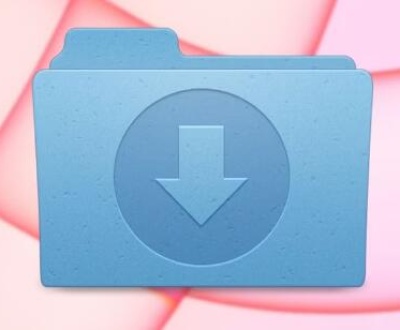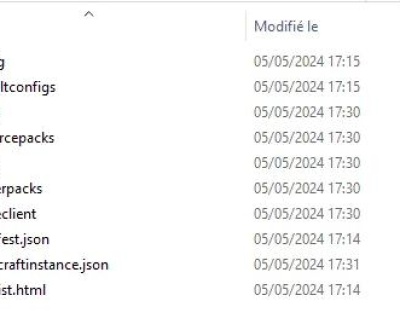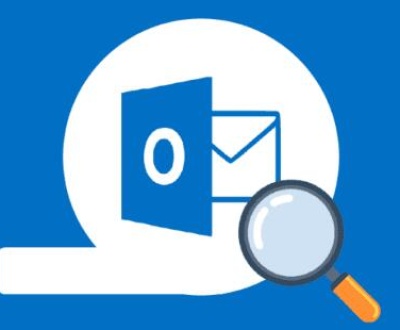Streamtape is a cloud storage and file-sharing platform that allows users to upload and share files, often used for media files like videos, music, and other large data. However, like many online storage services, files uploaded to Streamtape may be subject to deletion over time, either due to user actions, account inactivity, or other circumstances. Recovering deleted files from Streamtape can be challenging, but there are several steps and considerations you can take into account to attempt file recovery.
1. How Files Are Deleted on Streamtape
Before diving into the recovery process, it’s important to understand how and why files might be deleted on Streamtape.
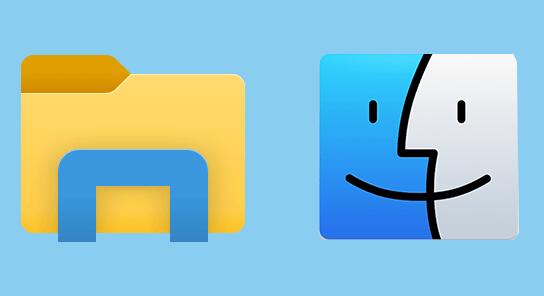
User-Initiated Deletions
A common cause of file deletion is when users intentionally remove files from their accounts. Whether to clear space or mistakenly thinking the file is no longer needed, users can delete files directly from their Streamtape accounts.
Automatic Deletions Due to Inactivity
Streamtape has an inactivity policy. Files that are not accessed or downloaded for a certain period of time are flagged for deletion. This is a typical practice for cloud storage platforms to manage their resources efficiently and encourage active use of the service.
Account Termination
If your Streamtape account is terminated or suspended for any reason, all files associated with the account may be deleted. In these cases, it’s essential to consider account reinstatement to recover your files.
Server Issues or Technical Failures
In rare cases, technical issues or server failures on Streamtape’s end can result in data loss. While these are typically rare, they can still lead to files being deleted or becoming inaccessible.
2. What Happens After Deleting Files on Streamtape?
Once you delete a file on Streamtape, it’s usually removed from the cloud storage immediately. However, there may be a brief period during which the data is still retained before it’s permanently wiped out. During this brief window, data recovery may be possible, but as time progresses, the likelihood of recovering the files diminishes. Streamtape does not have a traditional “trash” or “recycle bin” feature that allows you to easily restore deleted files, making it crucial to act quickly if you wish to recover any lost content.
3. Steps to Take After Deleting Files on Streamtape
While Streamtape itself does not offer a direct file recovery service, there are steps you can take to potentially recover your deleted files, depending on the situation.
Step 1: Check the Streamtape Account and Dashboard
Before panicking, make sure that the file you believe to be deleted is actually gone. Sometimes, files may seem deleted but are still accessible under certain circumstances.
Log into your account: Start by logging into your Streamtape account and navigate to your dashboard.
Search for your files: Use the search function within the dashboard to search for the deleted file. It’s possible that the file is still there, especially if you did not manually delete it.
Step 2: Check for Inactive or Expired Files
If your file was deleted due to inactivity (i.e., it was not downloaded or accessed for an extended period), you may still be able to view whether this is the case in your account.
Review your file’s activity: Streamtape tracks download and view statistics. If your file was not accessed for a long time, it might have been flagged for deletion due to inactivity. Check if there is a “last accessed” timestamp in the file information to understand its status.
Step 3: Contact Streamtape Support
If you cannot find the file after searching through your dashboard, your next option is to reach out to Streamtape’s customer support team. While there’s no guarantee of recovery, Streamtape’s support team may assist in retrieving files that were deleted due to technical issues or server failures.
Submit a support request: You can contact their support team via email or a help ticket. Provide as much detail as possible, such as the name of the file, the upload date, and any other relevant information.
Step 4: Review Your Download History
If you’ve shared your file using Streamtape, check the download or sharing history associated with the file. Sometimes, the file might still be available through the links shared with others.
Check shared links: If you’ve shared your file via a direct link, try accessing the file through the link again. It’s possible that others who downloaded it might still have a local copy.
Check your browser history: In cases where the file was accessed through a browser, reviewing your browser history might provide a way to access the file directly, or at least the link associated with it.
4. Recovering Files from Local Copies or Backups
If the files were originally downloaded or synced to your local computer, you may have a copy of the file saved offline. In this case, recovery doesn’t require Streamtape’s platform; it’s a matter of checking your local storage.
Check Your Local Storage for Downloaded Files
Search your computer: Search for the file on your computer, especially if you’ve downloaded it before. You can use your computer’s file explorer to search for the file by name or extension (e.g., .mp4. .avi, .txt).
Look for backups: If you have backups set up on your computer (via cloud backup, external hard drives, or other tools), search for the deleted files in these backups. Many users back up files before uploading them to cloud services like Streamtape.
Use Data Recovery Software
Panda Assistant is a versatile and reliable data recovery software designed to help users recover lost or deleted files from various storage devices. Whether you’ve accidentally deleted documents, lost data due to a system crash, or need to retrieve corrupted files, Panda Assistant offers a user-friendly interface and powerful recovery tools to get your important files back.
In addition to basic file recovery, Panda Assistant also provides features for repairing corrupted files and recovering data from inaccessible storage devices. It is particularly useful for those who have lost data due to accidental deletion, file corruption, or system errors.
With its simple step-by-step recovery process, Panda Assistant is suitable for both beginners and advanced users. The software guides you through the entire recovery process, from scanning the storage device to selecting the files you want to restore.
5. How to Prevent Future Data Loss on Streamtape
While file deletion is sometimes unavoidable, there are several strategies you can implement to minimize the risk of losing important files in the future.
1. Enable Automatic Backups
Use backup services: Always keep local backups of your important files before uploading them to Streamtape. Cloud-based services like Google Drive, Dropbox, or OneDrive can store copies of your files.
Automate backups: Use automated backup software to back up your files regularly, ensuring that even if something happens to the file on Streamtape, you’ll have a local copy ready.
2. Keep Files Active
Regularly access your files: Make sure to download or access your files on Streamtape regularly to prevent them from being flagged as inactive and automatically deleted.
Share files with others: If your file is not likely to be accessed for a while, consider sharing it with others or providing a public link. Even if you don’t access it, others’ downloads will prevent it from being flagged for deletion.
3. Contact Streamtape Support for Large or Critical Files
Contact support for bulk files: If you have files that are critical, it’s a good idea to inform Streamtape support to prevent automatic deletion of critical files due to inactivity.
4. Use Paid Accounts with Longer Retention Periods
Upgrade your account: Some platforms, including Streamtape, offer paid plans with longer retention periods for files. If you need to store important or frequently accessed data, upgrading your account can provide additional peace of mind.
About us and this blog
Panda Assistant is built on the latest data recovery algorithms, ensuring that no file is too damaged, too lost, or too corrupted to be recovered.
Request a free quote
We believe that data recovery shouldn’t be a daunting task. That’s why we’ve designed Panda Assistant to be as easy to use as it is powerful. With a few clicks, you can initiate a scan, preview recoverable files, and restore your data all within a matter of minutes.
Subscribe to our newsletter!
More from our blog
See all postsRecent Posts
- Downloads folder disappeared from finder 2025-04-28
- How to find root folder on usb 2025-04-28
- Where to find temp folder? 2025-04-28

 Try lt Free
Try lt Free Recovery success rate of up to
Recovery success rate of up to