Modern smartphones have transformed the way we capture and store memories. With just a tap, we can record high-definition videos of vacations, family gatherings, personal achievements, or spontaneous moments. All of this content usually ends up in one place: the Camera Roll. So, it can be understandably frustrating when you discover that some of your videos aren’t playing as expected. You tap on a video thumbnail, and instead of a smooth playback, you’re met with a black screen, a loading icon that never ends, or an error message.
Chapter 1: How Camera Roll Works
Before diving into the reasons your videos might not be playing, it’s important to understand how the Camera Roll functions.
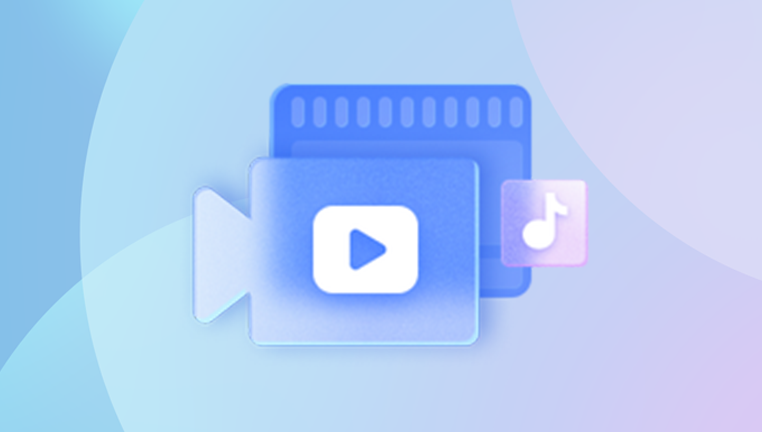
What is Camera Roll?
The Camera Roll is a default photo and video storage album found in the Photos app (iOS) or Gallery/Photos app (Android). It stores:
Photos taken using the camera
Videos recorded using the camera
Screenshots
Downloaded or imported media (if manually saved to Camera Roll)
Playback Function
When you tap on a video thumbnail in your Camera Roll:
Your phone reads the video metadata
It fetches the file from local or cloud storage
It launches the native video player
It begins buffering and then plays the content
Each step is a potential point of failure.
Chapter 2: Common Symptoms of Video Playback Failure
Here’s what you might experience if videos won’t play:
Black screen when tapping on a video
Spinning wheel or endless loading
Error messages like “Unable to load video” or “Video format not supported”
Freezing or crashing of the Photos or Gallery app
Videos only playing audio with no image
These symptoms indicate problems with file access, media compatibility, or app functionality.
Chapter 3: Top Reasons Videos Won’t Play in Camera Roll
Now, let’s explore the most common reasons videos fail to play on your phone.
1. Corrupted Video File
Corruption can happen due to:
Interrupted video recording
Incomplete file transfer or download
SD card damage (Android)
Software crash during saving
2. Unsupported Video Format or Codec
Modern phones support common formats like MP4 and MOV. If the video was transferred from another device or downloaded, it might be:
AVI
MKV
FLV
WebM
Using unsupported codecs (e.g., DivX, Xvid, VP9)
3. Storage Issues
Insufficient internal storage may prevent proper file processing.
SD cards (on Android) may be corrupted or unmounted.
iCloud (iOS) or Google Photos (Android) may be offloading the file to the cloud to save space.
4. iCloud or Google Photos Optimization
Both platforms offer “optimize storage” options:
The original full-res video is stored in the cloud.
A thumbnail remains on your device.
Tapping the video requires an internet connection to stream or download it.
If the download fails, the video won’t play.
5. Software Bugs or OS Issues
Operating system glitches can affect:
Media indexing
Video playback APIs
App responsiveness
6. Outdated Apps
An outdated Photos app or media player may not support certain formats or resolution changes introduced in new devices or OS updates.
7. DRM or Download Restrictions
Downloaded videos (from social apps, movies, or YouTube) may have DRM (Digital Rights Management), preventing playback outside authorized apps.
Chapter 4: Troubleshooting Steps for iOS (iPhone, iPad)
1. Check Internet Connection
If the video is stored in iCloud:
Go to Settings > Photos
Check if Optimize iPhone Storage is selected
Try switching to Download and Keep Originals
Ensure a stable Wi-Fi or cellular connection
2. Free Up Storage
Go to Settings > General > iPhone Storage
If storage is low, delete unused apps or large files
Try playing the video again after clearing space
3. Update iOS and Apps
Go to Settings > General > Software Update
Open the App Store, and update Photos or third-party gallery apps
4. Reset All Settings
This won’t delete your data:
Go to Settings > General > Transfer or Reset iPhone > Reset > Reset All Settings
5. Try Another App
Use VLC for Mobile or Infuse to see if they can handle the video format.
6. Transfer to Computer
Connect your iPhone to a Mac/PC
Open Photos or File Explorer
Try playing the video from your desktop media player
If it plays, the issue is device-specific. If not, it might be corrupted.
Chapter 5: Troubleshooting Steps for Android
1. Restart Your Phone
Basic but effective. Clears temporary cache and resolves stuck processes.
2. Check SD Card Status
Go to Settings > Storage
If the SD card is not mounted, remount it
Test the card in another device or reader
3. Move Video to Internal Storage
Sometimes playback errors arise due to SD card access issues. Move the video file to internal storage and retry.
4. Use a Different Video Player
Try apps like:
MX Player
VLC for Android
KMPlayer These apps support a wider range of codecs.
5. Update or Reinstall Gallery App
Clear cache/data: Go to Settings > Apps > Gallery > Storage > Clear Cache
Update via Play Store
6. Scan for Corrupted Files
Use file manager apps like X-plore File Manager or File Manager+ to check for partially downloaded or zero-byte files.
Chapter 6: Recovering Corrupted or Missing Videos
Panda Assistant is an intuitive and powerful data recovery software designed to help users recover lost, deleted, or corrupted files quickly and safely. Whether you’ve accidentally deleted important documents, lost precious photos, or experienced a system crash, Panda Assistant provides a reliable solution to bring your data back.
Built with both beginners and professionals in mind, Panda Assistant features a user-friendly interface that guides you step-by-step through the recovery process. With support for a wide range of file types including documents, videos, images, emails, and more it can retrieve data from hard drives, USB flash drives, memory cards, SSDs, and even formatted or damaged storage devices.
One of Panda Assistant’s key strengths is its advanced scanning technology. Users can choose between a quick scan for fast results or a deep scan for more thorough file retrieval. The software also offers a preview feature, allowing users to view recoverable files before restoring them, ensuring accuracy and efficiency in the recovery process.
Chapter 7: Preventing Future Playback Issues
1. Record Responsibly
Avoid recording when storage is almost full
Let the recording stop gracefully
2. Backup Regularly
Use iCloud, Google Photos, or OneDrive to auto-backup media
Keep a physical backup on a computer or external drive
3. Use Common Video Formats
Stick to MP4 or MOV when transferring videos to your phone. Avoid using older or rare formats like FLV or WMV.
4. Keep Your Phone Updated
System updates often fix bugs and improve media compatibility.
Chapter 8: Special Scenarios and Fixes
1. Videos Sent via Messaging Apps
Sometimes videos sent via WhatsApp, Messenger, or Signal won’t play because:
They’re compressed
Temporarily cached
No longer available
Try saving the video to Camera Roll first.
2. Imported from Camera or Drone
Videos from GoPro, DSLR, or drones may use different frame rates or encoding.
Solution:
Use conversion tools like HandBrake or Shutter Encoder to convert to MP4 H.264 before importing.
3. iCloud Sync Delay
Sometimes videos appear in Camera Roll but won’t play immediately because they’re syncing.
Wait for full download
Tap the cloud icon to force-download
Videos not playing in the Camera Roll can be a major inconvenience, especially when those files hold cherished memories or important content. Fortunately, most of these issues are solvable once you pinpoint the cause. Whether it’s a matter of insufficient storage, unsupported file formats, or simply a temporary software glitch, this guide has provided you with a comprehensive set of tools and steps to get things working again.
About us and this blog
Panda Assistant is built on the latest data recovery algorithms, ensuring that no file is too damaged, too lost, or too corrupted to be recovered.
Request a free quote
We believe that data recovery shouldn’t be a daunting task. That’s why we’ve designed Panda Assistant to be as easy to use as it is powerful. With a few clicks, you can initiate a scan, preview recoverable files, and restore your data all within a matter of minutes.
Subscribe to our newsletter!
More from our blog
See all postsRecent Posts
- Retrieve deleted videos from sd card 2025-04-25
- How to retrieve damaged sd card? 2025-04-25
- Retrieve photos from sd card 2025-04-25

 Try lt Free
Try lt Free Recovery success rate of up to
Recovery success rate of up to









