Voicemails often contain important messages from personal sentiments to critical work updates. Accidentally deleting one from your Samsung phone can feel frustrating or even devastating. Fortunately, in many cases, you can recover these deleted voicemails, especially if you act quickly.
Chapter 1: Voicemail on Samsung Devices
1.1 How Samsung Phones Handle Voicemail
Voicemails are typically managed by your mobile carrier.
Samsung’s Phone app acts as the interface.
Visual Voicemail may store messages locally or sync with the carrier’s server.
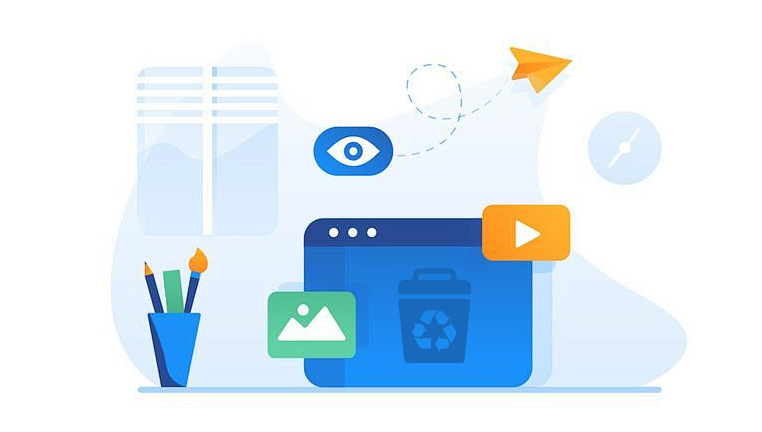
1.2 Types of Voicemail Deletion
Soft Deletion: Temporarily removed from inbox but recoverable.
Hard Deletion: Permanently deleted from both device and server.
1.3 Importance of Quick Action
Carriers often retain deleted voicemails for 24-30 days.
Retrieving early increases success chances.
Chapter 2: Check Deleted Voicemail Folder
2.1 Using Samsung’s Visual Voicemail
Open the Phone app.
Tap Voicemail or the voicemail icon.
Select Deleted Messages or Trash.
Tap the message > Undelete or Restore.
2.2 When This Doesn’t Work
May be due to syncing delay or total deletion.
Chapter 3: Carrier-Based Recovery
3.1 Verizon
Dial *86 > Enter PIN > Select option to hear deleted voicemails.
Option to save them again.
3.2 AT&T
Use Visual Voicemail app.
For traditional voicemail: Call 1. enter PIN > Manage deleted messages.
3.3 T-Mobile
Dial 123. enter PIN > Navigate to Deleted Messages folder.
3.4 Google Fi, Mint Mobile, etc.
Most rely on the Phone app or Google Voice.
Deleted Google Voice messages go to Trash for 30 days.
Chapter 4: Using Google Voice
4.1 What It Is
An alternative voicemail system used by some Samsung users.
4.2 Recover from Trash
Visit voice.google.com.
Go to Trash.
Select messages and click Restore.
Chapter 5: Third-Party Recovery Apps
5.1 Dr.Fone – Data Recovery (Android)
Can sometimes restore voicemail data from local storage.
5.2 iMyFone D-Back
Supports voicemail, call history, and other recoveries.
5.3 Tenorshare UltData
Helpful if voicemail was cached locally.
5.4 Limitations
Requires root access for deep scans.
Not all providers store voicemails locally.
Chapter 6: File Explorer and Backup Options
6.1 Local Storage Check
Navigate to: /data/data/com.android.providers.telephony/
Use apps like ES File Explorer or Solid Explorer (with root access).
6.2 Samsung Cloud
Samsung Cloud does not back up voicemail.
Use Smart Switch to back up call logs and messages (voicemail not guaranteed).
Chapter 7: Contacting Customer Support
7.1 Your Carrier
Most can retrieve deleted voicemails within a limited time.
Ask if they maintain voicemail logs.
7.2 Samsung Support
Can help with app or phone-related voicemail issues.
7.3 Tips When Contacting Support
Provide phone model and software version.
Know the approximate date/time of deletion.
Chapter 8: Preventing Future Voicemail Loss
8.1 Save Important Voicemails
Use the Share or Export option in Visual Voicemail.
Email or upload to cloud storage.
8.2 Record via Screen Recorder
Samsung has a built-in screen/audio recorder.
Play voicemail and record for long-term backup.
8.3 Back Up Regularly
Use Smart Switch or third-party backup apps.
Schedule regular call log and voicemail exports.
Chapter 9: Other Recovery Tips
9.1 Check Bluetooth Devices
Ensure audio isn’t playing on a connected headset.
9.2 Switch SIM Cards
Some voicemail data can be tied to SIM; reinserting may restore access.
9.3 Look Through Call Log Notes
Some Samsung phones transcribe parts of voicemails.
Recovering deleted voicemails on a Samsung device is often possible, especially if you act quickly and use the proper recovery method. From checking the deleted folder in Visual Voicemail to calling your carrier or using third-party tools, there are multiple ways to get your messages back. The key is understanding whether the voicemail is stored locally or on the carrier’s server and choosing your recovery path accordingly. With regular backups and proper saving habits, you can avoid permanent loss of important voicemails in the future.
About us and this blog
Panda Assistant is built on the latest data recovery algorithms, ensuring that no file is too damaged, too lost, or too corrupted to be recovered.
Request a free quote
We believe that data recovery shouldn’t be a daunting task. That’s why we’ve designed Panda Assistant to be as easy to use as it is powerful. With a few clicks, you can initiate a scan, preview recoverable files, and restore your data all within a matter of minutes.
Subscribe to our newsletter!
More from our blog
See all postsRecent Posts
- How to recover deleted voicemail samsung? 2025-04-22
- Samsung portable ssd t5 online recovery 2025-04-22
- Fix western digital external hard drive 2025-04-22

 Try lt Free
Try lt Free Recovery success rate of up to
Recovery success rate of up to









