Restoring deleted WhatsApp videos can be a crucial task if you’ve accidentally lost important media. WhatsApp, like many messaging apps, provides several methods to restore deleted data, including videos. However, the process of restoring WhatsApp videos can vary depending on whether you have a backup or not, and which device you’re using.
WhatsApp Storage: WhatsApp stores videos and other media in the internal storage of your phone, usually under the WhatsApp folder. By default, it organizes the media into different folders, such as “WhatsApp Images” and “WhatsApp Video.”
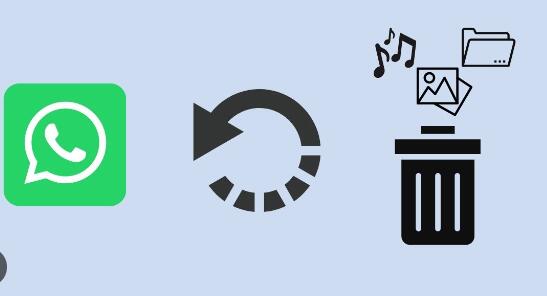
Media Deletion: Videos may be deleted manually by the user or as part of the app’s automatic media management. WhatsApp offers a feature that allows you to delete messages and media, including videos, from both your device and the sender’s device. However, if the video was part of a backup, it could be recoverable from the backup.
Part 1: Restoring Deleted WhatsApp Videos via Backup
1. Restoring from Google Drive (Android)
If you use WhatsApp on an Android device, one of the most reliable ways to recover deleted WhatsApp videos is through Google Drive backups. WhatsApp offers cloud backups for both chats and media, including videos. Here’s how to restore WhatsApp videos from Google Drive:
Step-by-Step Instructions:
Ensure Google Drive Backup Exists:
Open WhatsApp.
Tap on the three dots in the top right corner to access the menu.
Go to “Settings” > “Chats” > “Chat Backup.”
Check the date of the last backup. If a backup containing the missing video exists, proceed to the next step.
Uninstall and Reinstall WhatsApp:
Uninstall WhatsApp from your Android device.
Reinstall WhatsApp from the Google Play Store.
Restore from Google Drive:
Open WhatsApp and verify your phone number.
WhatsApp will prompt you to restore your chat history and media from Google Drive.
Tap “Restore” to restore the backup, which should include your deleted videos.
Check the Restored Videos:
Once the restore is complete, check the “WhatsApp Video” folder on your phone’s storage to see if the deleted videos are available.
Important Notes:
If the video was deleted after the last Google Drive backup, it will not be recovered using this method.
Google Drive backups are typically set to back up daily, but you can adjust this in the app’s backup settings.
2. Restoring from iCloud (iPhone)
For iPhone users, WhatsApp uses iCloud for backing up chat history and media. To restore deleted WhatsApp videos on iOS devices, you’ll need to use iCloud backups.
Step-by-Step Instructions:
Check iCloud Backup:
Go to “Settings” > [your name] > “iCloud” > “iCloud Backup.”
Make sure “iCloud Backup” is turned on and check the last backup date to ensure it includes the deleted video.
Uninstall and Reinstall WhatsApp:
Delete WhatsApp from your iPhone.
Reinstall WhatsApp from the App Store.
Restore from iCloud:
Open WhatsApp and verify your phone number.
WhatsApp will prompt you to restore chat history and media from iCloud.
Tap “Restore Chat History” to restore the backup.
Check the Restored Videos:
After restoring the backup, navigate to your “WhatsApp” app, and check the videos in the “WhatsApp Video” folder.
Important Notes:
iCloud backups need to be made regularly, or they might not contain the most recent videos.
You must ensure that your iPhone is connected to Wi-Fi and has sufficient storage to complete the restore.
Part 2: Using Local Backups (Android Only)
WhatsApp for Android devices creates local backups on your phone’s internal storage or SD card, which can be useful if you’ve lost videos and don’t have a Google Drive backup.
1. Restoring Local Backup
If you haven’t backed up your WhatsApp data to Google Drive, you might still be able to recover deleted videos from a local backup.
Step-by-Step Instructions:
Locate the Local Backup:
Open the file manager on your Android device.
Go to “WhatsApp” > “Databases.” This folder contains WhatsApp’s local backup files.
The backup files are named something like “msgstore-YYYY-MM-DD.1.db.crypt12.”
Restore the Backup:
Uninstall WhatsApp from your device.
Navigate to the WhatsApp folder on your internal storage.
Rename the backup file to “msgstore.db.crypt12” (make sure the date is the one before the video was deleted).
Reinstall WhatsApp from the Google Play Store.
During the setup process, WhatsApp will detect the local backup and prompt you to restore it.
Check for Restored Videos:
After restoring the backup, check the “WhatsApp Video” folder on your phone for the deleted videos.
Important Notes:
WhatsApp automatically deletes local backups after seven days. If the video was deleted after this time frame, the backup might not contain it.
Restoring a local backup will overwrite recent chats and media.
Part 3: Using Third-Party Data Recovery Software
Panda Assistant can help you restore deleted WhatsApp videos through its powerful data recovery features. If you’ve accidentally deleted videos from WhatsApp, Panda Assistant offers a user-friendly solution to recover them, even without a backup.
Key Features for Restoring WhatsApp Videos:
Comprehensive Recovery: Panda Assistant can scan your device for deleted files, including WhatsApp videos, and recover them from both Android and iOS devices.
No Backup Required: Unlike traditional methods that require a backup, Panda Assistant can recover data directly from your phone’s storage, making it ideal for cases where you don’t have a recent backup.
Supports Multiple Formats: Panda Assistant can recover a wide range of file types, ensuring that even multimedia files like videos, images, and audio messages are restored with high success rates.
Part 4: Preventing Future Video Loss
To avoid losing important WhatsApp videos in the future, follow these preventive steps:
Enable Regular Backups:
Make sure WhatsApp is set to back up your chats and media regularly (daily, weekly, or monthly) on Google Drive (for Android) or iCloud (for iPhone).
Backup to External Storage:
For Android users, consider backing up WhatsApp media to an external SD card or cloud storage service other than Google Drive.
Organize and Save Important Videos:
If you receive important videos on WhatsApp, save them directly to your device’s gallery or an external storage solution.
Avoid Deleting Media:
Be cautious when using WhatsApp’s media deletion options to avoid accidentally deleting important videos.
About us and this blog
Panda Assistant is built on the latest data recovery algorithms, ensuring that no file is too damaged, too lost, or too corrupted to be recovered.
Request a free quote
We believe that data recovery shouldn’t be a daunting task. That’s why we’ve designed Panda Assistant to be as easy to use as it is powerful. With a few clicks, you can initiate a scan, preview recoverable files, and restore your data all within a matter of minutes.
Subscribe to our newsletter!
More from our blog
See all postsRecent Posts
- Recovery ssd upgrade failed exagrid error 2025-04-03
- Smart hard disk error 301 2025-04-03
- Error code 36 external hard drive 2025-04-03










