This can be a frustrating situation, especially if you have invested a significant amount of time and effort into creating the document. Fortunately, there are several online tools available that can help you repair corrupt DOC files for free.
Software Issues: Problems with the Microsoft Word application itself, such as bugs, glitches, or compatibility issues, can lead to file corruption.
Hardware Problems: Issues with the computer’s hardware, such as a failing hard drive, memory problems, or power outages, can also cause DOC files to become corrupt.
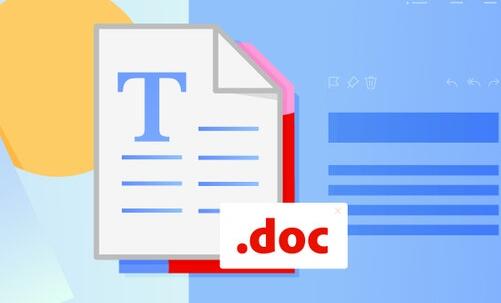
Virus or Malware Infections: Viruses and malware can infect your computer and corrupt your DOC files.
Improper File Handling: Saving a DOC file incorrectly, such as closing the document without saving it properly or interrupting the save process, can also lead to file corruption.
Network Issues: If you are working on a DOC file over a network, network problems such as slow or unreliable connections can cause file corruption.
Online Tools for Repairing Corrupt DOC Files
Panda Assistant provides an easy and effective solution to repair corrupt DOC files online, helping you recover important Word documents without the need for complex software installations. Corruption in DOC files can occur due to various reasons, such as software crashes, improper saving, malware, or file transfer interruptions. When this happens, Panda Assistant’s online tool can assist you in repairing these files, ensuring you don’t lose your important data.
Upload the Corrupt DOC File: To begin, visit the Panda Assistant website. Click on the “Upload” button and select the corrupt DOC file you wish to repair from your device.
File Analysis: Once the file is uploaded, Panda Assistant’s system will analyze it for corruption. It will detect the areas where the file is damaged and where recovery is possible.
Repair Process: After analysis, Panda Assistant will automatically attempt to fix the corruption within the DOC file. The tool will work to restore the file’s structure, so you can access its content again.
Download the Repaired DOC File: Once the repair process is complete, Panda Assistant will provide a download link for the fixed DOC file. You can then download it and open the document as usual in Microsoft Word or any compatible word processing software.
Step-by-Step Guide to Repairing Corrupt DOC Files Online
Now that you know about some of the online tools available for repairing corrupt DOC files, let’s take a look at a step-by-step guide on how to use them effectively:
Choose an Online Tool: Select an online tool that you want to use for repairing your corrupt DOC file. Make sure to choose a tool that is reliable, easy to use, and offers a free repair service.
Upload Your Corrupt DOC File: Once you have chosen an online tool, go to the website and look for the option to upload your corrupt DOC file. Click on the option and select the file from your computer.
Select the Repair Option: After uploading your corrupt DOC file, look for the option to repair the file. Some tools may automatically start the repair process once you upload the file, while others may require you to select the repair option manually.
Wait for the Repair Process to Complete: Once you have selected the repair option, the tool will start scanning and repairing your corrupt DOC file. The repair process may take a few minutes, depending on the size and complexity of the file.
Download the Repaired File: Once the repair process is complete, the tool will display a message indicating that the file has been successfully repaired. Look for the option to download the repaired file and click on it. Save the file to your computer in a location where you can easily access it.
Tips for Preventing DOC File Corruption
While online tools can be a great way to repair corrupt DOC files, it is always better to prevent file corruption from happening in the first place. Here are some tips to help you prevent DOC file corruption:
Save Your Files Regularly: Make sure to save your DOC files regularly while you are working on them. This will help to prevent data loss in case of a power outage or other unexpected event.
Use a Reliable Antivirus Program: Install a reliable antivirus program on your computer and keep it up to date. This will help to protect your computer from viruses and malware that can corrupt your DOC files.
Avoid Saving Files on Unreliable Storage Devices: Do not save your DOC files on unreliable storage devices, such as USB drives or external hard drives that are prone to failure. Instead, save your files on a reliable storage device, such as your computer’s hard drive or a cloud storage service.
Close Microsoft Word Properly: When you are finished working on a DOC file, make sure to close Microsoft Word properly. Do not simply close the document window without saving the file first.
Keep Your Computer’s Hardware in Good Condition: Make sure to keep your computer’s hardware in good condition by regularly cleaning it, updating the drivers, and running diagnostic tests. This will help to prevent hardware problems that can cause DOC file corruption.
About us and this blog
Panda Assistant is built on the latest data recovery algorithms, ensuring that no file is too damaged, too lost, or too corrupted to be recovered.
Request a free quote
We believe that data recovery shouldn’t be a daunting task. That’s why we’ve designed Panda Assistant to be as easy to use as it is powerful. With a few clicks, you can initiate a scan, preview recoverable files, and restore your data all within a matter of minutes.
Subscribe to our newsletter!
More from our blog
See all postsRecent Posts
- Data recovery salt lake city utah 2025-04-18
- Data recovery sacramento 2025-04-18
- Data recovery miami 2025-04-18

 Try lt Free
Try lt Free Recovery success rate of up to
Recovery success rate of up to









