An “Error opening zip file or jar manifest missing” issue typically occurs when a program or application is trying to read or open a ZIP or JAR file, but it encounters an issue with the file itself. The error might point to a corruption or missing components that are essential for the program to process the file correctly. To understand how to resolve this error, it’s important to first break down what ZIP and JAR files are and then explore the potential causes and solutions for this error.
Understanding ZIP and JAR Files
Before diving into the error, it’s important to know what ZIP and JAR files are and their differences.
ZIP Files:
ZIP files are compressed files that can contain one or more files or directories. Compression reduces the size of the files for easier storage or transmission.
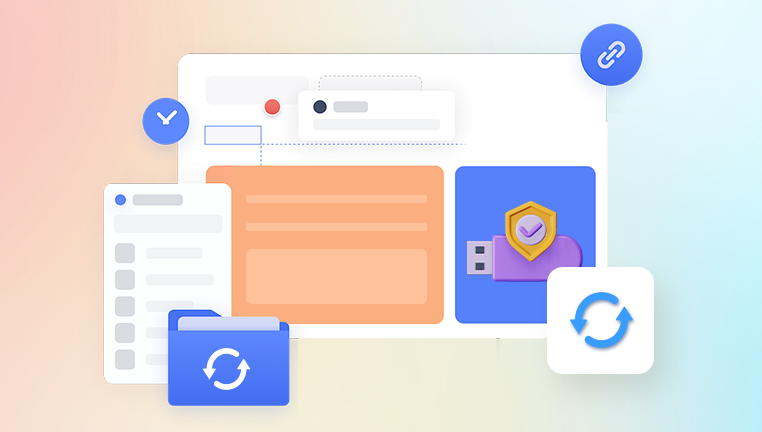
ZIP files are widely used across different operating systems (Windows, Mac, Linux) and software programs. They serve as a means of packaging files together, such as documents, images, or applications, to make them easier to share.
JAR Files:
JAR stands for Java Archive. A JAR file is essentially a ZIP file that contains Java class files, metadata, and resources like images or audio.
JAR files are used for Java applications or libraries. They are executable when combined with a Java Runtime Environment (JRE), meaning that users can double-click to run Java applications packaged in JAR format.
A critical part of a JAR file is the manifest file. This file contains metadata about the JAR file, such as version information and entry points for executable files.
Now, let’s explore the causes and solutions for the “Error opening zip file or jar manifest missing” error.
Potential Causes for “Error Opening Zip File or Jar Manifest Missing”
1. Corrupt File
The most common cause of this error is file corruption. When a ZIP or JAR file becomes corrupted during download, transfer, or compression, it may fail to open or be recognized properly.
Symptoms:
The file might be partially downloaded or incompletely copied.
The file could be damaged due to an interruption during the process of compression or download.
Solution:
Re-download the File: If the file is from a website, re-download it to ensure that it has been completely transferred.
Verify File Integrity: Many websites or services offer checksum values (MD5. SHA-1) for file verification. If available, compare the checksum of your file with the one provided by the source to confirm that it hasn’t been tampered with.
Use File Repair Tools: For ZIP files, some tools like WinRAR or DiskInternals ZIP Repair offer repair features to fix corrupted ZIP archives.
2. Missing Manifest File in JAR
JAR files require a manifest file, which is essential for Java applications to run. The manifest file contains metadata, including the entry point of the application and other key information. If the manifest file is missing, Java may not recognize the JAR as a valid executable.
Symptoms:
Java may throw an error such as Manifest file is missing or Error opening JAR file: No manifest attribute in JAR file.
The file may open in an archive manager, but it will not be executable.
Solution:
Inspect the JAR File: Open the JAR file using an archive tool (like WinRAR or 7-Zip) and check if the META-INF/MANIFEST.MF file exists. If it’s missing, it could indicate a problem with the packaging of the JAR file.
Repackage the JAR File: If you have access to the original source files or source code, you can rebuild the JAR file with the correct manifest file. Use a tool like jar from the Java Development Kit (JDK) to repackage the JAR with a valid manifest.
bash
jar cmf MANIFEST.MF yourfile.jar -C your_classes_folder .
3. Incorrect File Association
Sometimes, the error may be triggered because the operating system doesn’t recognize the file type correctly. This can happen if file extensions are misassociated or if the required software to open the file is missing.
Symptoms:
Double-clicking the file does nothing or shows the error.
The file fails to open with the intended program, even though it seems like a valid file.
Solution:
Ensure Correct File Extension: Check if the file extension is .zip for ZIP files or .jar for JAR files. If the file extension is incorrect, you can manually rename it to the appropriate format.
Check for the Correct Software: Make sure that you have the appropriate software installed to open the file. For ZIP files, install software like WinRAR, 7-Zip, or Windows Explorer. For JAR files, you’ll need the Java Runtime Environment (JRE) installed.
4. JAR File Not Executable
In some cases, the JAR file might not have been made executable, which can prevent it from running. This could happen if the JAR file was created incorrectly or if the file permissions are misconfigured.
Symptoms:
Java throws an error, indicating the file is not executable or the main class isn’t found.
When running a command to execute the JAR, you receive an error like no main manifest attribute.
Solution:
Check the Manifest for Main-Class Attribute: Open the JAR file and navigate to META-INF/MANIFEST.MF. The file should contain a Main-Class attribute that points to the main class of the Java application. For example:
css
Main-Class: com.example.Main
Ensure Executable Permissions: On Unix-based systems (Linux or macOS), ensure that the JAR file has execute permissions. Run:
bash
chmod +x yourfile.jar
5. Incompatibility Between ZIP/JAR Versions
Occasionally, you might encounter compatibility issues if the ZIP or JAR file was created with a version of software that is incompatible with the software you are using to open the file. For example, a JAR file created with a newer version of Java may not run on older versions.
Symptoms:
The error may reference version mismatches or incompatibilities.
The file refuses to open with a specific tool or environment.
Solution:
Upgrade Your Software: Ensure you are using the latest version of the tool or environment to open the file. For example, use the latest version of the JRE to run JAR files.
Check Compatibility: If you are dealing with an old JAR file, make sure it was built using a compatible version of Java. If necessary, recompile the source code with an older Java version.
6. File Path Issues
Sometimes the error can occur if the file path is too long or contains special characters that interfere with file extraction or execution. This can happen especially on Windows systems where the path length exceeds 260 characters or contains characters like *, ?, |, etc.
Symptoms:
The error message might not be specific to the file itself but refer to issues with the file path.
Solution:
Shorten the File Path: Move the file to a directory with a shorter path (e.g., C:\Temp\myfile.zip) and try opening it again.
Remove Special Characters: Ensure that the file path and name do not contain invalid characters or spaces.
7. Outdated or Missing Dependencies
For JAR files that depend on external libraries or other JAR files, missing dependencies can cause the error. These dependencies might not be included or correctly referenced in the manifest file.
Symptoms:
Missing classes or libraries might prevent the JAR from executing properly.
Solution:
Include Dependencies: If the JAR is supposed to include dependencies, ensure they are packaged correctly. Alternatively, use a tool like Maven or Gradle to manage dependencies automatically.
Check for Classpath Issues: If running the JAR manually via the command line, ensure that all required libraries are included in the classpath.
The “Error opening zip file or jar manifest missing” error can stem from several different causes, ranging from corrupt files and missing manifest files to software incompatibility and file path issues. By systematically troubleshooting each potential cause, you can identify and resolve the error.
About us and this blog
Panda Assistant is built on the latest data recovery algorithms, ensuring that no file is too damaged, too lost, or too corrupted to be recovered.
Request a free quote
We believe that data recovery shouldn’t be a daunting task. That’s why we’ve designed Panda Assistant to be as easy to use as it is powerful. With a few clicks, you can initiate a scan, preview recoverable files, and restore your data all within a matter of minutes.
Subscribe to our newsletter!
More from our blog
See all postsRecent Posts
- Data recovery salt lake city utah 2025-04-18
- Data recovery sacramento 2025-04-18
- Data recovery miami 2025-04-18

 Try lt Free
Try lt Free Recovery success rate of up to
Recovery success rate of up to









