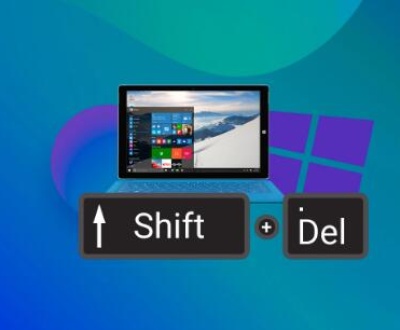Error code 232011 typically arises in the context of streaming video files on platforms such as YouTube or through media players. It suggests that the video file could not be played due to a compatibility issue, network disruption, or an internal problem with the video player itself. The error often appears on popular browsers like Google Chrome, Mozilla Firefox, and others when users attempt to view a video.
1. Network Connectivity Issues
A poor or unstable internet connection can interfere with video playback, leading to error code 232011. When streaming video, the player requires a stable and sufficiently fast connection to download and buffer video data. If your connection is slow or intermittent, the video may fail to load properly.

Potential Causes:
Slow internet speeds or high traffic on your network.
Wi-Fi signal interference or distance from the router.
Temporary internet outages or disruptions in service.
Solutions:
Check your internet connection: Run a speed test to determine if your download speed meets the required bandwidth for streaming. For HD video, you typically need speeds of at least 5 Mbps, and for 4K, around 25 Mbps or higher.
Switch to a wired connection: If possible, connect your device directly to the router via Ethernet to avoid Wi-Fi issues.
Reduce network congestion: If other devices are consuming a lot of bandwidth (e.g., downloads, gaming, or large file transfers), pause them to allow for smoother video streaming.
Restart your router: Sometimes, simply restarting the router can fix minor connectivity issues.
2. Browser or Media Player Incompatibility
This error may also occur if there is a compatibility issue between the browser you’re using and the video platform, or if the media player lacks the necessary codecs to play the file.
Potential Causes:
Browser extensions or settings causing conflicts with the video player.
Outdated browser or media player software.
Incorrect or missing video codecs.
Media player issues (e.g., lack of support for certain file formats).
Solutions:
Update your browser: Ensure your browser is up to date to ensure compatibility with modern video players. Most browsers have automatic updates, but it’s a good idea to check manually.
Clear browser cache and cookies: Old or corrupt cache data can cause playback issues. Go to your browser’s settings and clear the cache and cookies, then restart the browser and try playing the video again.
Disable browser extensions: Some extensions, like ad blockers or privacy-focused add-ons, can interfere with video playback. Disable these extensions temporarily to see if the video plays correctly.
Try a different browser: If the issue persists in one browser, try switching to another (e.g., if you’re using Chrome, try Firefox or Edge).
Install the latest media codecs: If you’re playing a local video file, ensure that the necessary codecs are installed on your system. A codec pack like K-Lite Codec Pack can help fix compatibility issues.
Use a different video player: Try using a third-party video player like VLC, which supports a wide variety of video formats and codecs.
3. Video File Corruption or Formatting Issues
In cases where you’re trying to play a video from your local storage (e.g., a downloaded video), file corruption or an unsupported format can be the culprit.
Potential Causes:
The video file was downloaded incorrectly or interrupted during the download process.
The file format is not supported by the media player.
The video file itself is corrupt due to bad sectors on your storage device or issues during creation or encoding.
Solutions:
Check file integrity: If the video file is from an external source, try re-downloading it. Ensure that the download is complete and wasn’t interrupted.
Convert the video file: If the video file format isn’t supported by your player, use a video conversion tool (e.g., HandBrake or Freemake Video Converter) to convert the file to a more compatible format (e.g., MP4 or AVI).
Repair corrupt video files: If you suspect the video file is corrupted, use a file repair tool like Stellar Video Repair or Digital Video Repair to fix the corruption and make the file playable again.
Test on another device: Try playing the file on a different device to rule out issues with your media player or computer.
4. Outdated Software or Plugins
If your system or browser is using outdated software or plugins, this can result in compatibility issues that prevent the video from loading or playing correctly.
Potential Causes:
Outdated Flash or HTML5 plugins in browsers.
Outdated media player software.
Missing updates or patches for your operating system or drivers.
Solutions:
Update your operating system: Ensure your OS is fully up to date with the latest patches and updates. Sometimes, outdated system components can cause video playback problems.
Update your media player: Ensure the media player you’re using to view local videos (e.g., VLC, Windows Media Player) is up to date.
Enable HTML5 video: Many modern video platforms rely on HTML5 for playback instead of Flash. Ensure your browser supports HTML5 and that it’s enabled.
Install or update Flash Player: If you’re attempting to view a video on a site that still uses Flash (which is rare these days), make sure Flash is installed and up to date.
Update your video drivers: Outdated graphics card drivers can cause issues with video rendering. Update your graphics card drivers from the manufacturer’s website (NVIDIA, AMD, etc.).
Additional Troubleshooting Tips
Disable hardware acceleration: Some browsers or media players use hardware acceleration to improve video playback. However, this can sometimes cause issues. Disable hardware acceleration in your browser’s settings to see if it resolves the error.
Try Incognito/Private mode: Open your browser in Incognito (Chrome) or Private (Firefox) mode, which disables most extensions and cache data, and try playing the video again.
Reboot your device: If all else fails, try restarting your device. This can fix temporary software issues that might be causing the video to fail.
Check for server-side issues: If you’re trying to watch a video on a streaming platform, the issue could be on their end. Check if others are having the same problem, or if the service is down.
About us and this blog
Panda Assistant is built on the latest data recovery algorithms, ensuring that no file is too damaged, too lost, or too corrupted to be recovered.
Request a free quote
We believe that data recovery shouldn’t be a daunting task. That’s why we’ve designed Panda Assistant to be as easy to use as it is powerful. With a few clicks, you can initiate a scan, preview recoverable files, and restore your data all within a matter of minutes.
Subscribe to our newsletter!
More from our blog
See all postsRecent Posts
- How to retrieve corrupted sd card files? 2025-02-25
- How to retrieve onedrive deleted files? 2025-02-25
- Retrieve overwritten excel file 2025-02-25