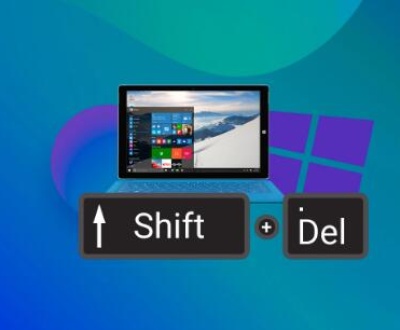Shared object files are typically a part of Linux-based operating systems, often denoted by the extension .so. If you’re facing an error where your system cannot open a shared object file, it could be related to issues with file paths, missing dependencies, or incorrect configurations.
To provide the best possible guide, I will address several aspects of this issue, such as what shared object files are, common causes for this error, how to troubleshoot it, and ways to resolve it. Here’s an outline for such a detailed guide:

1. Shared Object Files
Shared object files (.so files) are essential components in Linux and Unix-like operating systems. These files contain compiled code that can be used by various programs simultaneously, allowing for efficient memory usage and modular application development. Shared libraries are loaded dynamically at runtime, meaning that programs do not need to include the entire library in their code, but instead link to these external files.
2. Understanding the “Cannot Open Shared Object File” Error
The error message “Cannot open shared object file” generally occurs when the system cannot locate or access a shared library required by a program. The issue can be caused by several reasons, including missing libraries, incorrect file permissions, or improper configuration of the dynamic linker.
3. Common Causes of the Error
Missing Dependencies: If the required .so file is not present on your system or is located in an unexpected directory, the program may fail to find it.
Incorrect Library Path: The dynamic linker may not know where to search for the shared object file if the library path is misconfigured.
Permissions Issues: If the .so file has restrictive permissions, the operating system may be unable to open or execute it.
Corrupted Library Files: Shared libraries may become corrupted or incomplete during installation or an update process.
Incompatible Versions: Programs often expect specific versions of shared libraries. A mismatch in versions can cause errors if the application requires a different version than the one installed.
4. Troubleshooting Steps for Resolving the Error
Step 1: Check for Missing or Corrupted Libraries
You can use tools like ldd to check if your program has all the necessary libraries. Running ldd your_program will list all the shared libraries your program requires and show whether they are found or missing. If a library is missing, you may need to install it.
Step 2: Verify the Library Path
The dynamic linker uses specific paths to search for shared libraries. You can view these paths using the echo $LD_LIBRARY_PATH command. If the library is not in the expected directory, you can update the library path using:
bash
export LD_LIBRARY_PATH=/path/to/library:$LD_LIBRARY_PATH
Step 3: Install or Reinstall the Required Libraries
If the shared object file is missing, reinstalling the relevant package or library may solve the issue. On Debian-based systems (like Ubuntu), you can use:
bash
sudo apt-get install package_name
For Red Hat-based systems (like CentOS or Fedora), use:
bash
sudo yum install package_name
Step 4: Fixing Permissions
Check the permissions of the shared object file using ls -l. Ensure that the file is readable and executable by the user trying to load it. If the permissions are incorrect, you can adjust them with:
bash
chmod 755 /path/to/shared_object_file.so
Step 5: Check for Version Mismatch
If the issue is related to a version mismatch, ensure that you have the correct version of the shared library. If your application is looking for a specific version (e.g., libexample.so.1), and you have a different version installed (e.g., libexample.so.2), you may need to either install the correct version or create a symbolic link:
bash
ln -s /path/to/libexample.so.2 /path/to/libexample.so.1
5. Advanced Techniques for Resolving Shared Object File Issues
Using ldconfig to Update the Library Cache
Sometimes, the system may not recognize newly installed libraries. Running ldconfig updates the system’s library cache and makes sure that the dynamic linker is aware of all available libraries:
bash
sudo ldconfig
Checking for Environment Variables
Sometimes, environment variables such as LD_PRELOAD can affect how shared libraries are loaded. Ensure that these variables are set correctly or unset if unnecessary:
bash
unset LD_PRELOAD
Debugging with strace
If you’re still unable to locate the issue, using strace can help trace system calls and signals, providing detailed information about what happens when the program attempts to open the shared object file:
bash
strace ./your_program
6. Specific Case Examples
Example 1: A program crashes with the error “Cannot open shared object file: No such file or directory” because a required library is missing. The user can find the library using ldd and install it with the appropriate package manager.
Example 2: A user tries to run a program, but it fails due to version mismatch. By creating a symbolic link between the required and available versions, they can resolve the issue.
7. Preventative Measures
Properly Configure the Library Path: Ensure that the necessary libraries are included in your library path (LD_LIBRARY_PATH) to prevent future errors.
Keep Your System Updated: Regularly updating your packages and libraries will reduce the likelihood of running into missing or incompatible library issues.
Use Package Management Systems: Whenever possible, use your system’s package manager to install shared libraries, as this ensures they are correctly placed and versioned.
About us and this blog
Panda Assistant is built on the latest data recovery algorithms, ensuring that no file is too damaged, too lost, or too corrupted to be recovered.
Request a free quote
We believe that data recovery shouldn’t be a daunting task. That’s why we’ve designed Panda Assistant to be as easy to use as it is powerful. With a few clicks, you can initiate a scan, preview recoverable files, and restore your data all within a matter of minutes.
Subscribe to our newsletter!
More from our blog
See all postsRecent Posts
- How to retrieve corrupted sd card files? 2025-02-25
- How to retrieve onedrive deleted files? 2025-02-25
- Retrieve overwritten excel file 2025-02-25