One such format that users often encounter is the JPEG (Joint Photographic Experts Group) format, which is typically represented by the file extensions .jpg or .jpeg. However, sometimes users may find themselves in a situation where they are unable to open files with these extensions. This can be a frustrating experience, especially when the files contain important images, memories, or work-related visuals.
Reasons for Inability to Open JPG Files
Incorrect File Extension
One of the most common reasons for not being able to open a file that appears to be a JPG is an incorrect file extension. Sometimes, files are mislabeled or the extension has been changed accidentally. For example, if a file is actually a PNG (Portable Network Graphics) file but has been given a .jpg extension, the software that is set to open JPG files will not be able to handle it correctly. This can happen when transferring files between different systems or during file management tasks. In the context of Learnosity, if an educator uploads a file with an incorrect extension thinking it’s a JPG for use in an assessment or educational activity, students may not be able to view it as expected.
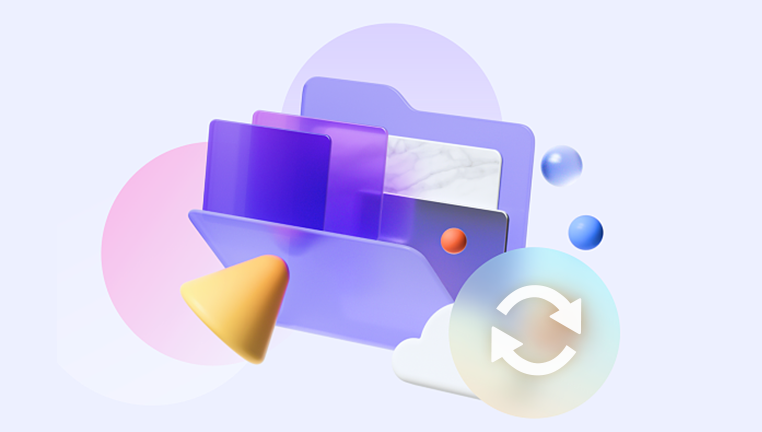
Corrupted File
A JPG file can become corrupted due to various reasons. During the process of saving the file, there could have been a power outage, a software crash, or a problem with the storage device. If the file is being transferred over a network, network errors can also lead to corruption. For instance, if a user is downloading a JPG file from the internet and the connection is interrupted halfway through, the resulting file may be incomplete and unreadable. In an educational setting using Learnosity, if a teacher shares a JPG image as part of a learning resource and the file is corrupted, students will not be able to access the intended visual content.
Lack of Appropriate Software
Another reason for not being able to open JPG files is the absence of the right software on your device. While most operating systems come with basic image viewers that can handle JPG files, such as Photos on Windows and Preview on Mac, sometimes these applications may not be functioning properly or may be missing. Additionally, if you are using a specialized device or an older operating system, it may not have built-in support for JPG files. In the case of Learnosity, if the platform is being accessed on a device that lacks the necessary software to display JPG images included in the educational materials, students will face difficulties in engaging with the content.
Compatibility Issues
There can be compatibility issues between the version of the software you are using to open the JPG file and the specific encoding or features of the JPG file itself. For example, some JPG files may be saved with advanced features or in a format that is only supported by newer versions of image editing software. If you are using an older version of an application, it may not be able to handle these files. In an educational environment where Learnosity is integrated with different software tools for content creation and delivery, compatibility issues between these tools and the JPG files can arise, causing problems for both educators and students.
File Association Problems
File association refers to the connection between a file extension and the software application that is set to open it. Sometimes, the file association for JPG files can get messed up. This can happen if you install a new image viewer or editing software that changes the default association without your knowledge. As a result, when you try to open a JPG file, it may open in an application that is not designed to handle it properly or not open at all. In the context of Learnosity, if the file association is incorrect on a student’s device, they may not be able to view JPG images that are part of the Learnosity-based educational activities.
Solutions to the Problem
Check the File Extension
The first step in troubleshooting the issue of not being able to open a JPG file is to check the file extension. Right-click on the file and select “Properties” (on Windows) or “Get Info” (on Mac). Look at the file type and extension to ensure that it is indeed a JPEG file. If you suspect that the extension is incorrect, you can try renaming the file to the correct extension. However, be careful when doing this as changing the extension of a file can sometimes cause it to become unreadable if the file is not actually of that format. In the Learnosity environment, educators should double-check the file extensions of any JPG files they upload to ensure they are correct for seamless access by students.
Repair the Corrupted File
If you suspect that the JPG file is corrupted, there are several tools available that can help you repair it. Some image editing software, such as Adobe Photoshop, has built-in repair features for corrupted files. Additionally, there are third-party file repair tools that can be downloaded from the internet. These tools work by analyzing the structure of the corrupted file and attempting to fix any errors. In an educational setting, if a JPG file used in Learnosity content is corrupted, the teacher or administrator may need to use these repair tools to restore the file’s usability.
Install or Update the Appropriate Software
If you don’t have the necessary software to open JPG files, you can install a suitable image viewer or editor. On Windows, you can use applications like IrfanView or XnView, which are free and can handle a wide range of image formats, including JPG. On Mac, you can consider using apps like GraphicConverter. Additionally, make sure that your existing image viewing or editing software is up to date. Software updates often include bug fixes and improvements in file compatibility, which can help you open JPG files that were previously unreadable. In the context of Learnosity, ensuring that all users have the appropriate and up-to-date software on their devices is crucial for accessing JPG images in the educational content.
Address Compatibility Issues
To address compatibility issues, you can try using a different software application to open the JPG file. If the file was created with advanced features in a newer version of an image editing software, you may need to use that specific version or a more recent version of a compatible application. Alternatively, you can try converting the JPG file to a more widely supported format, such as a standard JPEG format without any advanced features. There are many online file conversion tools available that can help you do this. In the Learnosity ecosystem, developers and educators should be aware of potential compatibility issues and try to use JPG files in a format that is compatible with the software and devices used by the target audience.
Fix File Association Problems
To fix file association problems, you can go to the settings of your operating system and change the default application for JPG files. On Windows, you can go to “Settings” > “Apps” > “Default apps” and then select the application you want to use to open JPG files. On Mac, you can right-click on a JPG file, select “Get Info,” and then choose the application you want to use from the “Open with” dropdown menu. Once you have made the changes, try opening the JPG file again to see if it works. In the context of Learnosity, users should ensure that the correct file associations are set on their devices to avoid any issues with viewing JPG images in the educational materials.
Not being able to open JPG files can be a frustrating experience, but by understanding the possible reasons and implementing the appropriate solutions, you can often resolve the issue. Whether it’s a problem with the file extension, corruption, lack of software, compatibility, or file association, there are steps you can take to get your JPG files open and accessible. In the educational context of Learnosity, ensuring that JPG files used in the platform’s content are properly formatted, accessible, and viewable by students is essential for a smooth learning experience. By following the troubleshooting tips outlined in this article, educators and students can overcome the challenges associated with opening JPG files and make the most of the visual content in their educational activities.
About us and this blog
Panda Assistant is built on the latest data recovery algorithms, ensuring that no file is too damaged, too lost, or too corrupted to be recovered.
Request a free quote
We believe that data recovery shouldn’t be a daunting task. That’s why we’ve designed Panda Assistant to be as easy to use as it is powerful. With a few clicks, you can initiate a scan, preview recoverable files, and restore your data all within a matter of minutes.
Subscribe to our newsletter!
More from our blog
See all postsRecent Posts
- Can not open jgp files learnosity 2025-02-24
- Klipper unable to open file 2025-02-24
- File format or file extension is not valid 2025-02-24









