A damaged video file can be a frustrating experience, especially when it contains important or irreplaceable content.
Causes of Video File Damage
1. Incomplete Downloads
When downloading a video file from the internet, if the download is interrupted due to network issues such as a sudden loss of connection, power outage, or a problem with the server, the file may be incomplete. An incomplete video file is often corrupted and cannot be played properly.
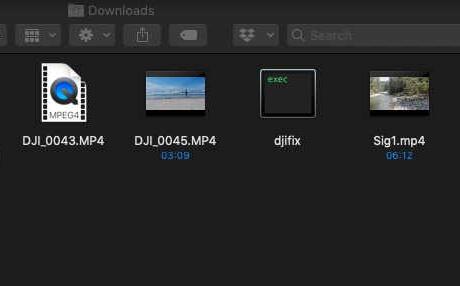
2. File Transfer Errors
Transferring a video file from one storage device to another, such as from a camera’s memory card to a computer or from an external hard drive to a laptop, can also lead to damage. If the transfer is interrupted, for example, by unplugging the storage device prematurely or if there are issues with the USB port or cable, the file may become corrupted.
3. Malware and Viruses
Malicious software can infect video files, altering their structure and rendering them unplayable. Viruses can also damage the file system on which the video file is stored, leading to problems with accessing and playing the video.
4. Physical Damage to Storage Devices
Storage devices like hard drives, memory cards, and USB flash drives can be physically damaged. Dropping a hard drive, exposing a memory card to moisture or extreme temperatures, or bending a USB drive can all cause damage to the stored video files. In some cases, the damage to the storage device may be so severe that it is impossible to recover the video files.
5. Software and Hardware Issues
Problems with the software used to play or edit the video file, such as a bug in the video player or editing software, can cause the file to become damaged. Similarly, hardware issues like a failing hard drive, overheating of the computer, or a malfunctioning graphics card can also lead to video file corruption.
Methods for Repairing Damaged Video Files
1. Use Video Repair Software
There are several commercial and free video repair tools available in the market. These tools are designed to analyze the damaged video file and attempt to repair any errors in its structure. Some popular video repair software includes:
Panda Assistant: This software can repair various types of video file formats, including MP4. AVI, MOV, and more. It uses advanced algorithms to scan the damaged file and restore its integrity.
The general process of using video repair software involves the following steps:
Install the video repair software on your computer.
Launch the software and select the damaged video file you want to repair.
The software will then analyze the file and attempt to repair it. This may take some time depending on the size and complexity of the file.
Once the repair process is complete, you can preview the repaired video to check if it is working properly.
If the video is repaired successfully, you can save it to your desired location.
2. Recover from Backup
If you have a backup of the damaged video file, you can simply restore it from the backup. This is the easiest and most reliable way to get a working copy of the video. Backups can be stored on external hard drives, cloud storage services like Google Drive or Dropbox, or other storage media.
3. Re-Encode the Video
If the video file is damaged but still partially playable, you can try re-encoding it. Re-encoding involves converting the video from its current format to another format. This process can sometimes remove the errors in the file and make it playable again. There are several video encoding software available, such as HandBrake, FFmpeg, and Adobe Media Encoder.
To re-encode a video using HandBrake, for example:
Open HandBrake and select the damaged video file as the source.
Choose the output format and settings you want. You can select a common format like MP4 with appropriate video and audio quality settings.
Click the “Start” button to begin the encoding process.
Once the encoding is complete, try playing the newly encoded video to see if it is repaired.
4. Extract Frames and Reconstruct the Video
In some cases, if the video file is severely damaged, you can try extracting the individual frames from the video. There are software tools available that can extract frames from a damaged video file. Once the frames are extracted, you can use video editing software to reconstruct the video by arranging the frames in the correct order and adding the appropriate audio track.
For example, you can use software like Adobe Premiere Pro or Final Cut Pro to import the extracted frames and create a new video. This method requires some knowledge of video editing but can be effective in repairing a severely damaged video file.
Best Practices to Prevent Video File Damage
1. Regularly Backup Your Videos
One of the most important steps in preventing video file damage is to regularly backup your videos. You can set up automated backups to an external hard drive or a cloud storage service. This ensures that even if the original video file is damaged, you have a copy that you can restore.
2. Use Reliable Storage Devices
Invest in high-quality storage devices from reputable manufacturers. Cheap or unreliable storage devices are more likely to fail and cause damage to your video files. Also, make sure to properly eject storage devices when disconnecting them from your computer to avoid data corruption.
3. Keep Your Software and Hardware Updated
Regularly update your operating system, video player software, and other relevant applications. Software updates often include bug fixes and security patches that can prevent issues that may lead to video file damage. Similarly, keep your hardware components in good condition and address any hardware problems promptly.
4. Use Antivirus and Anti-Malware Software
Install reliable antivirus and anti-malware software on your computer and keep it updated. These programs can detect and remove malicious software that may try to infect your video files.
5. Be Careful When Downloading and Transferring Files
When downloading videos from the internet, make sure to use reputable sources. Avoid downloading from suspicious websites that may contain malware. When transferring files, ensure that the transfer process is completed successfully and that the storage device is properly connected throughout the transfer.
About us and this blog
Panda Assistant is built on the latest data recovery algorithms, ensuring that no file is too damaged, too lost, or too corrupted to be recovered.
Request a free quote
We believe that data recovery shouldn’t be a daunting task. That’s why we’ve designed Panda Assistant to be as easy to use as it is powerful. With a few clicks, you can initiate a scan, preview recoverable files, and restore your data all within a matter of minutes.
Subscribe to our newsletter!
More from our blog
See all postsRecent Posts
- Can not open jgp files learnosity 2025-02-24
- Klipper unable to open file 2025-02-24
- File format or file extension is not valid 2025-02-24









