To retrieve a deleted GIF pack on Tumblr, you can follow several methods depending on the available backups, file recovery tools, and the situation. Below is a comprehensive guide that outlines potential recovery solutions, though the steps will vary depending on whether the GIF pack was downloaded to your device or stored online.
How to Retrieve Deleted GIF Pack on Tumblr: A Complete Guide
Deleting content, such as a GIF pack on Tumblr, can be frustrating, especially if it was an important collection of images. Whether you’ve lost your GIF pack due to accidental deletion or technical issues, there are several ways you can try to retrieve it. Below, we will walk you through different methods of recovery, focusing on both local and online options. Keep in mind that the success of these methods may vary depending on your situation.
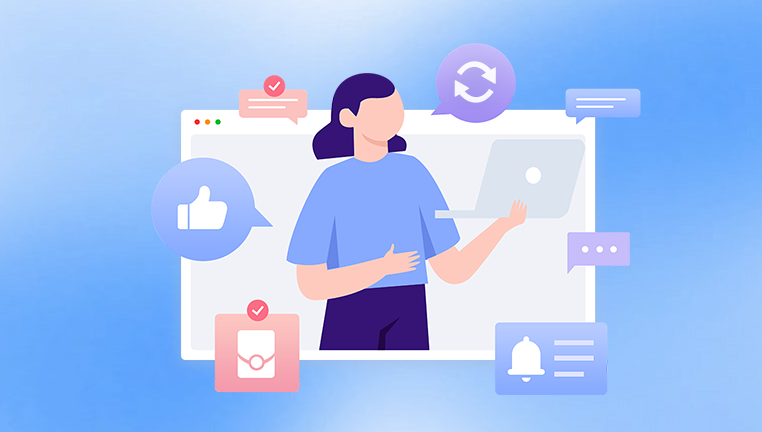
Tumblr’s Content Storage
Before diving into recovery methods, it’s crucial to understand how Tumblr stores and manages GIF packs.
Direct Uploads to Tumblr: When you upload GIFs to Tumblr, they are stored on their servers. These images are generally accessible via your blog, but once deleted from the site, there may be limited ways to retrieve them.
GIFs from External Sources: If the GIF pack was downloaded from external sources (like other websites or personal downloads), they might be stored on your local device. In this case, you’ll have to rely on local recovery methods.
Browser Caching: GIFs from Tumblr that you’ve viewed or interacted with on your device may be temporarily cached in your web browser’s cache. These files can sometimes be retrieved from the browser cache, especially if you’ve viewed them recently.
Step 1: Check Your Tumblr Blog for Saved Content
Before jumping to more complex recovery techniques, check whether your GIF pack is still accessible through your Tumblr blog. If you’ve deleted the pack but still have the posts, you may be able to download them again.
Log in to Your Tumblr Account: Go to tumblr.com and log into your account.
Check Your Posts: Browse through your blog posts. If your GIF pack was posted in the form of individual GIFs, check your dashboard or post archive to see if any of them are still available.
Use the Search Feature: If you have many posts and can’t find the GIFs manually, try searching for keywords or hashtags related to your GIF pack.
Check Tumblr Drafts and Queues: If you were in the process of uploading a GIF pack, it might be in your drafts or queue. Check these sections on Tumblr to ensure the content wasn’t saved in an incomplete form.
If you still can’t locate your GIF pack on Tumblr, proceed to the next method.
Step 2: Restore From Browser Cache
Many web browsers cache images and content that you have viewed, including GIFs. If you have recently viewed or downloaded the GIF pack on Tumblr, there’s a chance that some of the files are still available in your browser cache.
For Google Chrome:
Open the Developer Tools: Press Ctrl + Shift + I (Windows) or Cmd + Option + I (Mac) to open the Developer Tools in Chrome.
Go to the “Network” Tab: In the Developer Tools window, click the “Network” tab. This will display all resources loaded on the current page.
Filter for GIF Files: Type “gif” in the filter bar to only show image files (specifically GIFs).
Search for the GIF Pack: Refresh the Tumblr page where you accessed the GIF pack. Look through the list of cached files for any relevant GIF URLs.
Save the Files: If you find the GIFs in the cache, right-click on each file and select “Open in new tab” to view and save them.
For Mozilla Firefox:
Open the Web Developer Tools: Press Ctrl + Shift + I (Windows) or Cmd + Option + I (Mac).
Go to the “Network” Tab: Click on the “Network” tab in the Developer Tools.
Filter by Image Type: In the filter bar, type “image” to isolate image files, including GIFs.
Refresh the Tumblr Page: Reload the Tumblr page containing your GIFs and search for relevant files.
Save the Files: When you find the GIFs in the cache, open each link in a new tab and save them to your computer.
Note on Browser Cache:
Keep in mind that browser cache files are often cleared periodically or manually, so this method only works if the cache hasn’t been wiped. Additionally, caching may not store all images, especially if you accessed the GIFs after clearing your cache or if the GIFs were stored temporarily.
Step 3: Use Data Recovery Software
If you’ve lost your GIF pack due to accidental deletion or formatting and cannot find them in your browser cache or on Tumblr, the next step is to use data recovery software. These tools scan your storage devices for files that may have been deleted but not yet overwritten.
Using Panda Assistant:
Panda Assistant is a powerful tool designed to recover files from various storage devices, including hard drives, SD cards, and USB drives. Here’s how to use it to recover your deleted GIF pack:
Download and Install Panda Assistant: Go to the official Panda Assistant website and download the software. Install it on your computer.
Select the Drive to Scan: Launch Panda Assistant and select the drive where the GIF pack was previously stored (whether on your computer or an external device).
Choose Recovery Mode: Panda Assistant offers several recovery modes, including Quick Scan and Deep Scan. If you don’t find your GIF pack with a quick scan, use the Deep Scan option to search for deleted files.
Filter by File Type: After the scan, filter the results by file type (GIF). This will help you locate your GIFs quickly.
Preview and Recover Files: Once the software locates the deleted GIFs, you can preview them to ensure they’re the correct files. Select the files you want to recover and save them to a safe location.
Step 4: Contact Tumblr Support
If all else fails and the GIFs are critical, reaching out to Tumblr’s support team is an option. While it’s unlikely that they will recover deleted GIF packs directly, they might be able to assist with technical issues related to your account or blog.
Visit the Tumblr Help Center: Go to the Tumblr Help Center.
Submit a Ticket: Look for the option to contact Tumblr Support. Provide as much detail as possible about the issue, including the specific GIF pack, your account information, and the date of deletion.
Step 5: Prevent Future Loss with Backups
To prevent similar issues in the future, consider creating backups of your important GIF packs and other digital content.
Backup to External Drives: Regularly backup your media files to external hard drives or cloud storage services like Google Drive, Dropbox, or iCloud.
Use Tumblr’s Download Feature: Tumblr allows you to download your entire blog’s content. This can be a great way to back up your GIF packs and posts.
Create a Routine Backup Schedule: Set a regular reminder to back up your files to avoid losing content due to unexpected events like deletion or data corruption.
About us and this blog
Panda Assistant is built on the latest data recovery algorithms, ensuring that no file is too damaged, too lost, or too corrupted to be recovered.
Request a free quote
We believe that data recovery shouldn’t be a daunting task. That’s why we’ve designed Panda Assistant to be as easy to use as it is powerful. With a few clicks, you can initiate a scan, preview recoverable files, and restore your data all within a matter of minutes.
Subscribe to our newsletter!
More from our blog
See all postsRecent Posts
- File format or file extension is not valid 2025-02-24
- Cannot execute binary file exec format error 2025-02-24
- Pyspark look for parquet format file 2025-02-24









