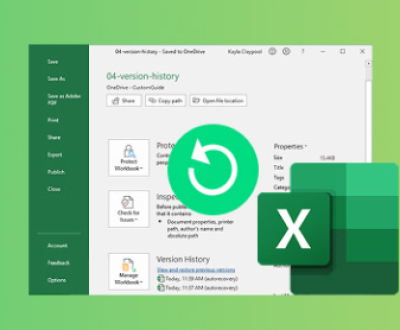Recovering deleted pictures from an SD card can be a complex process, but here’s a comprehensive guide to help you through the steps.
I. SD Card Data Deletion
When you delete a picture from an SD card, the data isn’t immediately erased. Instead, the file system marks the space occupied by the file as available for new data to be written over it. As long as new data doesn’t overwrite the deleted picture’s location, there’s a good chance of recovery.
II. Stop Using the SD Card Immediately
As soon as you realize that you need to recover deleted pictures, it’s crucial to stop using the SD card. Any new photos, videos, or other files that you save to the card could potentially overwrite the space where the deleted pictures are stored.

For example, if you continue to take pictures with a camera that uses the SD card, the camera’s file system may write new image data onto the sectors that previously held the deleted pictures.
III. Tools for Recovery
Panda Assistant’s versatility extends beyond its scanning capabilities. It can be used to recover data from a variety of storage devices, including USB drives, external hard drives, SSDs, memory cards, and even RAID systems. It’s an indispensable tool for individuals and businesses alike, who rely on data recovery solutions to safeguard critical files in case of emergencies.
For users concerned about data security, Panda Assistant is equipped with features that allow for safe recovery without risking further damage to the storage device. With its user-centric design, it ensures that even complex data loss scenarios can be handled efficiently and effectively.
IV. Steps to Recover Deleted Pictures Using Software
Connect the SD Card:
Insert the SD card into a card reader and connect it to your computer. Make sure the computer recognizes the SD card properly.
Install and Launch the Recovery Software:
Download and install the chosen data recovery software. Once installed, launch the program.
Select the SD Card:
In the software interface, you need to select the SD card as the target drive for recovery. The software will then scan the drive to identify all the files, including the deleted pictures.
Scan for Deleted Pictures:
Start the scanning process. Depending on the size of the SD card and the amount of data it contains, the scan can take anywhere from a few minutes to several hours.
For example, a 32GB SD card with a lot of fragmented data may take longer to scan than an 8GB SD card with relatively less data.
Preview and Recover:
After the scan is complete, the software will display a list of recoverable files. You can preview the pictures to confirm that they are the ones you want to recover. Then, select the pictures and click the “Recover” button to save them to a location on your computer’s hard drive.
V. Precautions and Tips
Backup:
Once you have successfully recovered your pictures, it’s a good idea to make a backup of them immediately. You can use an external hard drive, cloud storage, or another SD card to store the backup.
Regular Maintenance:
To prevent future data loss, it’s important to take good care of your SD card. Avoid removing it from a device while it’s still in use, and regularly format it using the correct file system (such as FAT32 for most SD cards).
Data Overwriting:
Be aware that the more you use the SD card after deleting pictures, the higher the risk of data overwriting. If you suspect that important pictures have been deleted, it’s best to stop using the SD card as soon as possible and start the recovery process.
VI. When Recovery Software Doesn’t Work
If the recovery software fails to recover the pictures, it could be due to several reasons. The data may have been overwritten, or the SD card may be physically damaged.
Physical Damage:
Signs of physical damage to an SD card include cracks, bent pins, or water damage. If the SD card is physically damaged, you may need to consult a professional data recovery service. These services have specialized equipment and cleanroom facilities to handle damaged storage media.
Data Overwritten:
If the data has been overwritten, it’s very difficult to recover the original pictures. However, some advanced data recovery techniques used by professionals may still be able to retrieve fragments of the pictures or metadata associated with them.
About us and this blog
Panda Assistant is built on the latest data recovery algorithms, ensuring that no file is too damaged, too lost, or too corrupted to be recovered.
Request a free quote
We believe that data recovery shouldn’t be a daunting task. That’s why we’ve designed Panda Assistant to be as easy to use as it is powerful. With a few clicks, you can initiate a scan, preview recoverable files, and restore your data all within a matter of minutes.
Subscribe to our newsletter!
More from our blog
See all postsRecent Posts
- Recover deleted files windows 2025-07-02
- How to recover previous excel file 2025-07-02
- How to recover files that are permanently deleted 2025-07-02

 Try lt Free
Try lt Free Recovery success rate of up to
Recovery success rate of up to