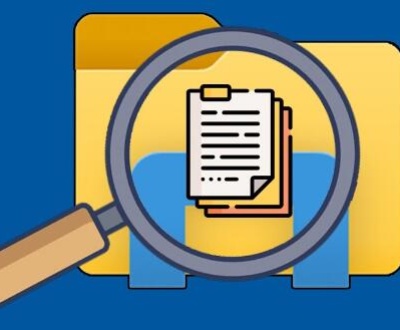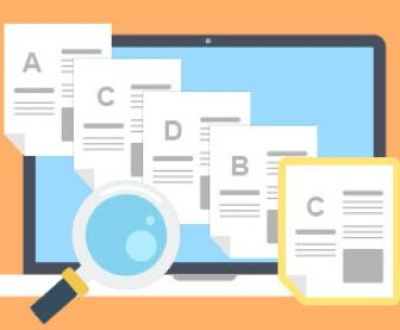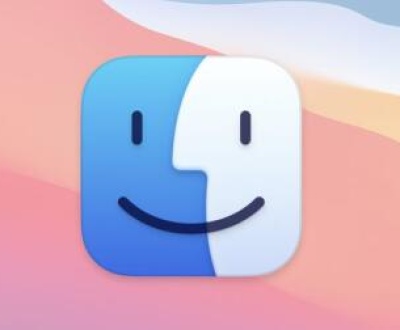Micro SD cards are widely used for storage in various devices such as cameras, smartphones, and tablets. The file system format of a micro SD card determines how data is stored, organized, and accessed. NTFS (New Technology File System) is a popular file system for Windows operating systems. The question of whether a micro SD card can be formatted to NTFS is an important one, as it affects the compatibility and functionality of the card in different devices.
II. Compatibility of Devices with NTFS – Formatted Micro SD Cards
Smartphones and Tablets:
Most Android smartphones and tablets support the FAT32 file system by default. Android has limited native support for NTFS. Some high – end Android devices may support NTFS – formatted storage through additional software or kernel modifications. However, even in such cases, there can be issues with power management and data access speeds. For example, if a device tries to access an NTFS – formatted micro SD card, it may consume more battery power due to the more complex file system structure that NTFS uses compared to FAT32.

iOS devices, such as iPhones and iPads, do not support NTFS – formatted micro SD cards at all. The iOS operating system is designed to work with its own internal storage and a limited set of external storage options that follow Apple – specific formats.
Cameras:
Many digital cameras are designed to work with the FAT32 file system. This is because FAT32 is a simple and widely – supported file system that allows for easy transfer of files between different devices. NTFS – formatted micro SD cards may not be recognized or may cause errors in some cameras. The complex journaling and permission – setting features of NTFS can be more than what a basic camera’s firmware is designed to handle. For example, a point – and – shoot camera may simply fail to save photos to an NTFS – formatted card or may display an error message such as “Unsupported File System.”
Computers:
Windows computers have full native support for NTFS. If you insert an NTFS – formatted micro SD card into a Windows PC, you can read, write, and manage files on it just like any other NTFS – formatted storage device. However, if you want to use the same card on a non – Windows device later, you may face compatibility issues.
Mac computers can read NTFS – formatted drives, but by default, they have limited write support. Apple’s macOS uses its own HFS+ (Hierarchical File System Plus) and APFS (Apple File System) file systems. To enable full write access to an NTFS – formatted micro SD card on a Mac, you need to install third – party software such as Paragon NTFS for Mac or Tuxera NTFS for Mac.
III. Advantages of Formatting a Micro SD Card to NTFS
Large File Support:
NTFS allows for the storage of very large individual files. The maximum file size limit in NTFS is much larger than that of FAT32. In FAT32. the maximum file size is limited to 4GB. This means that if you need to store high – definition video files, large software installers, or other big data files on a micro SD card, NTFS provides a more suitable option. For example, a 4K video file that is 6GB in size can be stored on an NTFS – formatted micro SD card, but not on a FAT32 – formatted one without splitting the file.
Security and Permissions:
NTFS offers more advanced security features. You can set user – level permissions on files and folders. For example, you can restrict access to certain files so that only specific users or user groups can read, write, or execute them. This is useful if you are using the micro SD card to store sensitive data such as personal documents, financial records, or work – related files. In a corporate environment, an IT department can use NTFS permissions to manage data access on micro SD cards used by employees.
Data Integrity and Recovery:
NTFS uses a journaling system. This means that in case of a sudden power loss or system crash during a write operation, the file system can more easily recover and maintain the integrity of the data. The journal records the changes that are about to be made to the file system, so when the system restarts, it can replay those changes to ensure that the data is in a consistent state. In contrast, FAT32 does not have such a robust journaling mechanism, and data loss or corruption is more likely in case of unexpected events.
IV. Disadvantages of Formatting a Micro SD Card to NTFS
Compatibility Issues:
As mentioned earlier, the major drawback of NTFS – formatting a micro SD card is the limited compatibility with non – Windows devices. If you plan to use the micro SD card across multiple devices such as a camera, a smartphone, and a computer, using NTFS may lead to problems. You may find that your camera or smartphone cannot access the card, or can only read the data but not write to it. This can be a significant inconvenience, especially if you rely on the seamless transfer of data between different devices.
Performance Overhead:
NTFS is a more complex file system than FAT32. It requires more processing power and memory to manage. On devices with limited resources, such as older smartphones or low – end cameras, an NTFS – formatted micro SD card may result in slower read and write speeds. The additional overhead associated with NTFS can cause a noticeable degradation in performance. For example, when saving a series of photos on a camera with an NTFS – formatted micro SD card, it may take longer to write each photo to the card compared to a FAT32 – formatted card.
Fragmentation:
NTFS is more prone to fragmentation over time. As files are written, deleted, and rewritten on the micro SD card, the free space becomes fragmented. Fragmentation occurs when the file system stores parts of a file in non – contiguous sectors of the storage medium. This can lead to slower access times as the device has to search for different parts of a file across the fragmented storage. In contrast, FAT32 is less affected by fragmentation, especially for small – to – medium – sized files.
V. How to Format a Micro SD Card to NTFS
Using Windows:
Insert the micro SD card into a card reader connected to your Windows computer.
Open “Disk Management.” You can do this by right – clicking on the “Start” button and selecting “Disk Management.”
Locate the micro SD card in the list of drives. It will usually be labeled with its capacity and a drive letter.
Right – click on the partition of the micro SD card and select “Format.”
In the Format dialog box, choose “NTFS” as the file system. You can also set other options such as the allocation unit size and volume label.
Click “OK” to start the formatting process. Be aware that formatting will erase all data on the micro SD card, so make sure you have backed up any important data before proceeding.
Using Third – Party Tools:
Panda Assistant is a powerful and intuitive data recovery tool designed to help users recover lost, deleted, or corrupted files from a variety of storage devices, including hard drives, USB drives, and memory cards. It supports a wide range of file formats and allows for easy recovery, even in complex situations such as accidental deletion or file system corruption. With its user-friendly interface, Panda Assistant makes data recovery accessible to both novice and experienced users. Whether you’re dealing with lost documents, photos, or videos, Panda Assistant provides a reliable solution to restore your valuable data.
About us and this blog
Panda Assistant is built on the latest data recovery algorithms, ensuring that no file is too damaged, too lost, or too corrupted to be recovered.
Request a free quote
We believe that data recovery shouldn’t be a daunting task. That’s why we’ve designed Panda Assistant to be as easy to use as it is powerful. With a few clicks, you can initiate a scan, preview recoverable files, and restore your data all within a matter of minutes.
Subscribe to our newsletter!
More from our blog
See all postsRecent Posts
- How to repair usb flash? 2025-05-09
- How to repair a broken usb port 2025-05-09
- How to repair my usb flash drive 2025-05-09

 Try lt Free
Try lt Free Recovery success rate of up to
Recovery success rate of up to