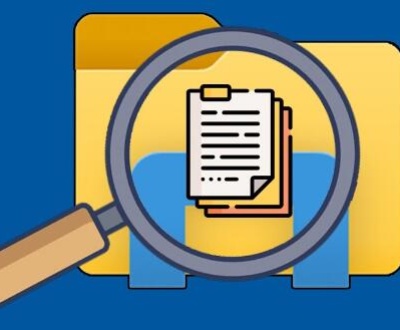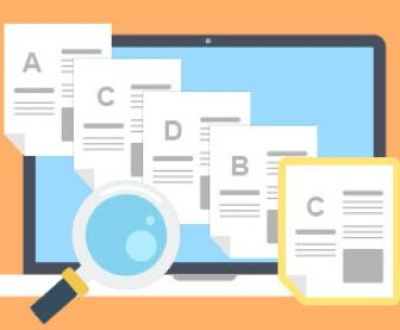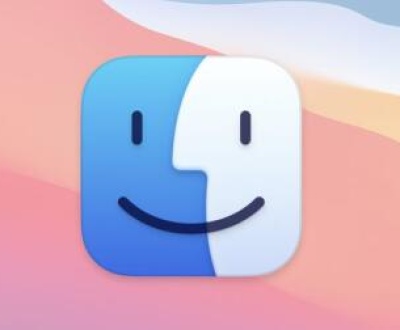External hard drives have become an essential part of our digital lives, allowing us to store and access vast amounts of data. However, when an external hard drive starts making a clicking noise, it can be a cause for concern. This clicking sound may indicate a problem that could potentially lead to data loss.
I. Types of Clicking Noises
Regular Clicking: A consistent clicking sound that occurs at regular intervals might suggest that the hard drive’s read – write head is attempting to access data but is facing some sort of obstruction or mechanical issue. For example, it could be due to a misaligned head or a problem with the motor that moves the head.
Intermittent Clicking: This is a clicking noise that comes and goes. It might happen when the hard drive is first powered on, during a specific operation like data transfer, or randomly. Intermittent clicking can be caused by power fluctuations, loose connections, or software glitches that affect the drive’s operation.

II. Causes of Clicking Noises
A. Mechanical Failures
Head Crash: One of the most serious mechanical problems is a head crash. This occurs when the read – write head of the hard drive comes into contact with the spinning platter. The clicking noise in this case can be a result of the damaged head trying to function or the debris from the crash causing interference. This can happen due to physical shock, such as dropping the external hard drive. For instance, if a user accidentally drops their external hard drive from a table, the sudden impact can cause the head to crash onto the platter.
Motor Failure: The motor that spins the platters inside the hard drive is crucial for its operation. If the motor starts to fail, it may not be able to maintain a consistent speed. This can lead to the read – write head not being able to properly access the data, resulting in a clicking noise. A worn – out or defective motor bearing is a common cause of motor failure. As the bearing deteriorates, the motor may produce vibrations and clicking sounds.
Damaged Platters: The platters inside the hard drive are where the data is stored. If the platters get damaged, whether due to scratches, warping, or other physical damage, the read – write head may have difficulty accessing the data. The clicking noise can be the head attempting to read from the damaged areas or trying to realign itself with the platter’s surface.
B. Electrical and Power – Related Issues
Power Supply Problems: An insufficient or unstable power supply can cause the hard drive to malfunction. If the external hard drive is not receiving the correct voltage or amperage, the internal components may not function properly. This can lead to the read – write head making abnormal movements and producing a clicking noise. For example, using a low – quality or incompatible power adapter for an external hard drive can result in power – related problems.
Power Surges: A sudden power surge can damage the hard drive’s internal circuitry. The electrical components may be affected, leading to erratic behavior of the read – write head and the production of clicking sounds. Lightning strikes or electrical problems in the power grid can cause power surges that harm the hard drive.
C. Software and Firmware – Related Causes
Corrupted Firmware: The firmware of a hard drive controls its basic operations and communication with the computer. If the firmware becomes corrupted, it can cause the hard drive to behave erratically. The read – write head may receive incorrect instructions, resulting in a clicking noise. This can happen due to a virus infection, a failed software update, or a power interruption during a firmware update.
Driver Issues: Outdated or incorrect drivers can also lead to problems with the external hard drive. The computer’s operating system uses drivers to communicate with the hard drive. If the drivers are not up – to – date or are incompatible, it can cause the hard drive to malfunction and produce clicking noises. For example, after a major operating system update, the existing hard drive drivers may need to be updated to ensure proper functionality.
III. Implications of Clicking Noises
A. Data Loss Risk
When a hard drive is making a clicking noise, especially if it is due to a mechanical problem like a head crash or damaged platters, there is a significant risk of data loss. The read – write head may not be able to access the data properly, and any attempts to read or write data during such a situation can further damage the drive and the stored data. In severe cases, the data may become completely inaccessible, and recovery can be a complex and expensive process.
Data loss can have serious consequences, especially if the external hard drive contains important business documents, personal photos, financial records, or other critical information. For businesses, it can lead to operational disruptions, loss of customer data, and legal implications.
B. Drive Failure
Clicking noises are often a precursor to complete hard drive failure. As the mechanical or electrical problems that cause the clicking continue to worsen, the hard drive may eventually stop working altogether. Once the drive fails, it may be very difficult to retrieve any data from it, and the drive itself may need to be replaced.
The cost of replacing a failed external hard drive can vary depending on the capacity and brand. Additionally, the cost of data recovery services, if needed, can be quite high, ranging from a few hundred to several thousand dollars, depending on the complexity of the recovery process.
IV. Diagnostic Steps
A. Visual and Physical Inspection
Check the external hard drive for any physical damage. Look for signs of dents, scratches, or cracks on the casing. If the drive has been dropped or subjected to physical impact, it is more likely to have internal mechanical damage. Also, examine the cable connections. Make sure the USB or other interface cables are securely plugged in. A loose connection can cause intermittent clicking or other malfunctions.
Listen carefully to the clicking noise. Try to determine if it is a regular or intermittent click. Note any patterns, such as whether the clicking occurs when the drive is idle, during data access, or when it is first powered on. This information can help in further diagnosing the problem.
B. Software – Based Diagnostics
Use the built – in diagnostic tools provided by the hard drive manufacturer. Many hard drive manufacturers offer software that can be downloaded from their website. These tools can perform a variety of tests, including checking the health of the drive’s platters, the read – write head’s functionality, and the integrity of the data stored on the drive.
Operating system – based diagnostic tools can also be useful. For example, in Windows, the built – in Disk Check utility can scan the external hard drive for file system errors and bad sectors. MacOS also has similar disk utility programs that can help identify and potentially fix some of the problems associated with the clicking noise.
V. Solutions and Preventive Measures
A. Immediate Solutions
Power Cycling: Try power cycling the external hard drive. Disconnect it from the power source and the computer, wait for a few seconds, and then reconnect it. This simple step can sometimes resolve issues caused by power fluctuations or minor software glitches.
Data Backup: If the hard drive is still accessible, the first priority should be to back up any important data. Use a reliable data backup software or simply copy the files to another storage device, such as another external hard drive or a cloud storage service. This step is crucial to prevent data loss in case the problem worsens.
B. Professional Repair and Data Recovery
If the clicking noise persists and the problem appears to be a mechanical or serious electrical issue, it is advisable to seek professional help. Professional data recovery services have the expertise and equipment to handle hard drive problems. They can attempt to repair the drive and recover the data. However, it is important to note that professional data recovery can be expensive and there is no guarantee that all the data will be recovered.
When choosing a data recovery service, look for a reputable company with a good track record. Check customer reviews and ask for recommendations from friends or colleagues who have had similar experiences.
C. Preventive Measures
Proper Handling: Always handle the external hard drive with care. Avoid dropping it, and keep it in a safe and stable environment. When transporting the drive, use a padded case to protect it from physical shocks.
Power Protection: Use a surge protector to safeguard the external hard drive from power surges. This can help prevent damage to the internal electrical components. Also, make sure to use the correct power adapter and cable provided by the manufacturer.
Regular Backups: Develop a habit of regularly backing up the data on the external hard drive. This way, even if the drive fails or starts making a clicking noise, you will not lose all your important data. There are many automated backup software options available that can make the backup process more convenient.
Firmware and Driver Updates: Keep the hard drive’s firmware and the computer’s drivers up – to – date. Manufacturers often release firmware updates to improve the performance and stability of the hard drive. Similarly, updated drivers can ensure better communication between the computer and the hard drive.
About us and this blog
Panda Assistant is built on the latest data recovery algorithms, ensuring that no file is too damaged, too lost, or too corrupted to be recovered.
Request a free quote
We believe that data recovery shouldn’t be a daunting task. That’s why we’ve designed Panda Assistant to be as easy to use as it is powerful. With a few clicks, you can initiate a scan, preview recoverable files, and restore your data all within a matter of minutes.
Subscribe to our newsletter!
More from our blog
See all postsRecent Posts
- How to repair usb flash? 2025-05-09
- How to repair a broken usb port 2025-05-09
- How to repair my usb flash drive 2025-05-09

 Try lt Free
Try lt Free Recovery success rate of up to
Recovery success rate of up to