Recovering a deleted document within ZipForm transactions can be a bit of a complex process, but here are some steps and considerations you might follow:
1. Check the Recycle Bin/Trash
The first and most straightforward step is to look in the Recycle Bin (on Windows) or Trash (on Mac). When you delete a file, it often gets moved to this location. If the document is there, you can simply right – click on it (Windows) or control – click (Mac) and select “Restore.” This will move the file back to its original location.
2. Check Backup Systems
Local Backups:
If you have been regularly backing up your computer’s hard drive using software like Windows Backup (in Windows) or Time Machine (on Mac), you may be able to restore the deleted ZipForm transaction document from a backup. For example, on a Mac with Time Machine, you can enter the Time Machine interface, navigate through the backups to a point in time when the file was still present, and then restore it to your current system.
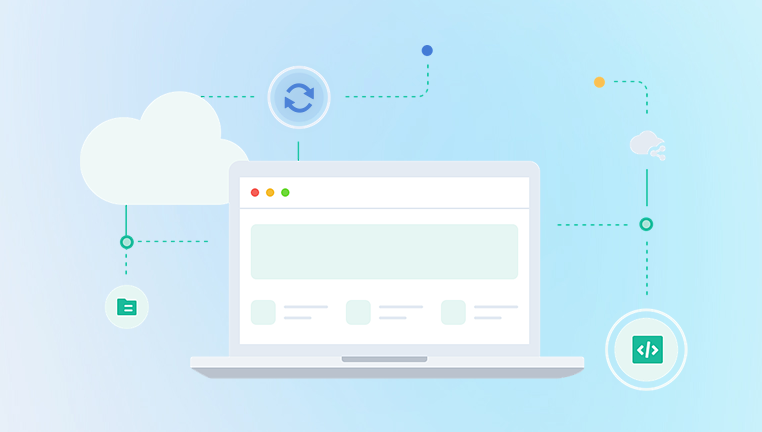
Some third – party backup software also allows you to restore individual files. You would need to open the backup software, locate the backup set that contains the relevant files (usually organized by date and drive location), and then search for and restore the ZipForm document.
Cloud Backups:
If your ZipForm transactions are stored in a cloud – based service that has a versioning or backup feature, you might be able to recover the deleted file. For example, if you use a cloud storage service like Dropbox, Google Drive, or OneDrive, these services often keep a history of file changes. You can log into the cloud storage account, access the file’s version history or trash folder (depending on the service), and look for the deleted ZipForm document. Some services may have a “Restore” button next to the file version you want to bring back.
3. Contact ZipForm Support
If the above methods don’t work, it’s a good idea to reach out to ZipForm’s customer support. They may have tools or procedures in place to help you recover deleted documents.
Provide them with as much information as possible, such as the name of the document, the approximate date and time it was deleted, and any details about the transaction it was related to.
They might be able to access server – side backups or have other recovery mechanisms that are specific to their software.
4. Data Recovery Software (as a Last Resort)
Panda Assistant is a powerful and user-friendly data recovery software designed to help individuals and businesses retrieve lost or deleted files from various storage devices, including hard drives, SSDs, memory cards, USB drives, and more. Whether you’ve accidentally deleted important documents, lost files due to system crashes, or experienced formatting issues, Panda Assistant provides a seamless solution to restore your valuable data.
What sets Panda Assistant apart from other recovery tools is its intuitive interface and ease of use. With just a few clicks, users can start scanning their storage devices for recoverable files. The software supports multiple file types, including documents, images, videos, and audio files, ensuring that it meets a wide range of recovery needs. It also offers advanced features like deep scan modes, allowing for more thorough recovery, especially when dealing with severely damaged or corrupted files.
Caution: However, using data recovery software comes with risks. The process of scanning for deleted files can potentially overwrite other data on your hard drive if you’re not careful. It’s important to follow the software’s instructions precisely.
Before using the software, it’s a good idea to make a backup of the drive (if possible) to minimize the risk of further data loss.
When running the software, you’ll typically need to select the drive where the ZipForm transactions were stored and then start the scanning process. The software will display a list of recoverable files. You’ll need to look for the deleted ZipForm document among them and then follow the software’s instructions to recover it.
In summary, the process of recovering a deleted ZipForm transaction document involves checking common storage locations like the Recycle Bin and backups, reaching out to ZipForm support, and potentially using data recovery software as a last – resort option.
About us and this blog
Panda Assistant is built on the latest data recovery algorithms, ensuring that no file is too damaged, too lost, or too corrupted to be recovered.
Request a free quote
We believe that data recovery shouldn’t be a daunting task. That’s why we’ve designed Panda Assistant to be as easy to use as it is powerful. With a few clicks, you can initiate a scan, preview recoverable files, and restore your data all within a matter of minutes.

 Try lt Free
Try lt Free Recovery success rate of up to
Recovery success rate of up to









