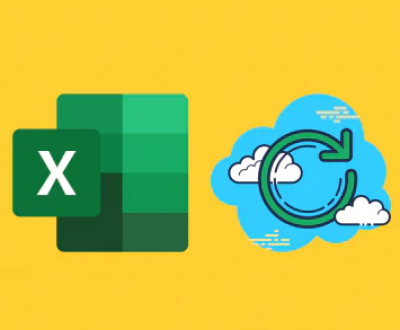I. Delete a file or a folder
When you delete a file or a folder and it goes to the recycle bin, it’s like a safety net. The recycle bin provides a temporary storage space from which you can usually easily restore the deleted items. However, once you empty the recycle bin, the situation becomes more complicated. In this comprehensive exploration, we will look at the various scenarios and methods to recover items that have been deleted from the recycle bin, whether it’s on a Windows, Mac, or other operating systems.
II. Recycle Bin (Windows)
A. How the Recycle Bin Works on Windows
In Windows operating systems, when you delete a file or folder, it’s not immediately removed from your storage device. Instead, it’s moved to the recycle bin. The recycle bin is a special folder that stores these deleted items. You can think of it as a holding area.

The recycle bin has a certain amount of space allocated to it, which is usually a percentage of the total hard drive space. For example, by default, the recycle bin might be set to use 10% of the hard drive space. When the recycle bin reaches its capacity, it will start to automatically delete the oldest files to make room for new ones.
B. Restoring Items from the Recycle Bin in Windows
To restore an item from the recycle bin in Windows, it’s a relatively simple process. You just need to open the recycle bin by double – clicking on its icon on the desktop. Once the recycle bin window is open, you can browse through the list of deleted files and folders.
To restore a particular item, you can right – click on it and select “Restore.” The file or folder will then be moved back to its original location. For example, if you deleted a document from your “Documents” folder and then restore it from the recycle bin, it will be placed back in the “Documents” folder.
III. What Happens When You Empty the Recycle Bin
A. Data Overwrite and Deletion
When you empty the recycle bin, the operating system marks the space occupied by the deleted files as available for new data. However, in the short term, the actual data may still be on the hard drive. But as you continue to use your computer and save new files, the data that was previously in the recycle bin can get overwritten.
The process of overwriting means that the new data is written over the physical location on the hard drive where the old (deleted) data was stored. For example, if you have a text file that was 1KB in size and you delete it and then empty the recycle bin, when you save a new 1KB file, it might overwrite the space where the old text file was located.
B. Possibility of Recovery after Emptying the Recycle Bin
Even after emptying the recycle bin, there is still a possibility of recovering the data, depending on several factors. If the data has not been overwritten, there are software tools available that can help in the recovery process. These tools work by scanning the hard drive for remnants of the deleted data.
However, the longer the time since the recycle bin was emptied and the more you have used your computer to save and delete other files, the lower the chances of successful recovery.
IV. Data Recovery Software
A. How Data Recovery Software Works
Data recovery software is designed to search for and retrieve lost or deleted data. These programs work by scanning the hard drive at a low – level. They look for file signatures and other metadata that can indicate the presence of a deleted file.
File signatures are unique patterns at the beginning of a file that identify the file type. For example, a JPEG image file has a specific signature that data recovery software can recognize. The software also looks for other information such as the file’s size, creation date, and modification date, which can help in reconstructing the file.
B. Popular Data Recovery Software for Windows
Panda Assistant is a versatile and user-friendly data recovery software designed to help individuals and businesses recover lost or deleted files from a variety of storage devices, including hard drives, SSDs, USB drives, SD cards, and more. It employs advanced scanning algorithms to retrieve files that have been accidentally deleted, lost due to formatting, or affected by system crashes. The software is equipped with features like deep scanning, which allows it to find even those files that have been overwritten or are no longer visible through standard file browsing.
What sets Panda Assistant apart from other recovery tools is its intuitive interface, which simplifies the recovery process for both novice users and experienced professionals. The software supports a wide range of file types, including documents, images, videos, and audio files. It also offers additional tools for recovering data from corrupted or damaged partitions, making it a comprehensive solution for file recovery needs.
A. The Mac Trash Bin
On Mac systems, the equivalent of the Windows recycle bin is the Trash bin. When you delete a file or folder on a Mac, it’s moved to the Trash. The Trash bin works in a similar way to the Windows recycle bin in that it provides a temporary storage space for deleted items.
You can access the Trash by clicking on its icon in the Dock. The Trash bin also stores information about the deleted files such as their original location and size.
B. Recovering Items from the Mac Trash Bin
To restore an item from the Mac Trash bin, you can open the Trash and then drag the item back to its original location. Or you can right – click on the item in the Trash and select “Put Back.” Similar to Windows, this will move the file or folder back to where it was originally located.
C. Recovery after Emptying the Mac Trash Bin
If you empty the Mac Trash bin, the situation is a bit different from Windows. Mac uses a file system called HFS+ or APFS (depending on the version of the operating system). These file systems have some built – in features that can make data recovery more difficult in some cases.
However, there are still data recovery software options available for Mac. Software like Disk Drill can be used to try to recover files that have been emptied from the Trash bin. Disk Drill works by scanning the hard drive and looking for traces of the deleted files, much like the data recovery software for Windows.
VI. Recovery from External Drives and Storage Devices
A. USB Drives and Memory Cards
When you delete files from a USB drive or a memory card and they end up in the recycle bin (if the device is connected to a computer that uses a recycle bin), the same principles of recovery apply as with the internal hard drive.
However, if the device does not have a recycle bin feature (such as most USB drives and memory cards when used directly), the deletion is usually more immediate. But there are still data recovery software options that can be used to try to recover the deleted files.
For example, PhotoRec is a data recovery tool that can be used to recover a wide range of file types from USB drives and memory cards. It’s especially useful for recovering photos, videos, and other media files.
B. Network – Attached Storage (NAS)
In the case of NAS devices, the recovery process can be more complex. NAS devices often have their own file – sharing and storage systems. If a file is deleted from a NAS and sent to a recycle bin – like feature (if available), the process of recovery might involve accessing the NAS management interface.
Some NAS systems also support third – party data recovery software, but this may require additional configuration and access rights. The key is to stop using the NAS as much as possible after the deletion to prevent the overwriting of the deleted data.
Recovering items deleted from the recycle bin is possible in many cases. If the items are still in the recycle bin, the process is usually straightforward. However, once the recycle bin is emptied, the recovery becomes more challenging and often requires the use of specialized data recovery software. The success of recovery also depends on factors such as how quickly you attempt to recover the data and how much the storage device has been used since the deletion. Whether you’re using a Windows, Mac, or other storage devices, understanding the options for data recovery can be crucial in case of accidental deletions.
About us and this blog
Panda Assistant is built on the latest data recovery algorithms, ensuring that no file is too damaged, too lost, or too corrupted to be recovered.
Request a free quote
We believe that data recovery shouldn’t be a daunting task. That’s why we’ve designed Panda Assistant to be as easy to use as it is powerful. With a few clicks, you can initiate a scan, preview recoverable files, and restore your data all within a matter of minutes.
Subscribe to our newsletter!
More from our blog
See all postsRecent Posts
- Retrieve files from usb 2025-07-04
- How to retrieve overwritten excel file 2025-07-04
- How to retrieve lost files on sd card 2025-07-04

 Try lt Free
Try lt Free Recovery success rate of up to
Recovery success rate of up to