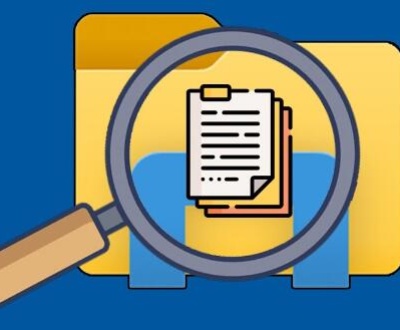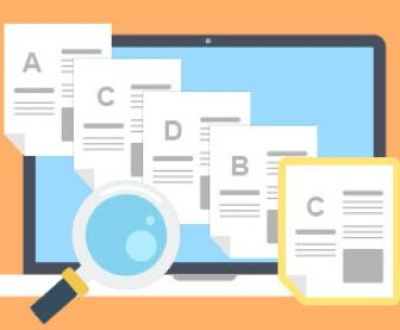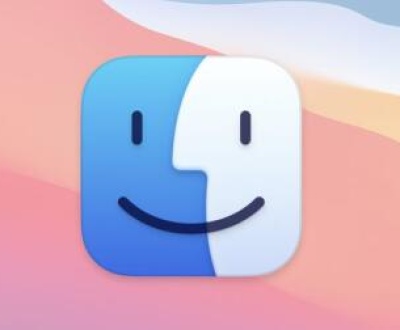Solid-State Drives (SSDs) have revolutionized data storage, providing faster read/write speeds, greater reliability, and reduced power consumption compared to traditional Hard Disk Drives (HDDs). Among the various types of SSDs, Non-Volatile Memory Express (NVMe) SSDs are at the forefront of performance, leveraging the high-speed PCIe interface to deliver unparalleled speeds and efficiency. However, even these advanced storage devices are susceptible to data loss, corruption, and wear over time.
1. NVMe SSDs
Before diving into protection plans, it’s essential to understand how NVMe SSDs differ from other types of storage devices. NVMe is a protocol designed to exploit the speed of modern NAND flash memory by utilizing the PCIe bus, which provides significantly higher data transfer rates compared to SATA (Serial ATA) interfaces used in older SSDs and hard drives.

While NVMe drives are incredibly fast, their high performance also leads to a higher wear rate on the NAND flash cells over time. This is because each cell can only endure a finite number of program/erase cycles before it becomes unreliable. Therefore, protection strategies for NVMe SSDs must account for both performance and longevity concerns.
2. Understanding Risks and Threats to NVMe SSDs
To create an effective protection plan, it’s important to identify the potential threats that can affect an NVMe SSD. These include:
Data Corruption: Data can become corrupted due to system crashes, power failures, or file system errors. Corruption can render files inaccessible or, in some cases, lead to the complete failure of the drive.
Wear and Tear: Each flash memory cell in an NVMe SSD has a limited lifespan, measured in program/erase (P/E) cycles. Excessive writing or improper shutdowns can accelerate wear.
Physical Damage: As with any internal storage device, physical damage due to overheating, shock, or environmental factors can impair the functionality of the NVMe SSD.
Malware and Ransomware: Cyberattacks can corrupt or encrypt critical data on your SSD, making recovery difficult or impossible.
Accidental Deletion: Users can inadvertently delete files, leading to data loss or making data difficult to recover without backup or recovery strategies.
3. Protective Measures for NVMe SSDs
3.1 Data Backup and Redundancy
The cornerstone of any protection plan for an NVMe SSD is a robust backup strategy. Backing up data ensures that if your primary storage fails or becomes corrupted, you can recover important files.
Cloud Backup: Services like Google Drive, Dropbox, or Microsoft OneDrive can automatically sync important files to the cloud, providing an offsite backup solution. Many cloud providers also offer file versioning, allowing you to restore earlier versions of files if they become corrupted or accidentally deleted.
External Backup Solutions: Regularly backing up your data to external drives (such as another SSD or HDD) offers a reliable offline backup. These devices can be stored securely and accessed when necessary.
RAID Configurations: For higher redundancy and uptime, consider using a RAID (Redundant Array of Independent Disks) configuration with multiple SSDs. RAID 1 (mirroring) and RAID 5 (striped with parity) are commonly used to ensure redundancy and protect data from drive failures.
3.2 Wear Leveling and Over-Provisioning
One of the most significant challenges with SSDs, including NVMe drives, is the limited number of write cycles. When cells are written to frequently, they can degrade faster. To mitigate this risk, manufacturers implement wear leveling algorithms, which spread the writes evenly across the drive’s cells to extend the lifespan of the SSD.
Wear Leveling Algorithms: These algorithms help manage the limited write cycles of each memory cell, ensuring that no single part of the drive is subjected to excessive wear. Make sure your NVMe drive is equipped with robust wear leveling features, as this will play a major role in prolonging the life of your SSD.
Over-Provisioning: Over-provisioning involves reserving a portion of the SSD’s total storage capacity to compensate for wear and prevent data loss due to aging cells. Many high-end NVMe SSDs come with built-in over-provisioning. Alternatively, you can manually create additional unallocated space on the drive to enhance wear leveling and increase the longevity of the SSD.
3.3 Using TRIM and S.M.A.R.T. Monitoring
TRIM Command: The TRIM command helps maintain the performance of your SSD over time by informing the SSD which blocks of data are no longer in use and can be wiped internally. This prevents the SSD from performing unnecessary writes, which could degrade performance. Make sure that TRIM is enabled on your system to keep your NVMe SSD running at optimal speeds.
S.M.A.R.T. Monitoring: Self-Monitoring, Analysis, and Reporting Technology (S.M.A.R.T.) is a monitoring system built into most modern hard drives and SSDs. It tracks various metrics, including temperature, read/write error rates, and health status. Regularly monitoring your NVMe SSD’s S.M.A.R.T. data can alert you to potential issues before they lead to catastrophic failure.
3.4 Temperature Management
Overheating is one of the primary causes of premature SSD failure, as high temperatures can accelerate the wear of NAND flash memory. Internal NVMe SSDs, especially high-performance models, can become very hot during heavy workloads.
Active Cooling Solutions: Consider installing active cooling solutions like M.2 heatsinks or dedicated cooling fans designed to dissipate heat more effectively. This is particularly important if you are using NVMe drives in high-performance applications like gaming or video editing.
Ambient Temperature Control: Ensure that your computer’s internal case has good airflow to prevent the drive from overheating. Maintaining an ambient temperature of around 20–25°C (68–77°F) is ideal for most SSDs.
3.5 Encryption for Data Security
NVMe SSDs are often used to store sensitive data, and thus data security is critical. Encryption can protect your data from unauthorized access, ensuring that even if your SSD is stolen or compromised, the data remains secure.
Full Disk Encryption (FDE): Tools like BitLocker (Windows) or FileVault (macOS) can encrypt the entire drive, making it inaccessible without the proper credentials. This form of encryption is especially useful for laptops or mobile workstations where theft or unauthorized access is a concern.
Hardware Encryption: Some high-end NVMe SSDs come with built-in hardware encryption features, which offload encryption and decryption tasks from the system CPU, resulting in better performance and security.
3.6 Regular Firmware and Driver Updates
Manufacturers often release firmware and driver updates to improve the performance, stability, and security of NVMe SSDs. Failing to update your firmware can lead to performance issues, bugs, or even potential data loss.
Firmware Updates: Regularly check the manufacturer’s website or use software tools provided by the manufacturer to keep your NVMe SSD’s firmware up to date. Updates may address issues related to wear leveling, power loss protection, and drive performance.
Driver Updates: Ensure that your system is running the latest drivers for your NVMe SSD. Outdated drivers can cause compatibility issues and prevent the SSD from functioning at its full potential.
4. Data Recovery and Disaster Recovery Plans
No matter how diligent you are with preventive measures, data loss can still occur due to unforeseen events such as hardware failure, malware attacks, or accidental deletion. Having a data recovery plan in place ensures that you can recover critical files in case of emergencies.
Data Recovery Software: There are various data recovery tools available that can help you recover lost files from an NVMe SSD. Programs like Panda Data Recovery, Recuva, and EaseUS can scan your SSD for deleted files and attempt to restore them. However, recovery success depends on how much the drive has been overwritten since the data was lost.
Professional Data Recovery Services: In cases of severe data loss, such as physical damage to the SSD, professional data recovery services may be required. These services can often recover data that software tools cannot. Choose a reputable recovery service with experience handling NVMe SSDs.
Disaster Recovery Plans: Establish a comprehensive disaster recovery plan that includes detailed steps for restoring your system and recovering critical data from backups. This should involve periodic testing to ensure that the backup systems are functioning correctly and can be accessed when needed.
5. End-of-Life Considerations
Even the best-maintained NVMe SSDs will eventually reach the end of their useful life. The number of program/erase cycles available for NAND flash memory is finite, and as the drive ages, the risk of failure increases.
Replacing Aging Drives: Keep track of your SSD’s health using S.M.A.R.T. data and other monitoring tools. If the drive begins to show signs of failure or its health declines significantly, it may be time to replace it.
Data Migration: When replacing an aging SSD, migrate your data to a new drive. Most SSD manufacturers offer tools to clone your existing drive to a new one, ensuring a seamless transition.
NVMe SSDs offer tremendous performance benefits but come with their own set of challenges, particularly when it comes to protecting data and ensuring long-term reliability. By implementing a solid protection plan, which includes regular backups, wear leveling, encryption, cooling, and proactive monitoring, you can ensure that your NVMe SSD provides years of reliable service.
About us and this blog
Panda Assistant is built on the latest data recovery algorithms, ensuring that no file is too damaged, too lost, or too corrupted to be recovered.
Request a free quote
We believe that data recovery shouldn’t be a daunting task. That’s why we’ve designed Panda Assistant to be as easy to use as it is powerful. With a few clicks, you can initiate a scan, preview recoverable files, and restore your data all within a matter of minutes.
Subscribe to our newsletter!
More from our blog
See all postsRecent Posts
- How to repair usb flash? 2025-05-09
- How to repair a broken usb port 2025-05-09
- How to repair my usb flash drive 2025-05-09

 Try lt Free
Try lt Free Recovery success rate of up to
Recovery success rate of up to