Hard disk drives (HDDs) have been a mainstay in data storage for decades, despite the rise of solid-state drives (SSDs). They remain a reliable and cost-effective option for many users, but they are also prone to issues such as bad sectors, which can compromise the integrity of stored data. Bad sectors are areas on a hard drive that are damaged or inaccessible, often due to physical defects or logical errors, and they pose a significant challenge for both data recovery and long-term storage reliability.
One of the most critical aspects of managing bad sectors is understanding timeout speed, particularly how it affects the drive’s ability to recover data or respond to read/write operations. Timeout speed is essentially the amount of time a system allows a hard drive to attempt an operation (such as reading or writing data) before it considers the operation a failure. This becomes especially important when bad sectors are involved, as the drive may struggle to read data from damaged areas, and prolonged attempts to access these sectors can result in unnecessary delays or even system crashes.
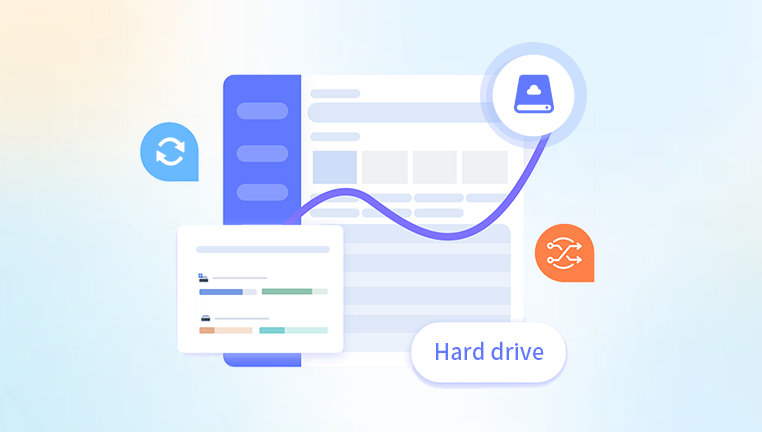
Chapter 1: Bad Sectors
1.1 Definition of Bad Sectors
A “sector” is the smallest unit of storage on a hard drive, typically 512 bytes or 4096 bytes. Each sector holds data that the drive reads or writes during normal operation. Bad sectors are those that are damaged, either physically (due to mechanical failure) or logically (due to errors in the file system or bad blocks in the data structure).
1.2 Causes of Bad Sectors
Bad sectors can be caused by a variety of factors, including:
Mechanical failure: Physical damage to the hard drive, such as a malfunctioning read/write head or platter issues, can lead to bad sectors.
Power surges or shutdowns: Unexpected power loss during data write operations can corrupt the data on specific sectors.
Physical wear and tear: Over time, the magnetic surface of the hard disk may degrade, leading to a loss of data integrity.
Software errors: File system corruption or disk management issues can result in logical bad sectors, where the sector is inaccessible due to data errors.
Bad blocks: These are specific sections of the hard drive that, due to age or damage, are unable to store data properly.
1.3 Types of Bad Sectors
Bad sectors fall into two main categories:
Physical bad sectors: These are the result of hardware damage to the hard disk and cannot be repaired by the user. When a sector becomes physically bad, the drive cannot write or read data from that specific area.
Logical bad sectors: These occur when the data on the sector is corrupted, but the physical drive surface is intact. These sectors can sometimes be repaired using software tools like disk checkers or data recovery programs.
1.4 How Bad Sectors Affect Performance
Bad sectors can cause slow performance, data loss, or complete system failure. The drive may attempt multiple times to read or write to these sectors, significantly delaying normal operations. Bad sectors often manifest as unresponsive applications, file system errors, or even system crashes.
Chapter 2: What is Timeout Speed?
2.1 Definition of Timeout Speed
Timeout speed refers to the amount of time a system or hard disk drive allows to pass before it gives up on an operation (e.g., reading from or writing to a sector). If a read or write attempt on a bad sector fails to complete within the allotted timeout speed, the system will typically report an error and stop the operation.
In the context of bad sectors, timeout speed becomes crucial because it determines how long the system will continue trying to access damaged data before it abandons the task. If timeout settings are too long, the system may experience unnecessary delays or lag, especially if bad sectors are spread across the disk. Conversely, if the timeout speed is too short, the system may fail to recover data from damaged sectors that are recoverable, potentially leading to unnecessary data loss.
2.2 Importance of Timeout Speed in Data Integrity
Timeout speed is directly tied to the reliability and stability of data recovery efforts. When dealing with bad sectors, the system’s ability to correctly identify and handle the time it takes to access corrupted sectors is critical in preventing data corruption or loss. For example:
Longer timeout speed: Prolonged attempts to access bad sectors may allow more time for recovery, especially for logical bad sectors. However, this could also delay the overall performance of the system, particularly in situations where multiple bad sectors are scattered across the drive.
Shorter timeout speed: A shorter timeout period can prevent the system from waiting too long on damaged sectors, but it may lead to incomplete or failed recovery attempts if the sectors are not entirely irreparable.
2.3 Impact on User Experience
The user experience can suffer when timeout speed is improperly configured. Users may experience frequent freezing, data inaccessibility, or delays when accessing files stored in affected sectors. The longer the timeout, the more time the system spends attempting to read damaged areas, which can affect the overall system performance.
Chapter 3: Timeout Speed in Different Operating Systems
Different operating systems handle bad sectors and timeout speeds in various ways. Here’s an overview of how some common operating systems manage these issues:
3.1 Windows Operating System
Windows uses a combination of built-in utilities (such as CHKDSK) and SMART (Self-Monitoring, Analysis, and Reporting Technology) data to handle bad sectors. The system will attempt to repair logical bad sectors using CHKDSK, and it will mark physical bad sectors as “bad” in the file allocation table (FAT) or master file table (MFT) to prevent future data attempts in that area.
Timeout Speed in Windows: By default, Windows operating systems do not provide direct control over timeout speed for bad sectors, but the operating system will attempt retries to read data from problematic areas based on the error detection algorithms. Users can modify certain system parameters, like disk retries, via the Windows Registry, although this requires advanced technical knowledge.
3.2 Linux Operating System
Linux provides several utilities, such as badblocks and fsck, to scan and attempt recovery from bad sectors. Linux also utilizes SMART technology for disk health monitoring, and users can configure their system to provide more aggressive retries or automatic remapping of bad sectors.
Timeout Speed in Linux: Linux gives users more control over disk operation parameters. Utilities like hdparm allow users to adjust read/write timeout values for hard drives, which directly influences how the system handles bad sectors.
3.3 macOS
macOS uses built-in tools like Disk Utility and Time Machine to back up data and repair bad sectors. The operating system will attempt to read from bad sectors if needed but will often mark sectors as bad and avoid using them in the future.
Timeout Speed in macOS: macOS does not expose detailed controls for timeout speed in the user interface. However, advanced users can use command-line tools to tweak certain parameters, though it’s not as straightforward as in Linux.
Chapter 4: How Timeout Speed Affects Hard Disk Performance
4.1 The Role of Timeout Speed in Data Access
When bad sectors are present, a hard disk drive may experience significant delays during read and write operations. This is especially true for mechanical hard drives, which rely on physical movement to access data. The system will try to access the data repeatedly within the timeout speed window before it reports an error or retries the operation.
System Performance: If the timeout period is too short, the system will not have enough time to recover data from slightly damaged sectors, leading to frequent errors or system crashes. On the other hand, if the timeout is too long, users may experience noticeable lag or delays, especially when accessing large files or using applications that rely on data stored in affected sectors.
4.2 Optimizing Timeout Speed for Performance
Finding the optimal timeout speed is a balancing act. A well-optimized timeout setting can provide the best balance between performance and data recovery.
For SSDs: Solid-state drives, while less prone to bad sectors due to the lack of mechanical parts, still require proper timeout configurations to prevent excessive delays caused by failed data recovery attempts.
For HDDs: In mechanical hard drives, the timeout speed will significantly affect overall performance due to the longer read/write times required to attempt recovery from bad sectors.
4.3 Advanced Configuration of Timeout Speed
Advanced users can configure timeout settings using specialized software or hardware tools. For example, certain hard drives allow users to set specific timeout periods via their firmware or through operating system-level utilities.
Chapter 5: Managing and Repairing Bad Sectors
5.1 Using Disk Repair Tools
Disk repair tools like CHKDSK (Windows), fsck (Linux), and Disk Utility (macOS) are useful in addressing logical bad sectors. These tools attempt to repair the filesystem by marking damaged sectors and remapping data to healthy parts of the disk.
5.2 Replacing the Disk
If the number of bad sectors is increasing or if the disk is failing physically, it may be time to replace the hard drive. Backing up important data before replacing the drive is essential.
5.3 Setting Timeout Speed for Data Recovery
For data recovery, adjusting timeout speed can improve the likelihood of successfully recovering data from bad sectors. For example, specialized recovery software may allow users to extend timeout periods to give the system more time to access bad sectors during recovery operations.
Understanding and managing timeout speed in the context of bad sectors on hard disk drives is crucial for ensuring data integrity and optimal performance. By balancing retry attempts and the timeout speed, users can protect their data from loss while maintaining an efficient system. Utilizing tools like disk repair utilities, SMART monitoring, and advanced configurations can help manage bad sectors effectively.
About us and this blog
Panda Assistant is built on the latest data recovery algorithms, ensuring that no file is too damaged, too lost, or too corrupted to be recovered.
Request a free quote
We believe that data recovery shouldn’t be a daunting task. That’s why we’ve designed Panda Assistant to be as easy to use as it is powerful. With a few clicks, you can initiate a scan, preview recoverable files, and restore your data all within a matter of minutes.

 Try lt Free
Try lt Free Recovery success rate of up to
Recovery success rate of up to









