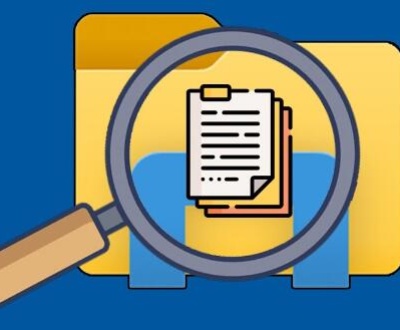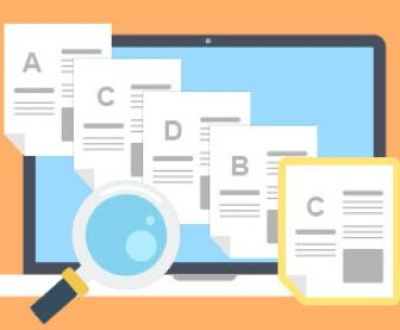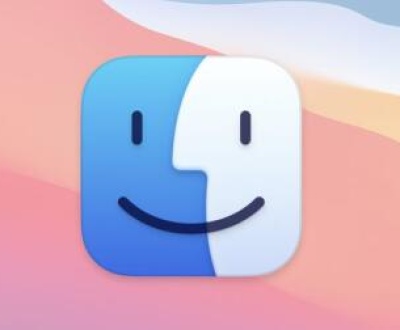Memory cards are invaluable storage devices used in digital cameras, smartphones, and other portable electronics. They are known for their small size, convenience, and ability to store a vast amount of data, including photos, videos, and documents. However, just like any storage medium, memory cards can become corrupted or accidentally deleted, leading to the loss of important images. If you’ve accidentally deleted photos or experienced data loss from your memory card, don’t panic. There are several methods and tools available for restoring those precious images.
1. Memory Cards and Image Loss
Before diving into the recovery process, it’s important to understand how memory cards work and why images might be lost. Memory cards typically use NAND flash memory, which retains data even when the device is powered off. When you delete a file, it isn’t immediately erased from the card. Instead, the system simply marks the space as available for new data. As long as the data hasn’t been overwritten by new files, it’s possible to recover the lost images.

Common reasons for image loss on a memory card include:
Accidental Deletion: Accidentally pressing the delete button or formatting the card.
Card Corruption: File system corruption can happen due to improper ejection, power loss, or system errors.
Physical Damage: Damage to the card, such as bending, breaking, or exposure to moisture, can result in data loss.
File System Error: Errors in the file system (such as FAT32 or exFAT) can cause the memory card to become unreadable, resulting in lost files.
2. Initial Steps to Take After Image Loss
If you’ve lost images from a memory card, the first thing to do is stop using the card immediately. Continuing to take new photos or transfer data will increase the risk of overwriting the deleted files, making recovery more difficult.
Here are the initial steps to follow:
Remove the Memory Card from the Device: Whether it’s a camera, phone, or any other device, power off the device and remove the memory card to prevent further data writing.
Check for Physical Damage: Inspect the card for any signs of physical damage such as cracks, chips, or water exposure. If the card appears damaged, professional repair may be needed before attempting data recovery.
Avoid Formatting the Card: Do not format the card, as this will erase all data and make recovery much more challenging. If your card prompts you to format it, do not proceed.
3. How to Recover Deleted Images Using Software
The most effective way to restore images from a memory card is through specialized data recovery software. These programs can scan the memory card for traces of deleted files and attempt to recover them. Below, we’ll go over the process of using data recovery software to restore images.
Step 1: Choose a Data Recovery Tool
Panda Assistant is a powerful and user-friendly data recovery software designed to help individuals and businesses recover lost or deleted files from a wide range of storage devices. Whether you’ve accidentally deleted important photos, documents, or videos, or experienced a system crash or storage device failure, Panda Assistant provides a reliable solution to restore your valuable data.
The software is equipped with advanced scanning algorithms that can detect and recover deleted files, even if they have been removed from the recycle bin or formatted from the storage device. Panda Assistant supports multiple file systems, including FAT, NTFS, exFAT, and more, making it suitable for use on a variety of devices, including hard drives, SSDs, USB flash drives, memory cards, and even cameras and drones.
One of the standout features of Panda Assistant is its ability to preview files before recovery. This allows users to ensure that the files they want to recover are intact and not corrupted. The software also supports recovery from both internal and external drives, providing a versatile solution for a wide range of data loss scenarios.
Step 2: Install and Launch the Software
Once you’ve selected your data recovery tool, install it on your computer. Make sure to install the software on a different drive than the one you want to recover from to avoid overwriting any data during the recovery process.
Install the Software: Follow the installation prompts to install the data recovery software on your computer.
Launch the Program: Open the recovery tool once the installation is complete.
Step 3: Select the Memory Card
Connect your memory card to the computer using a card reader (if your computer doesn’t have an SD card slot). Once the card is connected, the data recovery software should detect the memory card as an external drive.
Select the Drive: In the software interface, choose the memory card or external drive where your images were stored.
Start the Scan: Most recovery tools will have a “Scan” button. Click it to start scanning the memory card for lost images.
Step 4: Scan for Lost Images
The scanning process will take some time, depending on the size of the memory card and the number of deleted files. During the scan, the software will search for any remnants of deleted files that can be restored.
Quick Scan vs. Deep Scan: Some recovery tools offer both a quick scan and a deep scan. A quick scan is faster but may not find all recoverable files. A deep scan takes longer but is more thorough and may uncover more files.
Preview Files: Most tools allow you to preview images before recovering them. This is helpful for confirming that the images you want to restore are intact.
Step 5: Recover the Images
Once the scan is complete and the lost images have been found, you can proceed to recover them.
Select Files to Recover: Choose the images you wish to restore from the list of recoverable files.
Save the Files: Click on the “Recover” button and choose a location on your computer to save the restored images. It’s essential not to save the files back to the same memory card to avoid overwriting data.
Step 6: Check the Recovered Files
After the recovery process is complete, check the recovered files to ensure they are intact. Sometimes, images may be corrupted during recovery, especially if they were partially overwritten or damaged. If this happens, try recovering them again or consider using a different recovery tool.
4. Advanced Recovery Techniques
In some cases, data recovery software may not be able to recover all lost images, especially if the card is physically damaged or the files have been heavily overwritten. In these instances, there are more advanced recovery options you can explore.
Using Professional Data Recovery Services
If DIY methods don’t work, or if the card is physically damaged, you may need to turn to a professional data recovery service. These services have specialized equipment and expertise to recover data from severely damaged or corrupted memory cards.
Professional data recovery services typically involve:
Physical Repair: If the card is damaged, technicians may attempt to repair it before proceeding with recovery.
Advanced Scanning Technology: Professionals use advanced tools to scan memory chips directly, bypassing damaged areas and increasing the chances of recovery.
Higher Success Rate: These services have a higher success rate than consumer-level recovery tools, especially for severe damage.
However, professional services can be expensive, with costs ranging from $100 to $1000 or more, depending on the complexity of the recovery.
5. Preventing Future Image Loss
While data recovery methods can be effective, they’re not foolproof, and it’s always better to prevent data loss in the first place. Here are some preventive measures you can take:
Back Up Your Photos Regularly: One of the best ways to protect your images is by regularly backing them up to an external hard drive, cloud storage, or another safe location.
Eject the Memory Card Properly: Always eject your memory card safely from your device to prevent file system corruption.
Use Reliable Memory Cards: Invest in high-quality, branded memory cards that are less prone to failure.
Format the Card Regularly: Periodically formatting your memory card (after backing up the files) can help maintain its performance and reduce the risk of corruption.
Avoid Physical Damage: Store your memory card in a protective case to avoid physical damage.
About us and this blog
Panda Assistant is built on the latest data recovery algorithms, ensuring that no file is too damaged, too lost, or too corrupted to be recovered.
Request a free quote
We believe that data recovery shouldn’t be a daunting task. That’s why we’ve designed Panda Assistant to be as easy to use as it is powerful. With a few clicks, you can initiate a scan, preview recoverable files, and restore your data all within a matter of minutes.
Subscribe to our newsletter!
More from our blog
See all postsRecent Posts
- How to repair usb flash? 2025-05-09
- How to repair a broken usb port 2025-05-09
- How to repair my usb flash drive 2025-05-09

 Try lt Free
Try lt Free Recovery success rate of up to
Recovery success rate of up to