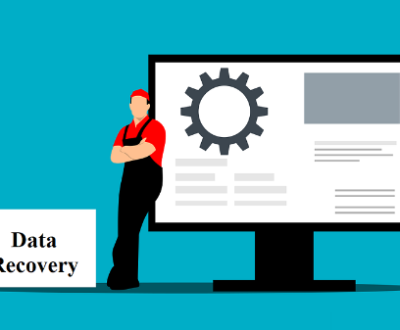To recover files from a floppy disk, especially one that has suffered from corruption, damage, or has become unreadable due to age, you need a careful approach. While floppy disks have become obsolete in modern computing, there are still scenarios where important files stored on them need to be retrieved. The process involves using the right tools, techniques, and expertise to ensure a successful recovery.
Floppy Disks and Their Use in Data Storage
Floppy disks were one of the earliest forms of portable data storage, first introduced in the 1970s and widely used through the early 2000s. These disks come in various sizes, such as the 5.25-inch and the 3.5-inch formats, with the latter being the most popular due to its increased capacity. Typically, floppy disks were used to store documents, software, and system files for personal computers, mainly in the DOS and early Windows operating systems.

The storage capacity of floppy disks was relatively small compared to modern storage devices. A 3.5-inch floppy disk can hold up to 1.44 MB of data, and 5.25-inch floppy disks could store even less. Due to their limited capacity and slow read/write speeds, they were eventually replaced by more efficient storage solutions such as CDs, DVDs, USB flash drives, and external hard drives. However, many people still keep old floppy disks containing valuable data, especially legacy files, software, and personal documents.
As floppy disks age, the magnetic material on the disk can degrade, leading to potential data loss or unreadability. Furthermore, floppy disk drives are increasingly hard to come by, as modern computers no longer come equipped with these drives. This makes recovering data from floppy disks a challenge, but not an impossible one.
Types of Damage to Floppy Disks
Before diving into the recovery process, it’s important to understand the types of damage that floppy disks can suffer. The severity of the damage will determine the recovery method used.
Physical Damage
Disk Surface Damage: The magnetic coating on a floppy disk can be scratched or damaged, causing data to become unreadable. This can happen due to mishandling, exposure to heat, or being improperly ejected from the drive.
Disk Hub Damage: The central hub of the floppy disk, which allows it to spin inside the drive, can become misaligned or broken, preventing the disk from functioning properly.
Bending or Warping: Floppy disks can bend or warp, especially if they are exposed to high heat, humidity, or physical stress. This can lead to errors when trying to read the disk.
Data Corruption
File System Corruption: Floppy disks often suffer from file system corruption, especially if they were removed from the drive before the write operation had completed. This can result in missing or unreadable files.
Magnetic Field Degradation: Over time, the magnetic particles on the disk degrade, making it difficult to read the stored data. This is a natural process but can be accelerated by improper storage conditions, such as high temperatures or exposure to strong magnetic fields.
Drive Issues
Floppy Disk Drive Failure: If your floppy disk drive is malfunctioning or the read/write head is misaligned, the issue may not lie with the disk itself but with the drive. In such cases, testing the disk on a different drive may help.
Tools and Equipment Required for Data Recovery from Floppy Disks
To successfully recover files from a floppy disk, you’ll need the following tools and equipment:
Floppy Disk Drive (FDD): You need a functioning floppy disk drive to read data from the disk. These drives are rare in modern computers, but you can find external USB floppy drives that connect to your computer through a USB port. These are compatible with both 3.5-inch and 5.25-inch floppy disks (with appropriate adapters).
Data Recovery Software: There are several data recovery programs that can help you recover files from a floppy disk. These tools are designed to repair corrupted file systems, recover lost files, and bypass damaged sectors. Popular software includes:
Panda Assistant: A user-friendly tool that helps recover deleted files from floppy disks.
Disk Imaging Tools: If the floppy disk is severely damaged, creating a disk image can be useful. Disk imaging software duplicates the contents of the floppy disk onto a digital file, which can then be analyzed or recovered without further damaging the original disk.
Magnifying Glass or Microscope: If you suspect physical damage to the disk surface, you may need to examine the magnetic coating for scratches or dirt. A magnifying glass or microscope can help identify physical damage.
Step-by-Step Guide to Recover Files from a Floppy Disk
Step 1: Assess the Condition of the Floppy Disk
Before attempting any recovery process, inspect the floppy disk to determine its condition. If the disk is physically damaged (e.g., scratched surface, bent disk), it may need to be handled carefully or even sent to a professional data recovery service.
Step 2: Prepare Your Equipment
Connect the floppy disk to a working floppy disk drive. If your computer does not have a built-in floppy disk drive, use an external USB floppy disk drive. Ensure that the drive is compatible with your disk type (3.5-inch or 5.25-inch). Plug the drive into your computer’s USB port.
Step 3: Create a Disk Image (Optional)
If you are dealing with a damaged floppy disk, it is often best to create a disk image first. This allows you to work with a copy of the disk, minimizing the risk of further damage to the original disk.
Using Disk Imaging Software: Programs like dd (on Linux or macOS) or WinImage (for Windows) can be used to create a disk image of the floppy disk. This image can then be worked on using recovery software.
For Windows Users: You can use tools like Raw Copy or ImageUSB to create a sector-by-sector image of the disk.
Step 4: Use Data Recovery Software
Panda Assistant is an advanced data recovery tool designed to help users retrieve lost or deleted files from various storage devices. Whether you’re dealing with a failed hard drive, a corrupted USB drive, or accidentally deleted files from your computer, Panda Assistant offers a simple, efficient solution to recover lost data.
The software is equipped with powerful recovery algorithms that can scan storage devices for files lost due to accidental deletion, system crashes, or formatting. It supports a wide range of storage media, including internal and external hard drives, SD cards, USB flash drives, and even memory cards used in cameras and smartphones.
One of Panda Assistant’s standout features is its user-friendly interface. Designed with both novice and experienced users in mind, it guides you through the recovery process step-by-step. It also allows you to preview recoverable files before restoration, ensuring that you only recover the files you need.
Additionally, Panda Assistant is compatible with both Windows and Mac operating systems, making it versatile for different types of users. It also offers specialized features such as partition recovery, damaged file repair, and deep scanning modes for when the usual recovery methods don’t work.
Step 5: Save Recovered Files
Once the recovery software has scanned the disk and found the lost files, choose a location to save the recovered files. It’s best to save the files to a different storage device (e.g., hard drive, external USB drive) to avoid overwriting any potentially recoverable data on the floppy disk.
Step 6: Address Physical Disk Damage (if necessary)
If the disk is physically damaged, you may need to consult a professional data recovery service. In some cases, the magnetic coating on the floppy disk may be too degraded to recover data with software. Specialized services can use cleanroom environments and advanced techniques to recover data from damaged or deteriorated media.
Troubleshooting Common Issues
While recovering files from a floppy disk, you may encounter a few common issues. Here’s how to address them:
Floppy Disk Not Recognized by the Drive
Ensure the floppy disk is inserted correctly.
Test the disk in a different floppy drive if possible.
If using a USB floppy drive, check for driver issues or update the drivers.
Corrupted or Unreadable Files
Use software like Recuva or TestDisk to scan for lost files.
If the files are corrupted, try opening them with specialized software (e.g., Word or Excel for documents, image viewers for photos).
Bad Sectors
If the floppy disk contains bad sectors, you can attempt to recover the data by using sector-based recovery methods, such as creating a disk image or using professional services.
Recovering files from a floppy disk can be a rewarding but sometimes challenging process, especially if the disk is physically damaged or corrupted. By using the right tools, understanding the potential risks, and following a structured recovery process, it is often possible to retrieve valuable data that might otherwise be lost.
If you are unable to recover the files yourself, professional data recovery services may be able to help, especially when dealing with severe disk damage. Even though floppy disks are now largely obsolete, there are still ways to preserve and recover the data stored on them, ensuring that valuable memories, documents, and legacy software are not lost to time.
About us and this blog
Panda Assistant is built on the latest data recovery algorithms, ensuring that no file is too damaged, too lost, or too corrupted to be recovered.
Request a free quote
We believe that data recovery shouldn’t be a daunting task. That’s why we’ve designed Panda Assistant to be as easy to use as it is powerful. With a few clicks, you can initiate a scan, preview recoverable files, and restore your data all within a matter of minutes.
Subscribe to our newsletter!
More from our blog
See all postsRecent Posts
- Data recovery san jose cost 2025-05-23
- Data recovery in san diego 2025-05-23
- Best data recovery service london 2025-05-23

 Try lt Free
Try lt Free Recovery success rate of up to
Recovery success rate of up to